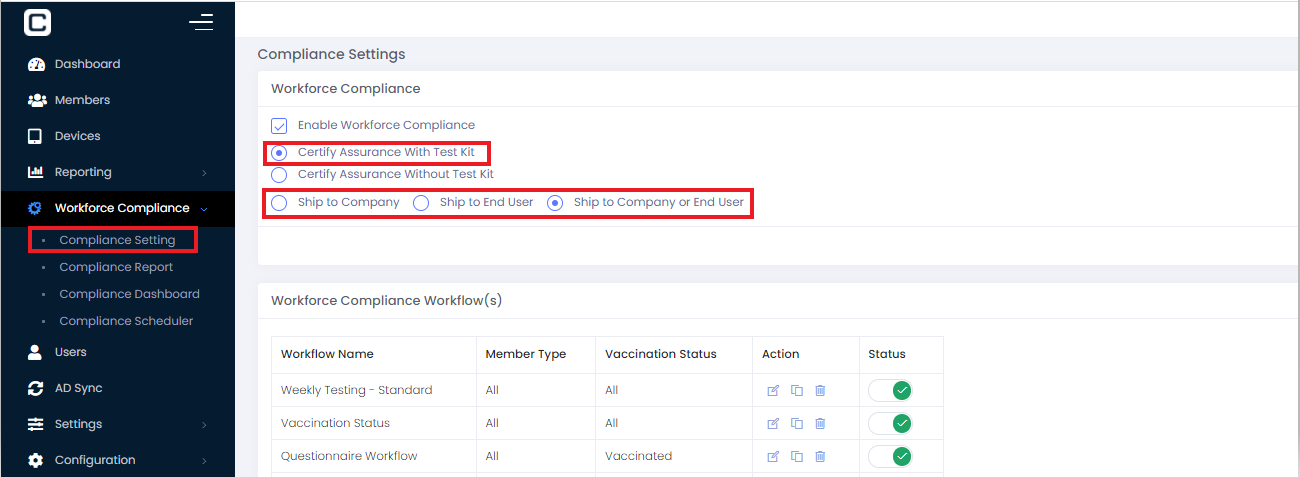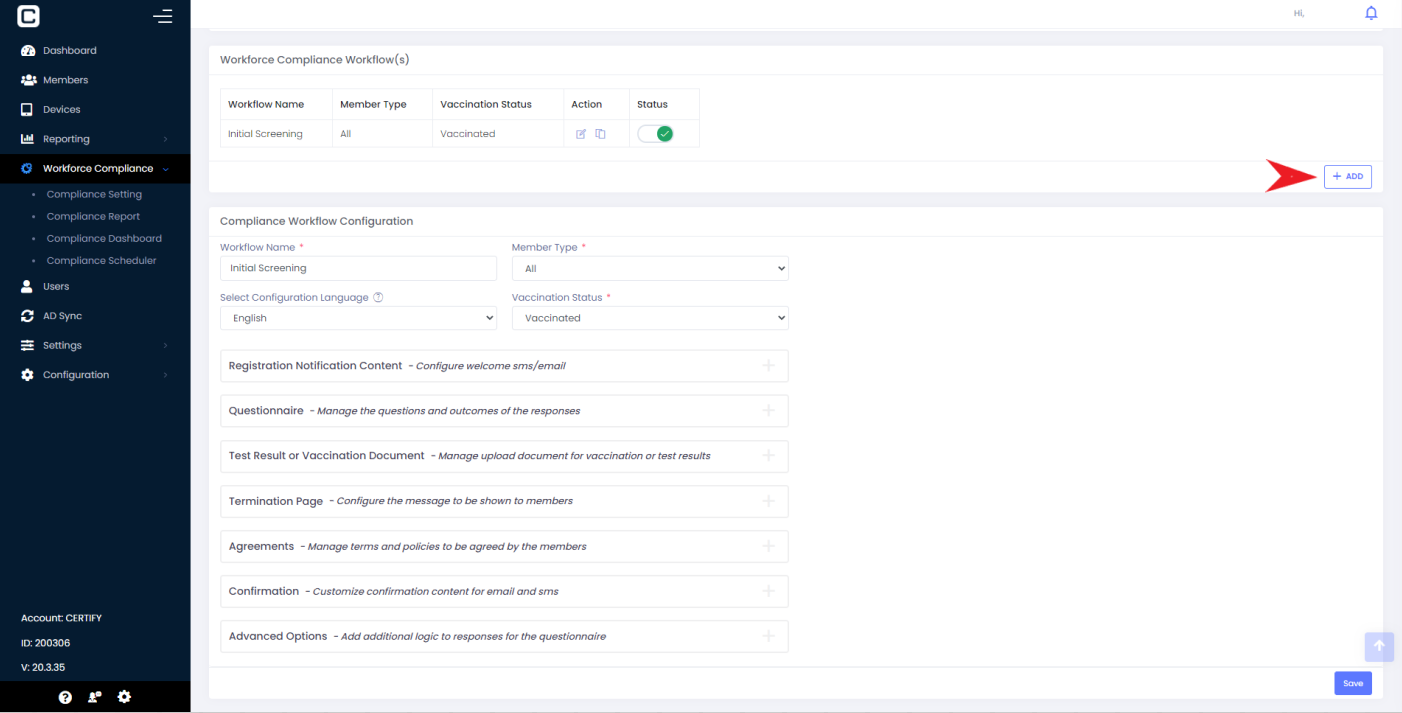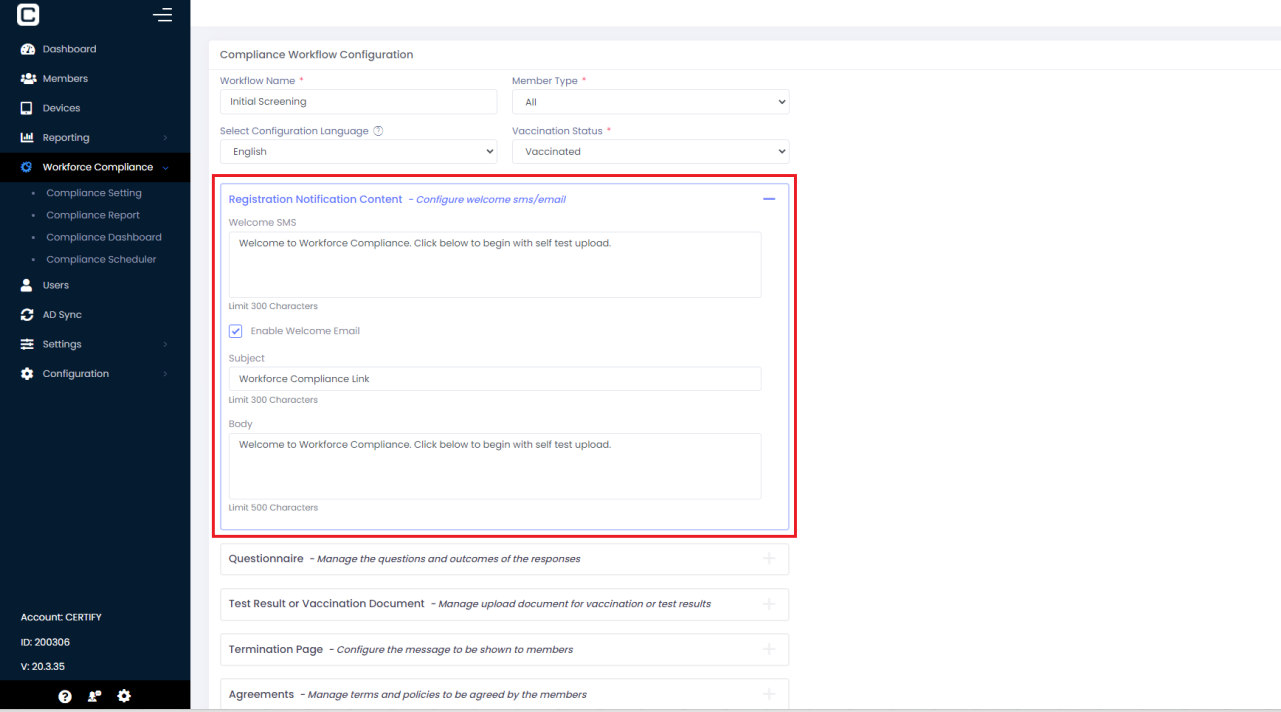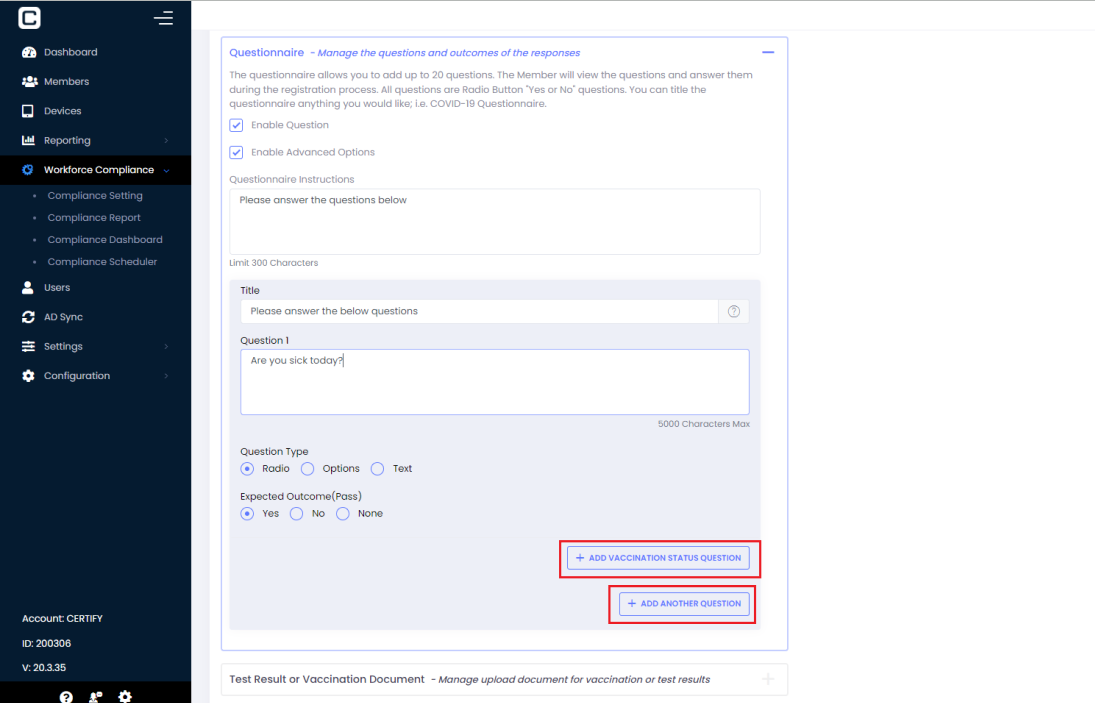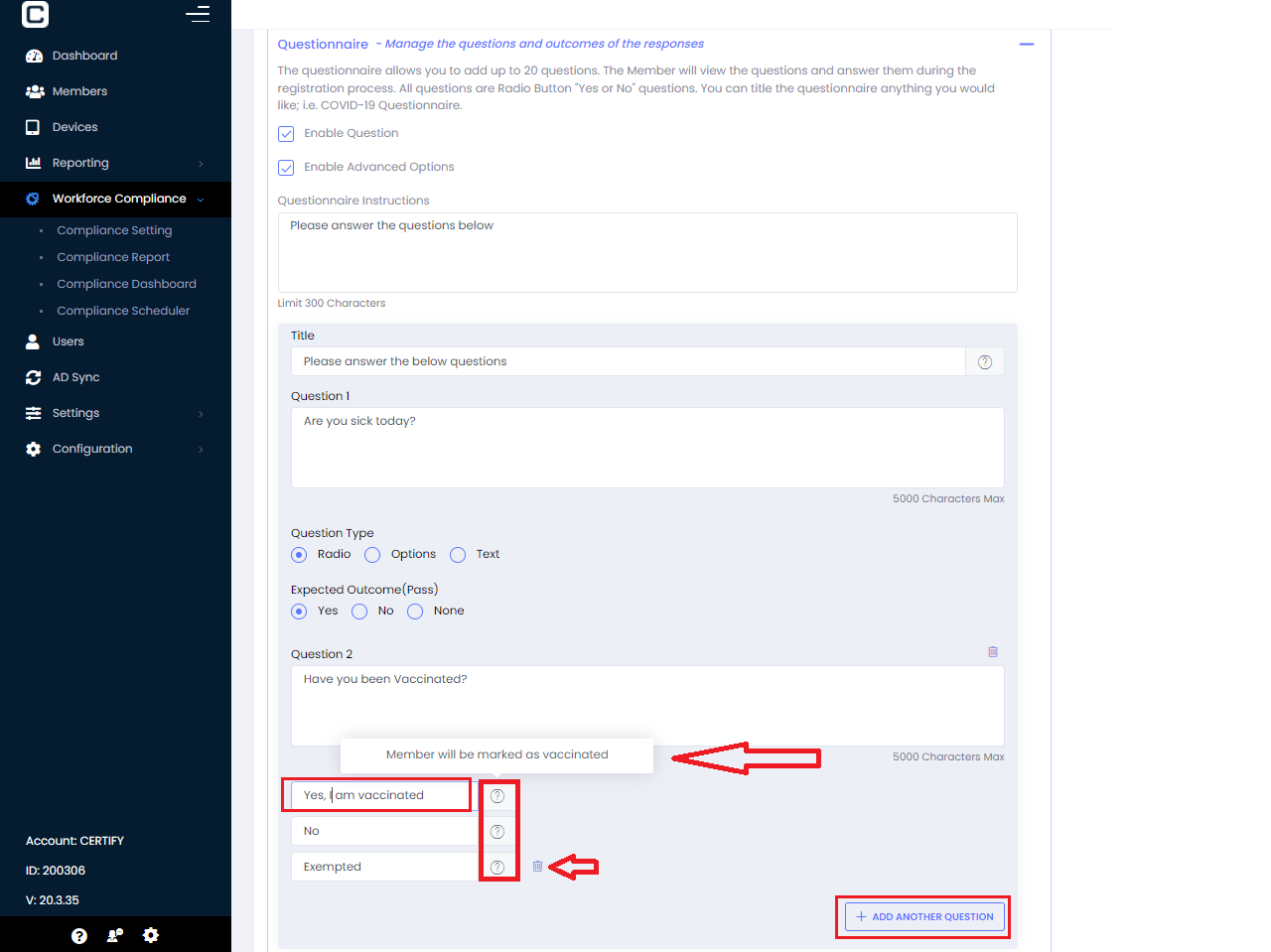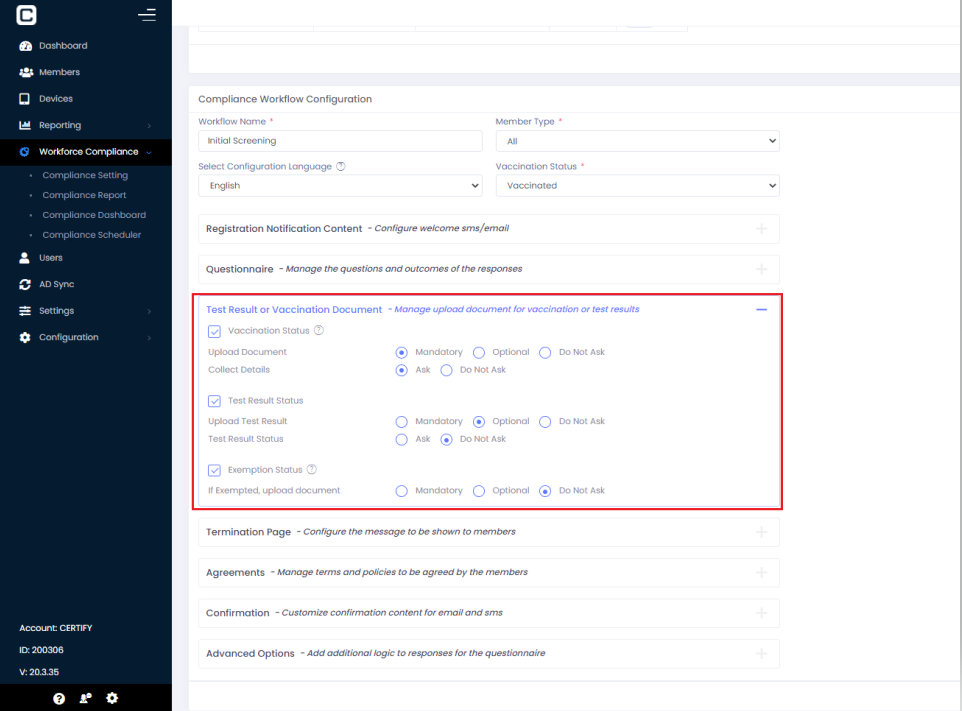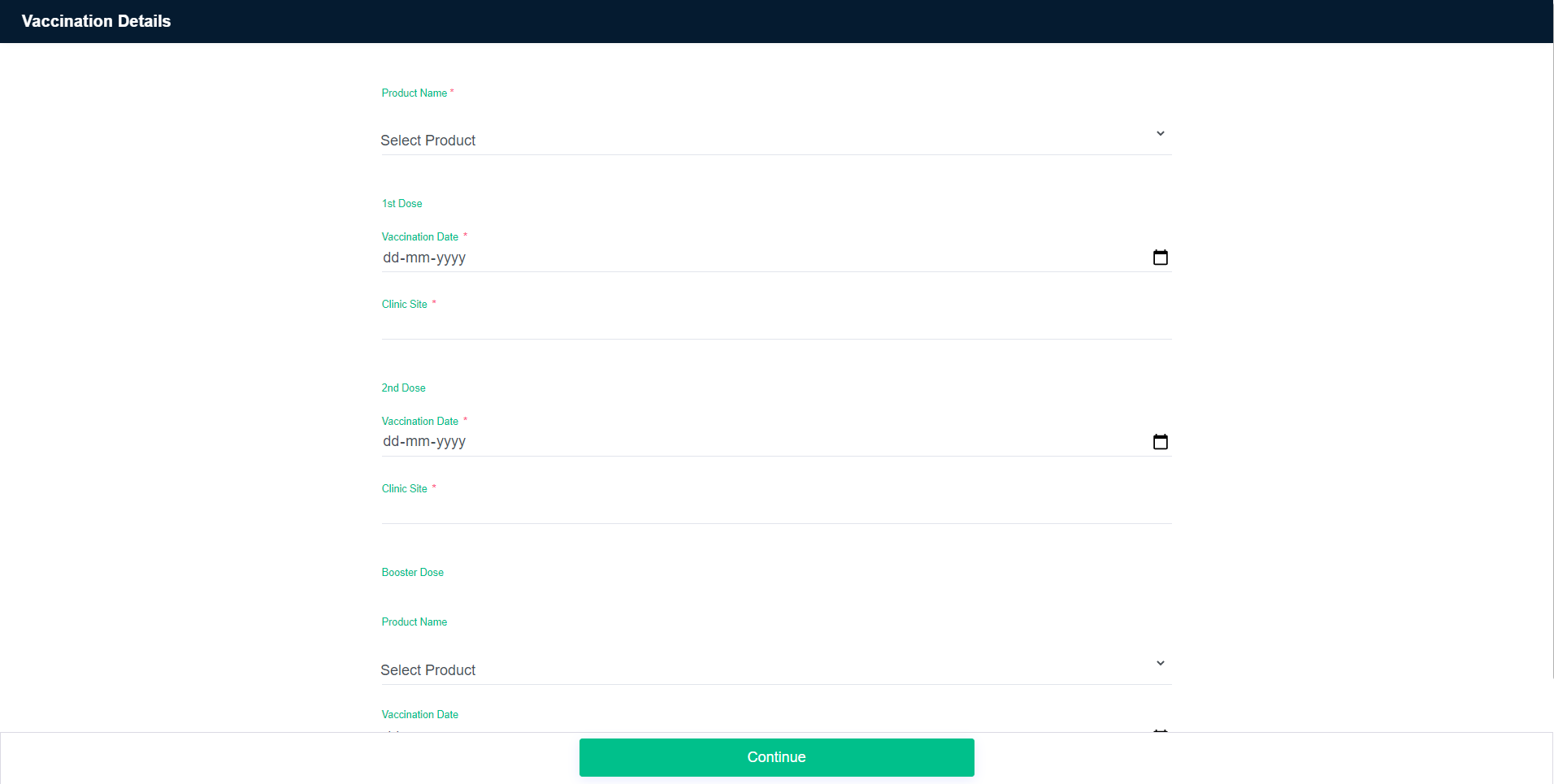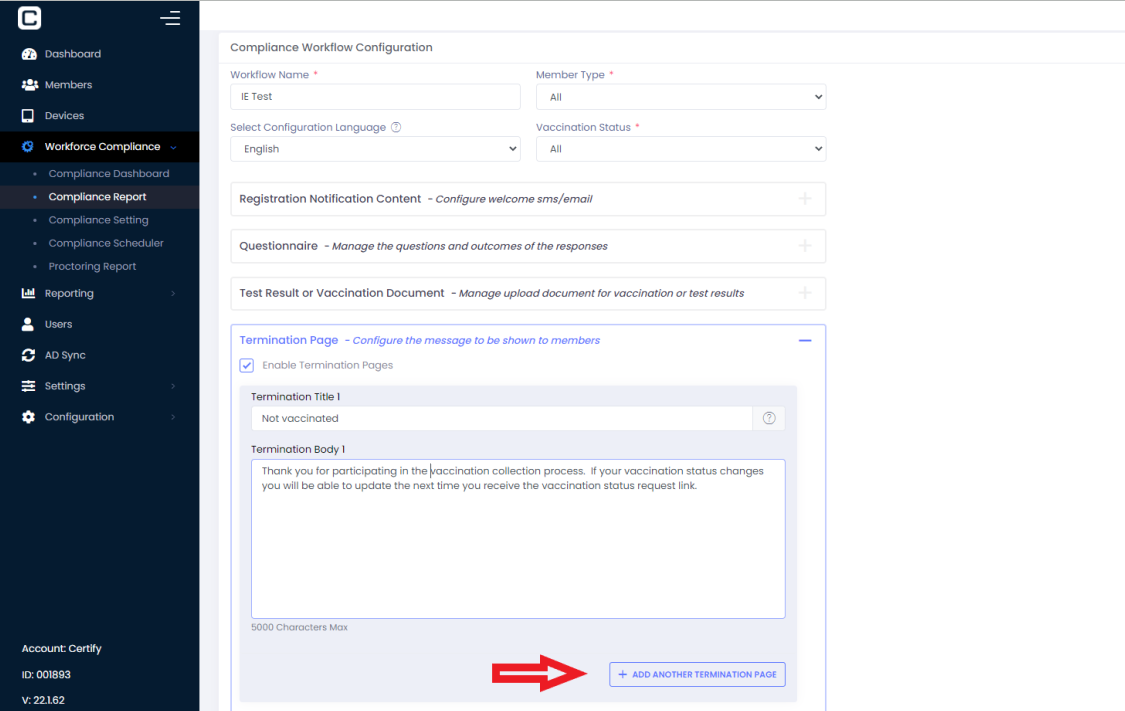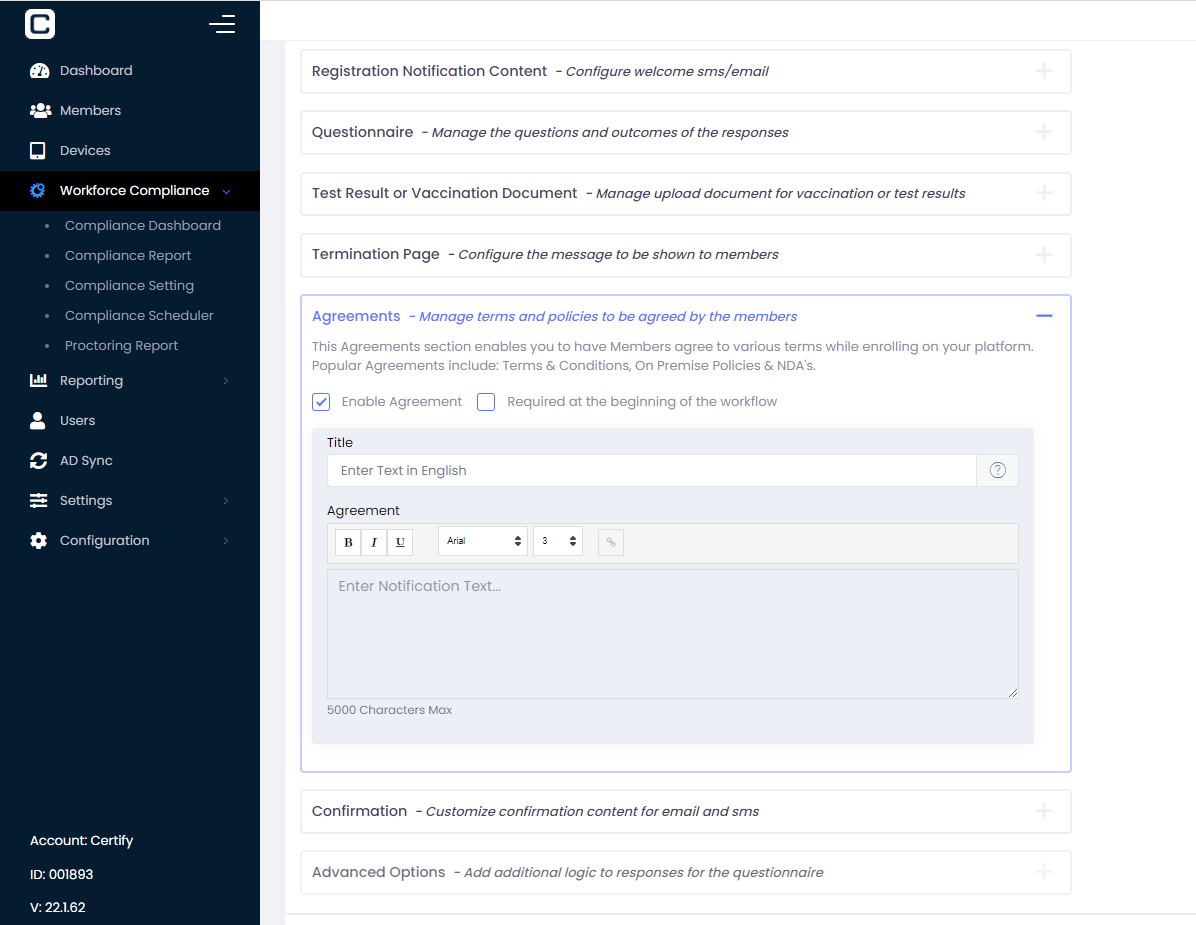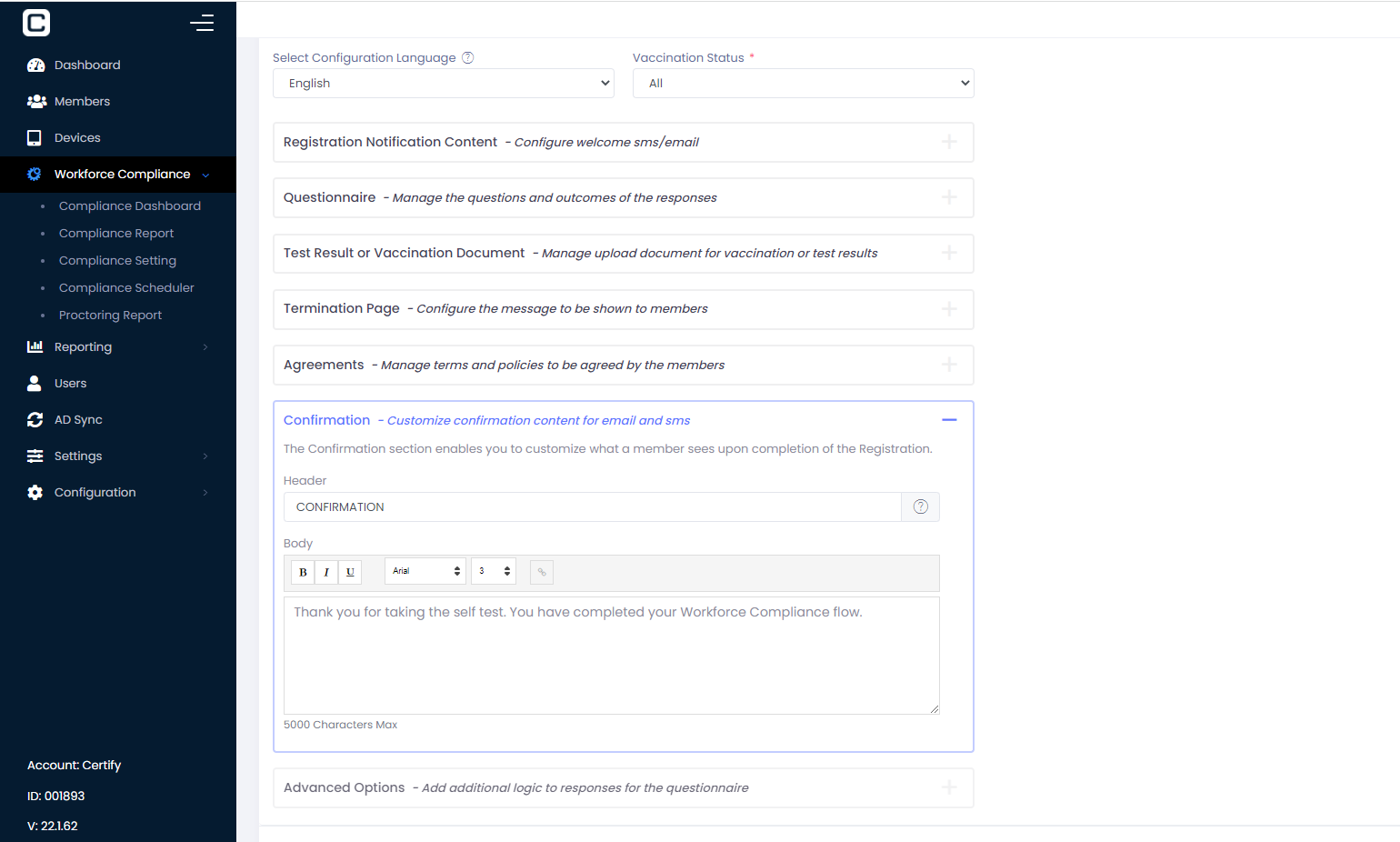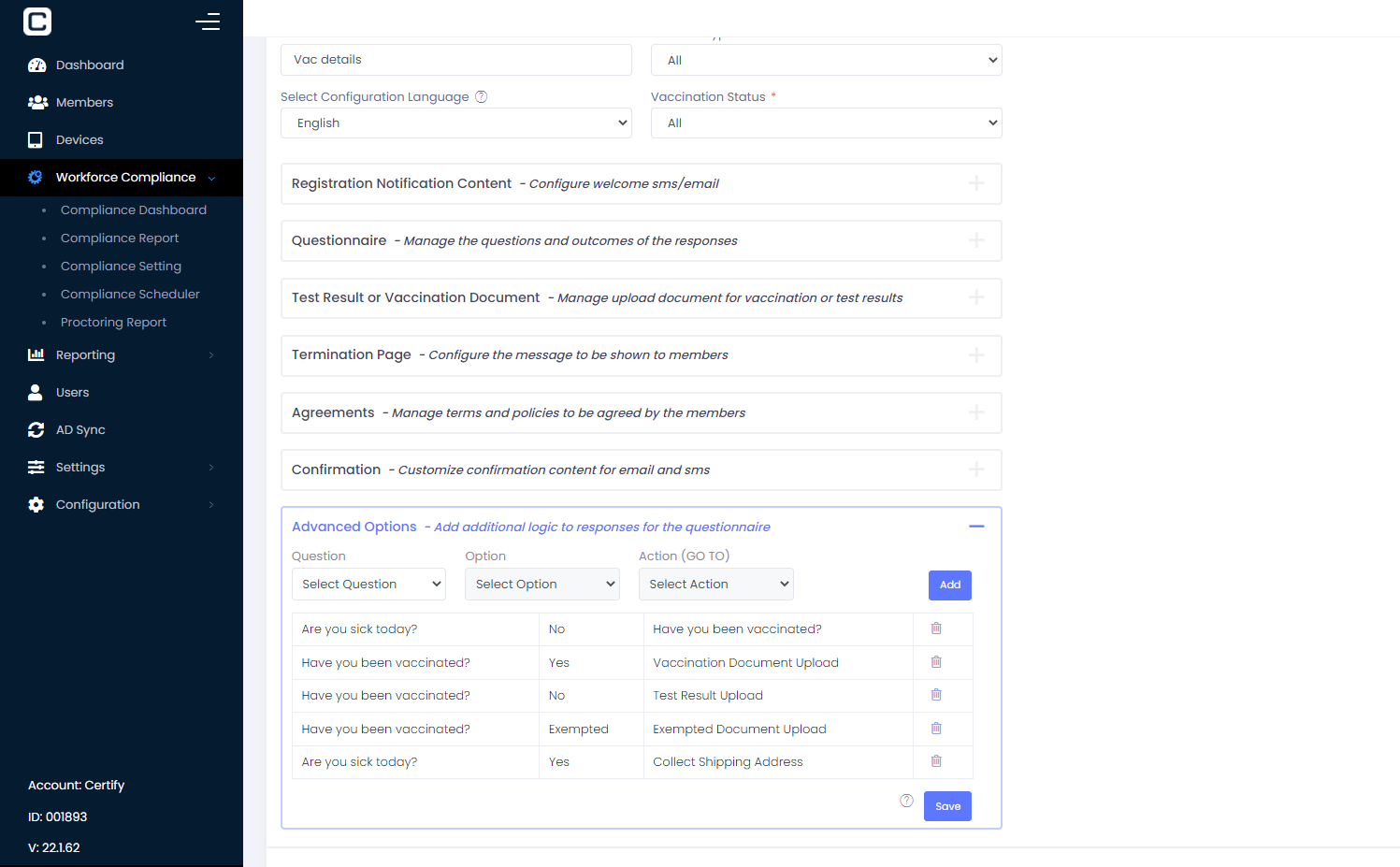User can create the compliance workflow under this section.
There are two options under the workforce compliance.
-
Certify Assurance with Test Kit
-
Certify Assurance without Test Kit
If user selects “Certify Assurance with Test Kit” there comes three options with respect to shipping address.
-
Ship to Company 2. SHip to End User 3. Ship to Company or End User
Based on above selection the workflow will ask the shipping details. If it is Ship to Company, the workflow won’t ask the end user’s address. If it is ship to end user, it will ask for the member’s shipping details. In Third option, if member selects End user during the workflow, it will show the page to collect the shipping details else it won’t.
User can configure a workflow by clicking on “Add” button as shown in image 2.
To configure a workflow, user needs to enter the Workflow name, Member type and Vaccination status. If a workflow is associated with Vaccination Status- Vaccinated, it won’t be shown/sent to a member with different vaccination status.
Next step is to configure the welcome sms/email. Registration Notification Content section is used for same. User can enter the subject/body for Welcome SMS and email as shown in image 3.
Questionnaire section is used for configuring the questions for workflow. If user wants logic to be implemented on questions then he/she needs to enable the Advanced Options from here.
Vaccination Status Question: This question is to collect the vaccination status for members, it has default options embedded which can not be changed.
Once a Vaccination status question is added (refer the Question 2), user can type the question and also edit the default options which are Yes/No/Exempted, but in any case the first option will be considered as Vaccinated, second as Not Vaccinated and third as Exempted (pls refer the image 5). User can also delete the third option to mark a member as Exempted.
Note: Vaccination Module Question can not be the first question. There should atleast be one question added before this.
User can add multiple questions by clicking the “Add another question”.
The next section “Test Result or Vaccination Document” allows to configure the upload document option for Vaccination, Test and Exemption.
Upload Document can be made Mandatory, Optional or Do not ask. User can set the “Collect Details” true or falls.
If under the Vaccination Status, “Collect Details “ is set to Ask, it will ask the Vaccination details of member as shown in Image 7. Member needs to enter the vaccination/booster details such as Product Name, Date, Clinic Site.
Similarly for Test result status details of test status (positive/negative/not sure) will be asked based on the setting.
Next is the Termination Page. User can add termination pages and set the text to be displayed on it. User can add multiple termination pages as shown in image 8.
Agreement section enable you to have members agree to various terms while enrolling on the platform.
The Confirmation section enable you to customize what a member sees upon completion of the workflow.
Advanced Options give user the flexibility to set any logic on the workflow. User can select the questions and action to do based on the option as shown in image 11.