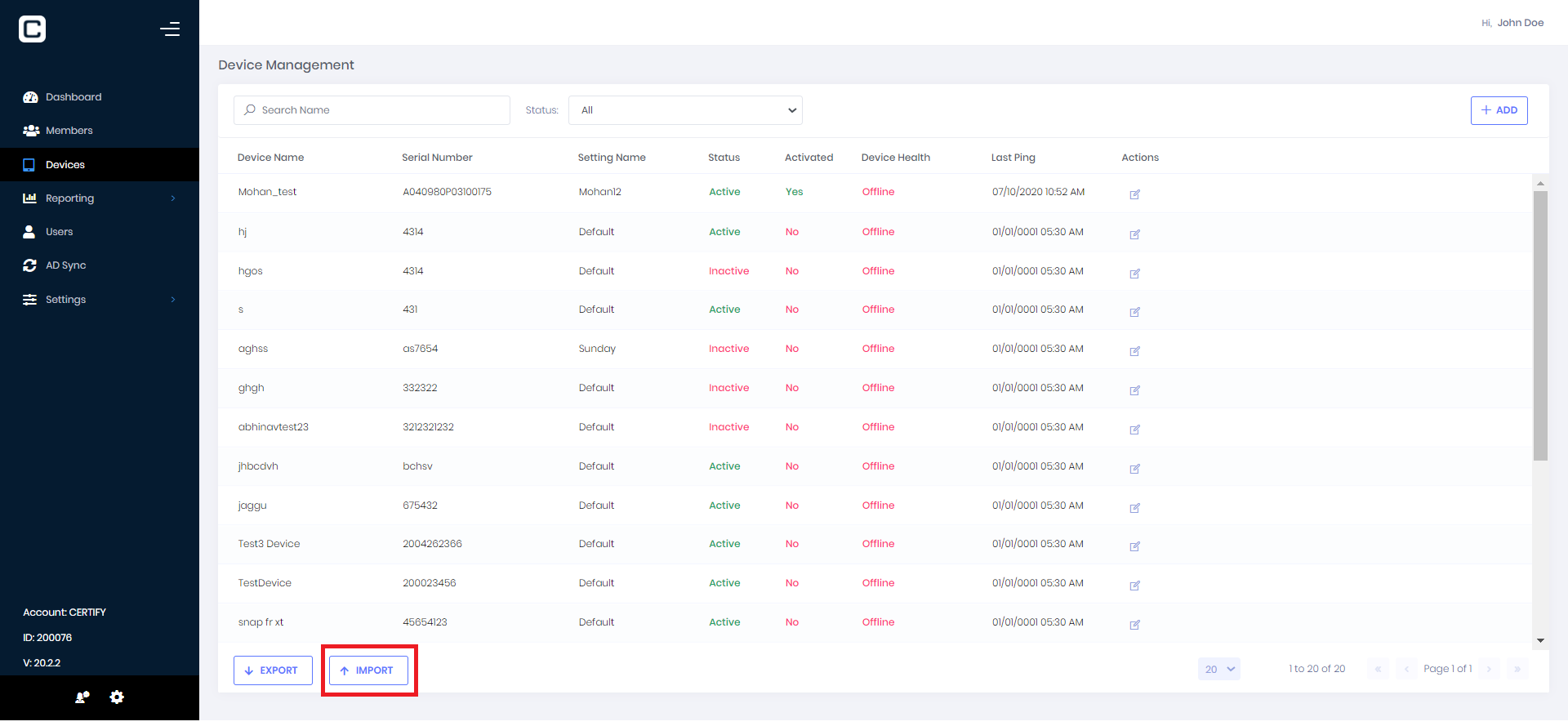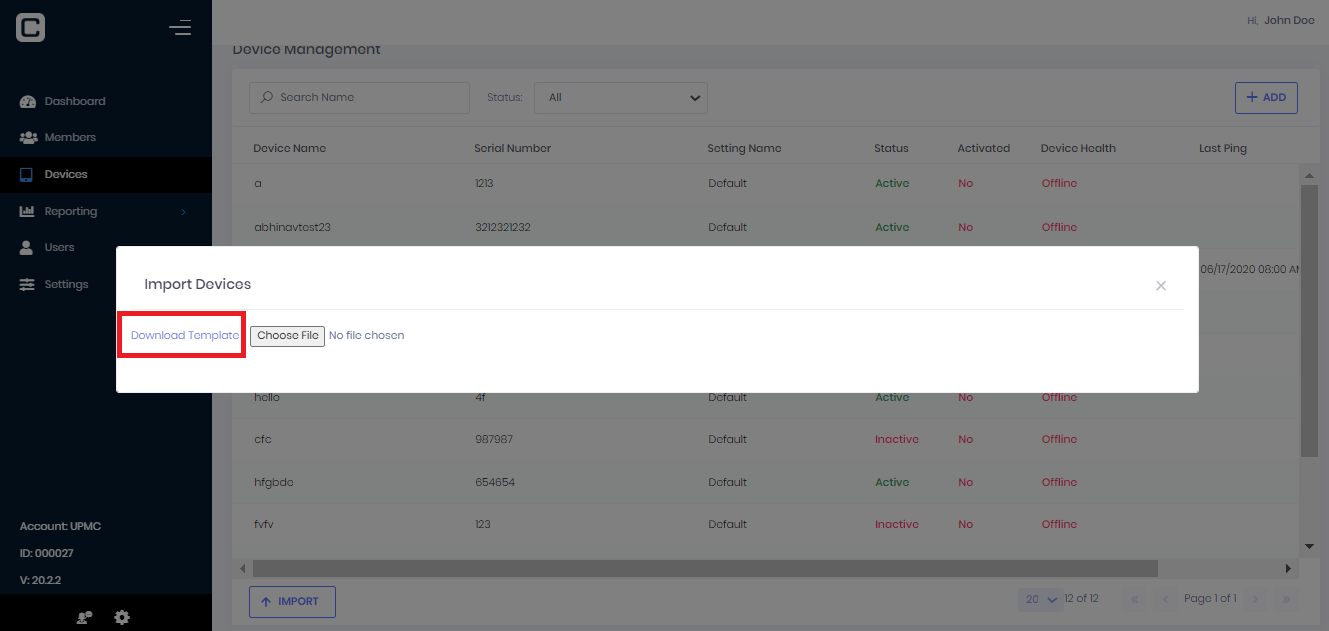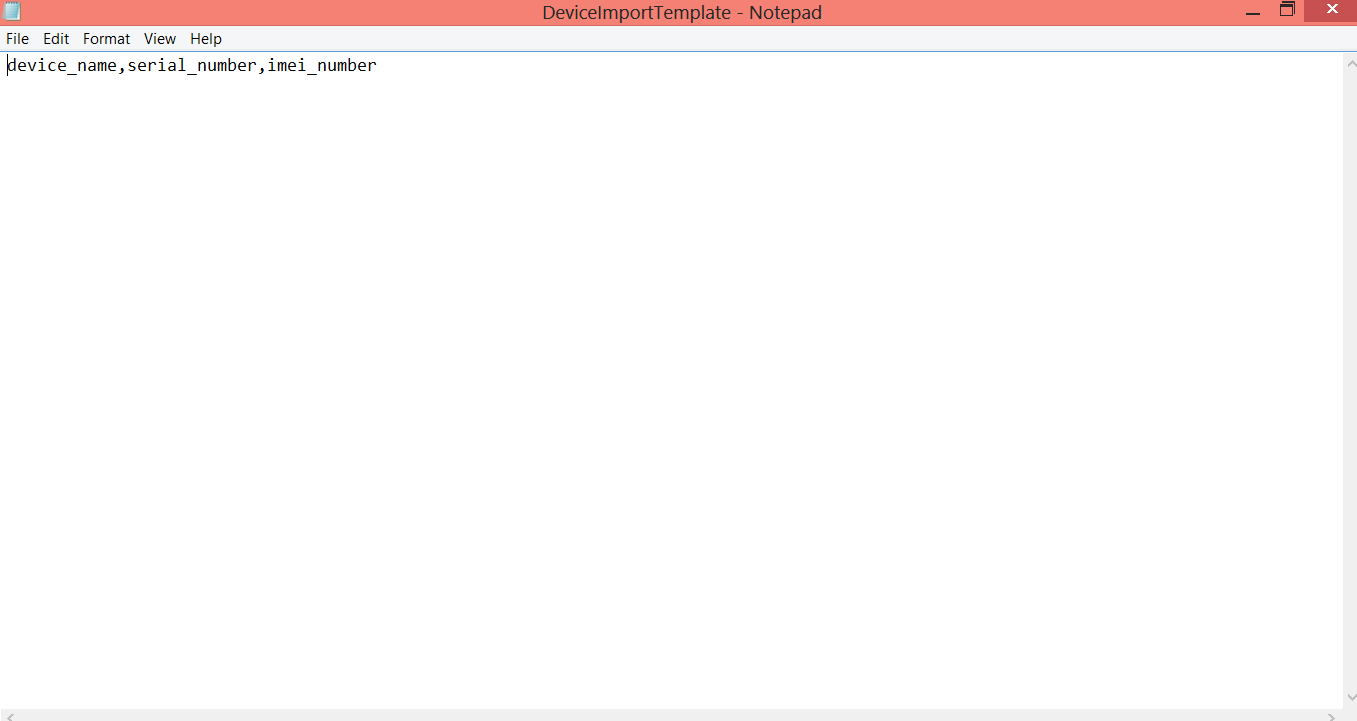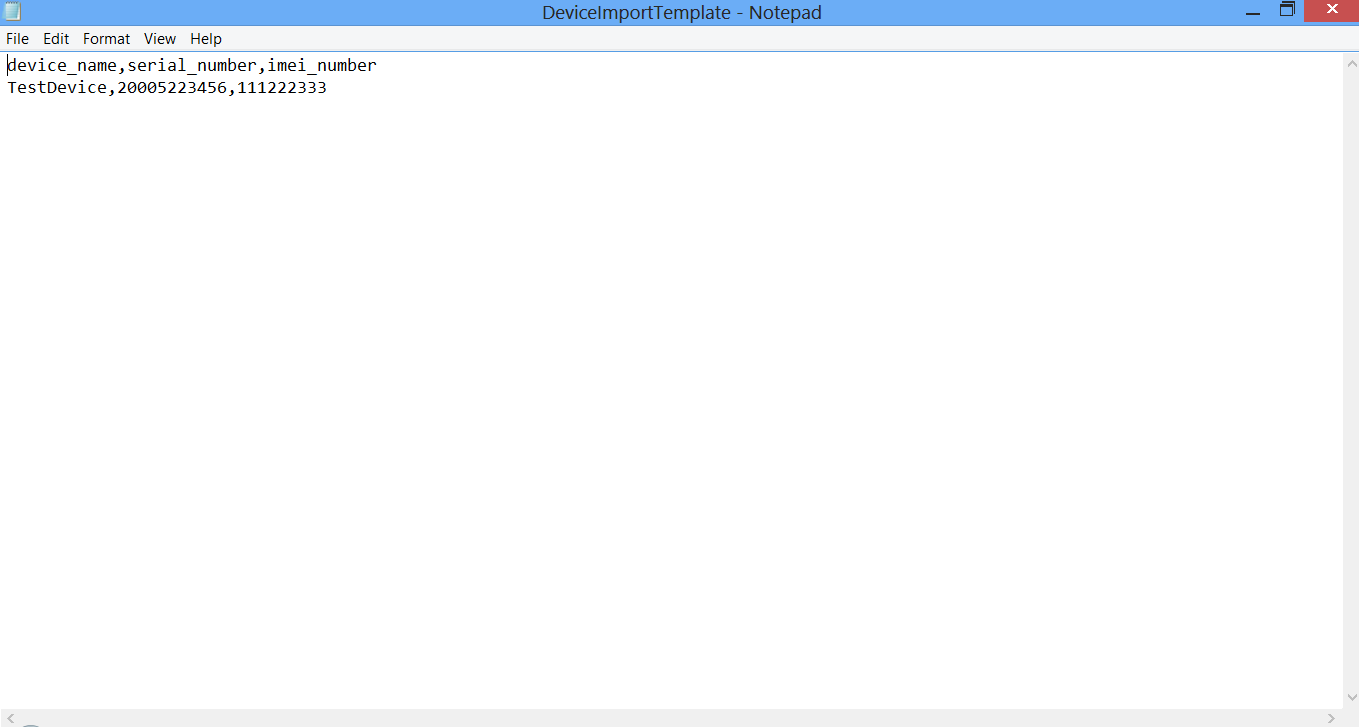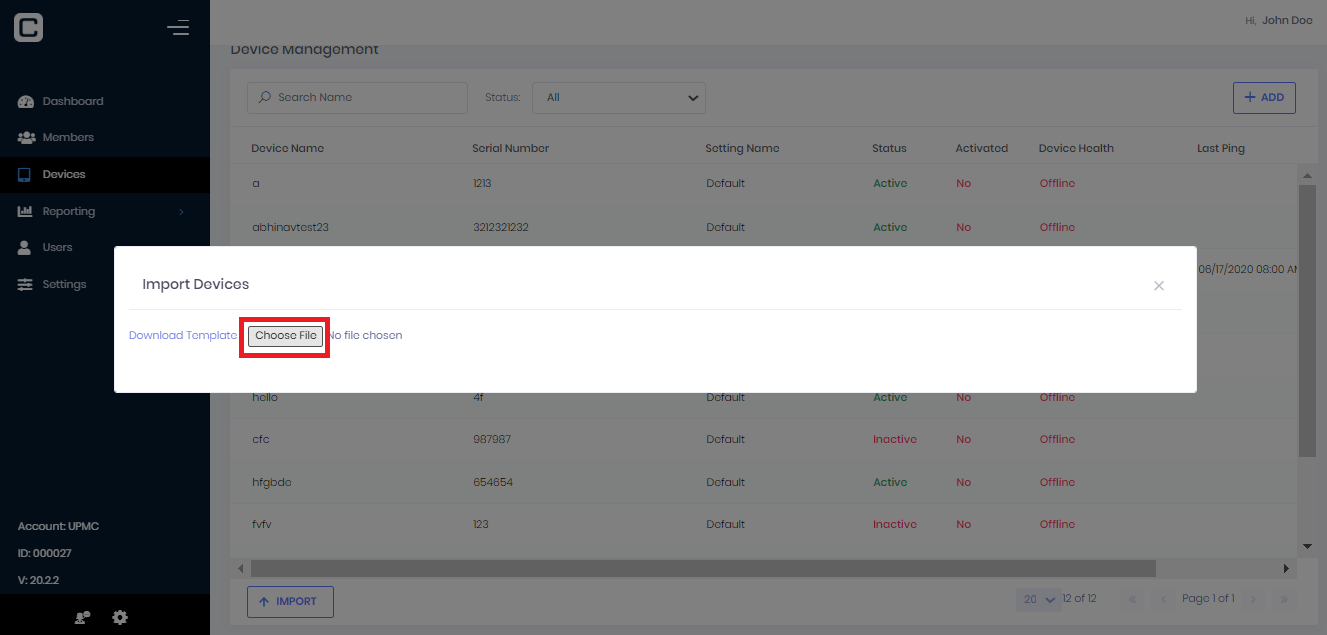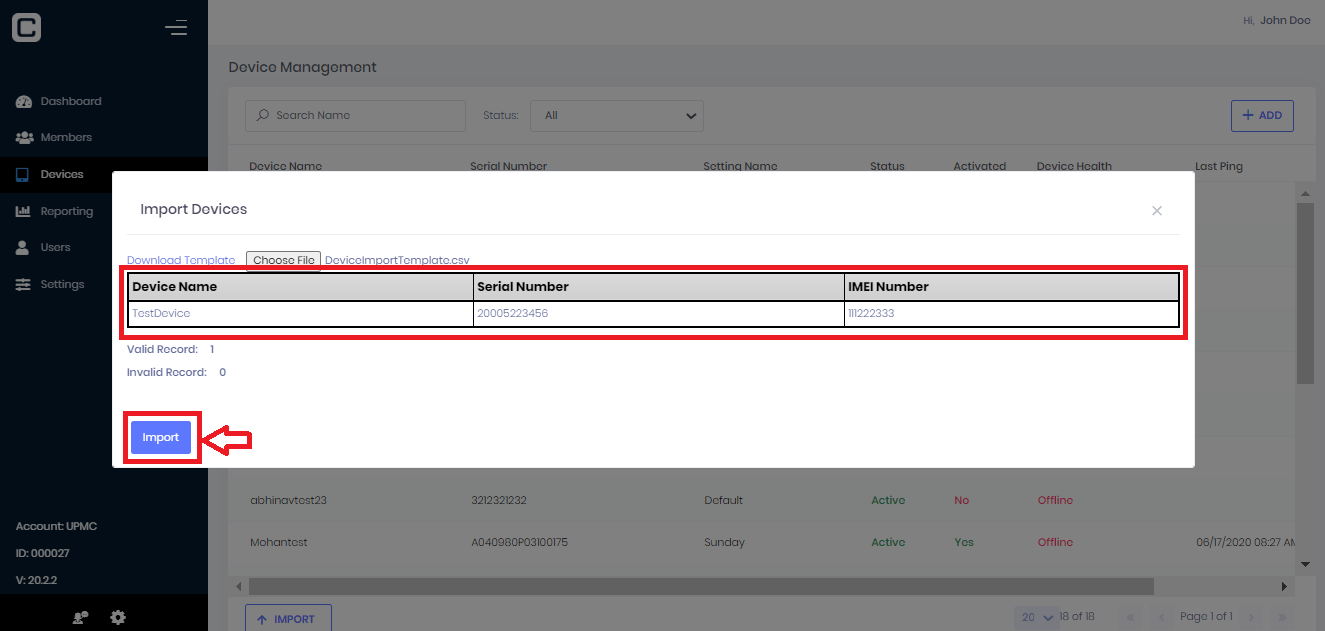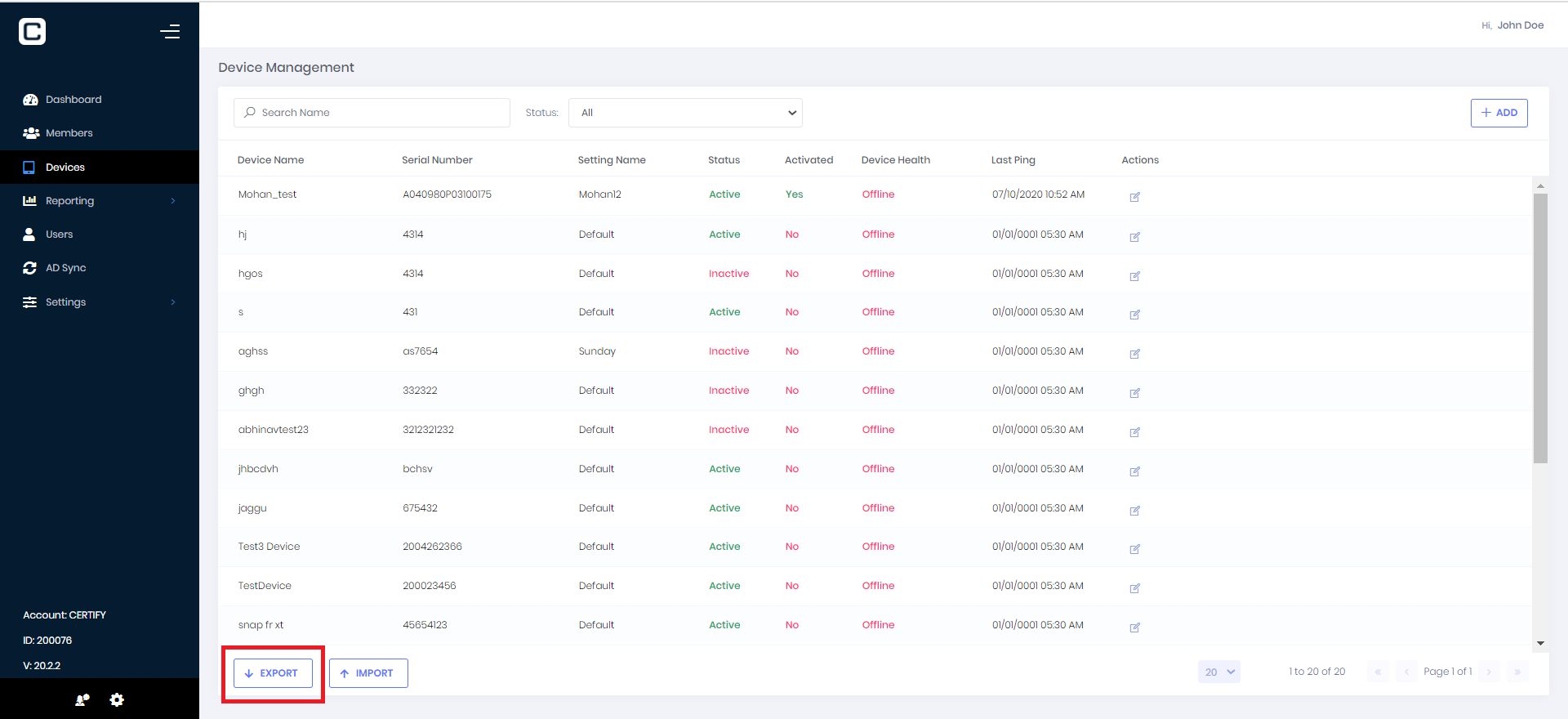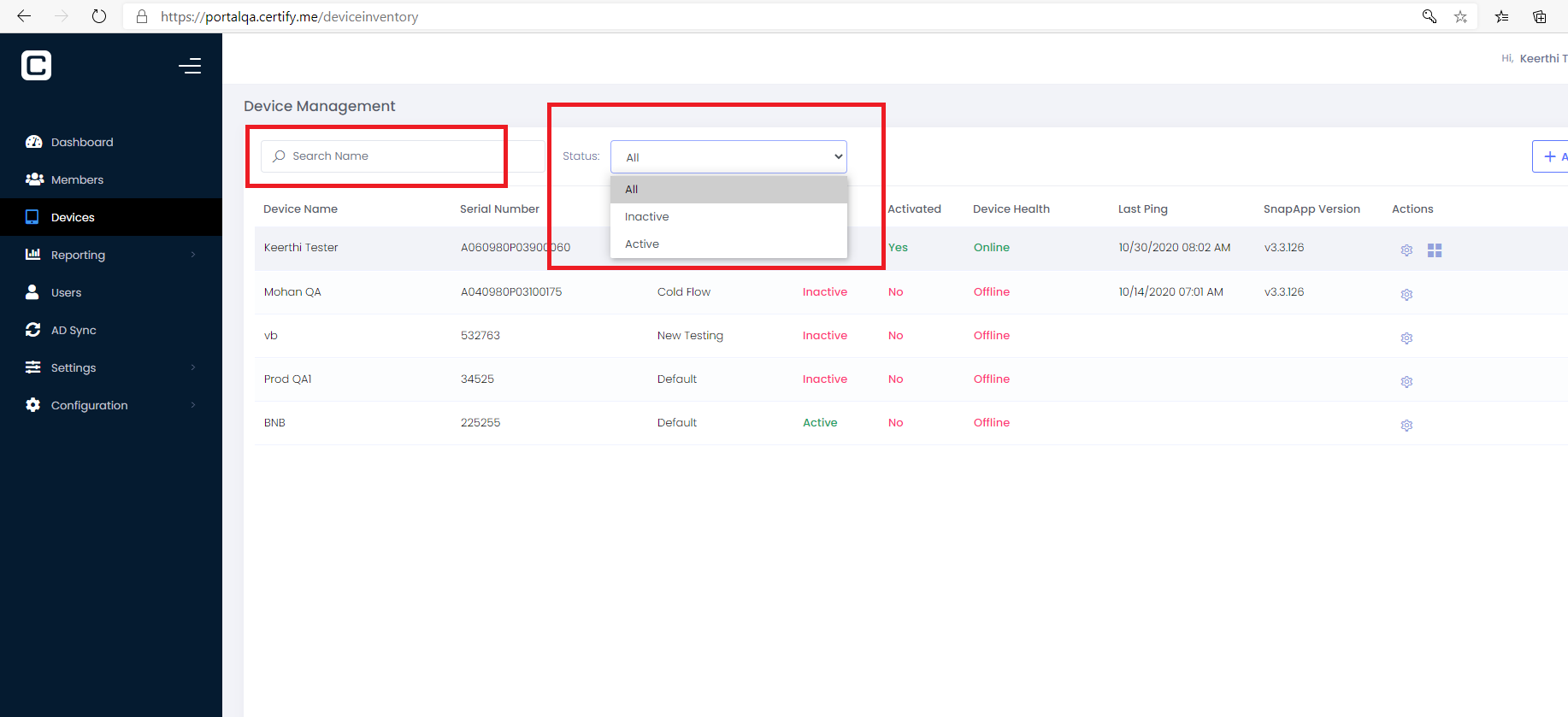In order to upload device details in Bulk, user is advised to use Import option.
Steps to be followed to perform this action are as listed below:
Export – In case admin wants the list of updated devices in excel sheet from Device Management Section.
Search Device:
Particular Device can be searched under Search filter and can filter device status using Status filter.