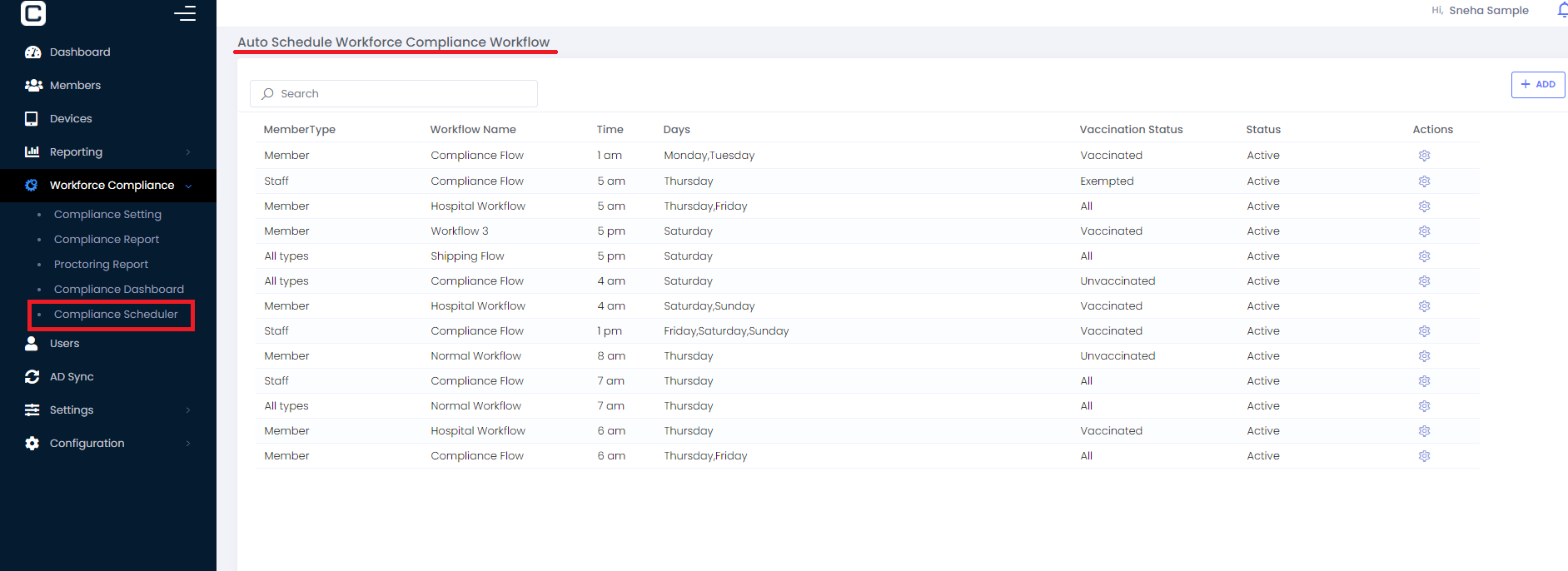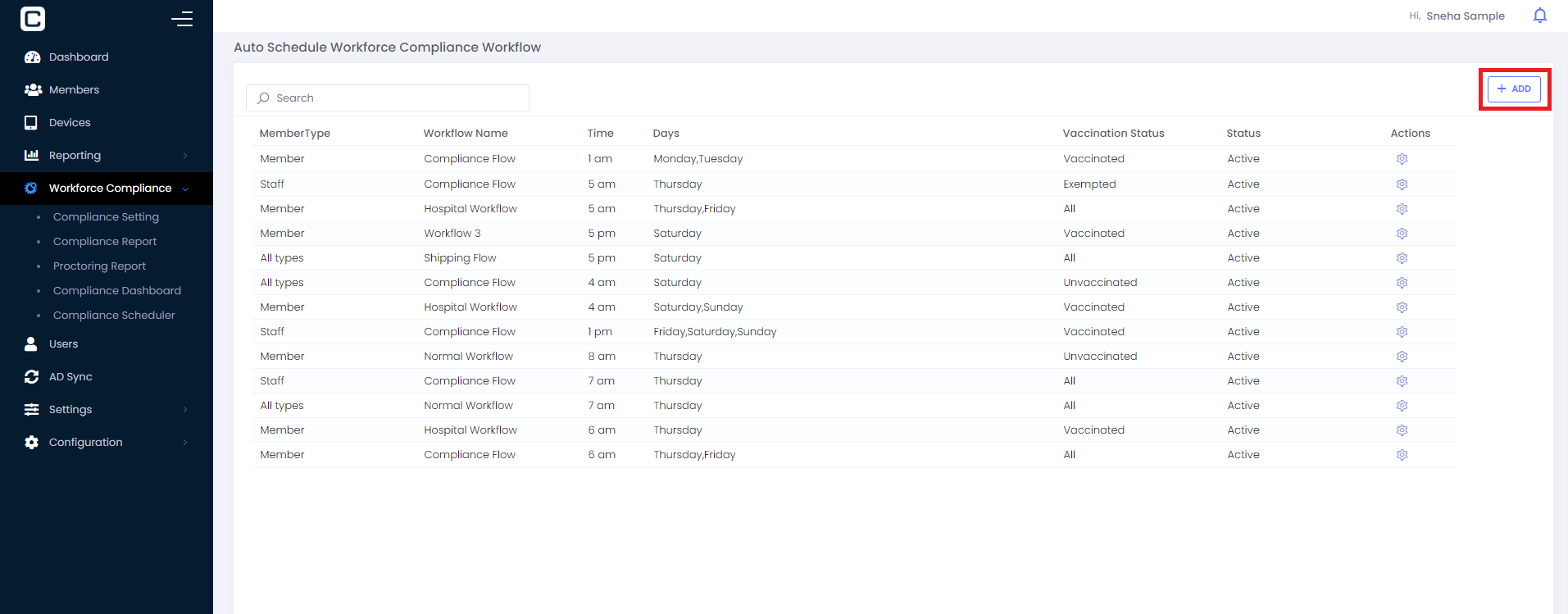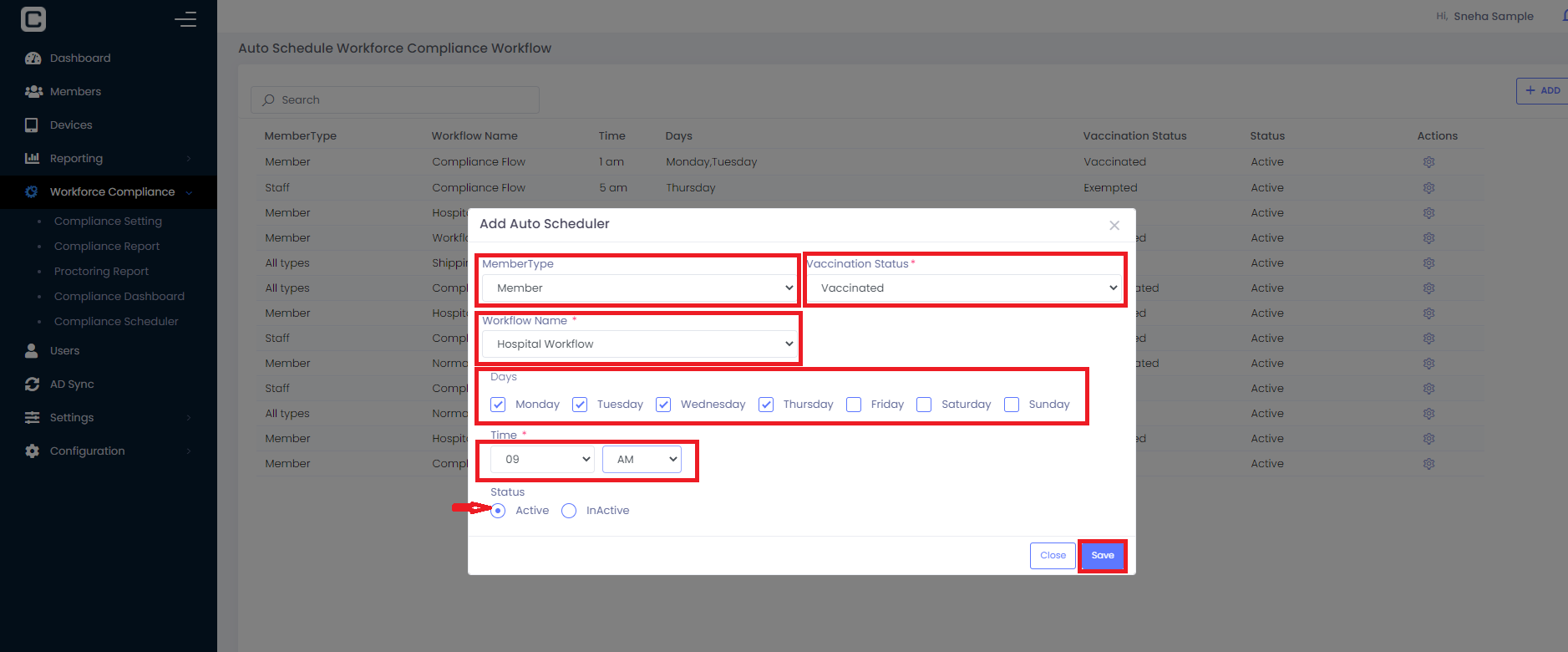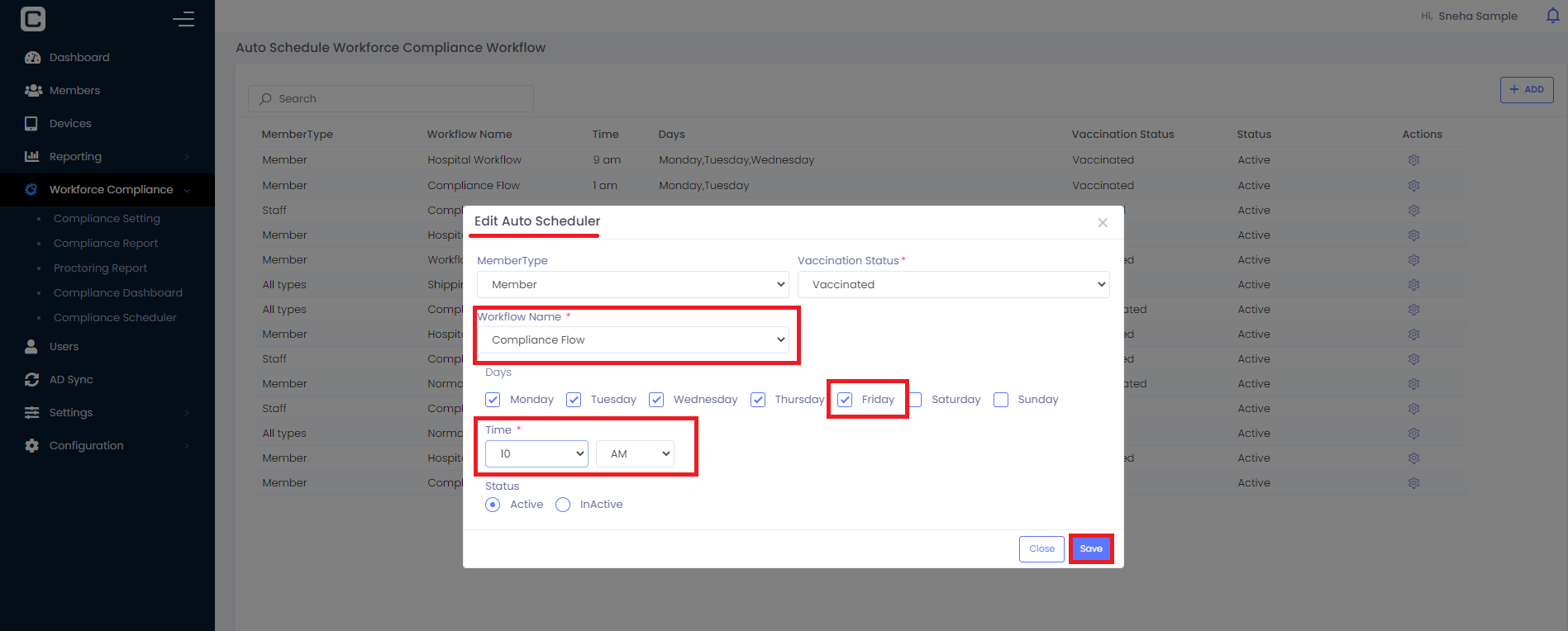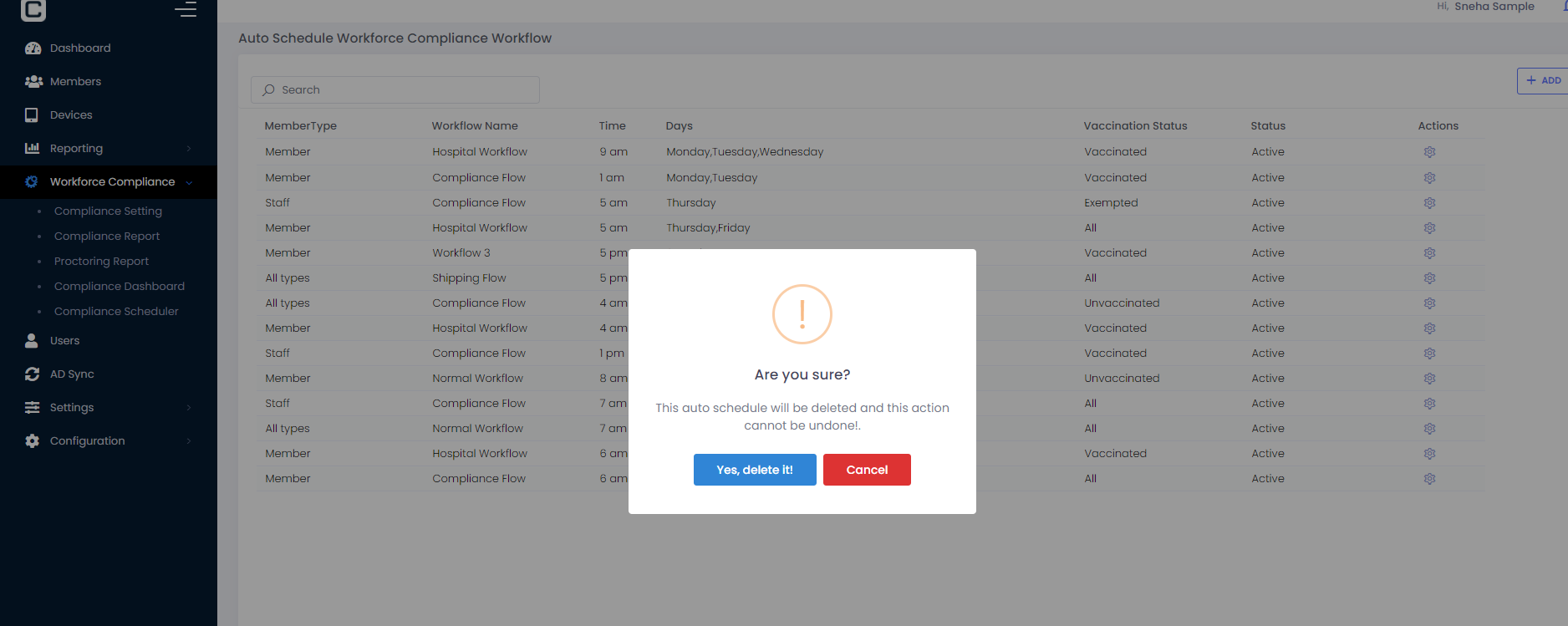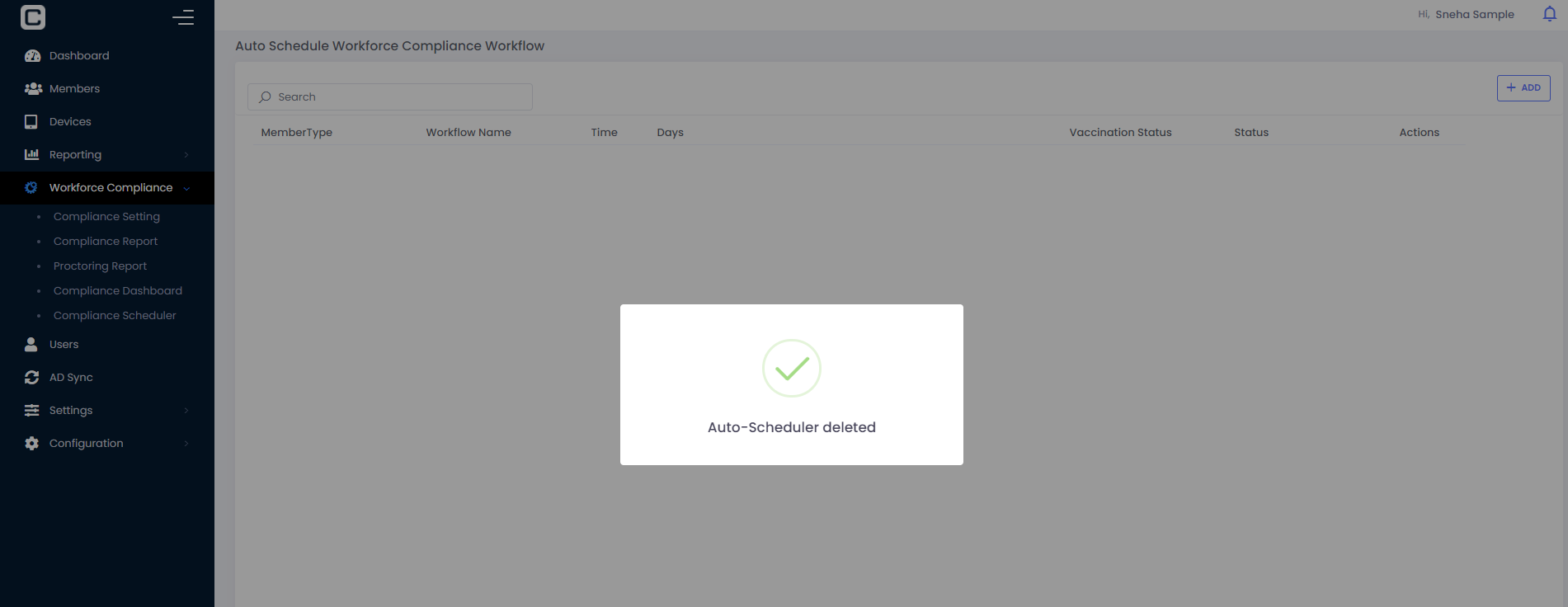To auto schedule the workflow links to members user can set the Compliance Scheduler.
Click on Compliance Scheduler of Workforce Compliance tab. User can see Auto Schedule Workforce Compliance Workflow page as shown in the image.
Add Auto Scheduler:
In order to add the scheduler, click ADD button and Add Auto Scheduler popup box opens.
User can select the Member Type where link can be sent to the selected member type selected under this dropdown at the scheduled time.
User can select multiple days in a week on which the link will be sent to the members who belongs to the selected member type, selected under the member type dropdown.
Time: User can select the specific time at which the link for auto Workforce Compliance will be sent to the members who belongs to the member type selected.
Status: User can select the status of the Auto-Scheduler as Active/Inactive
User can use the Action button to edit or delete the scheduled auto scheduler.
Edit Auto Scheduler:
For editing auto scheduler, select Edit Auto Scheduler and update the values as shown in the image
Delete Auto Scheduler:
For deleting the auto scheduler, just click Delete Auto scheduler and it asks confirmation whether to delete and once it is confirmed by clicking “Yes, delete it!” button auto scheduler is deleted.