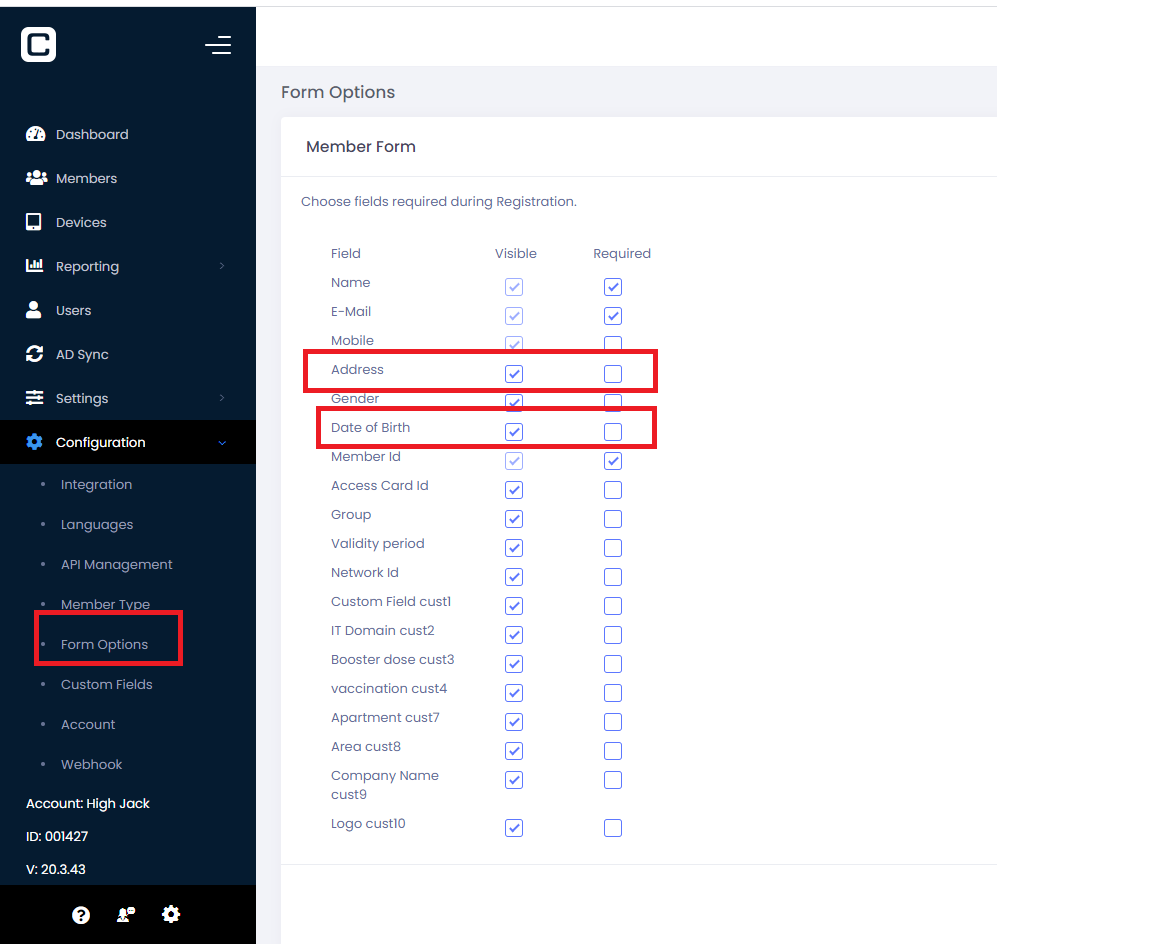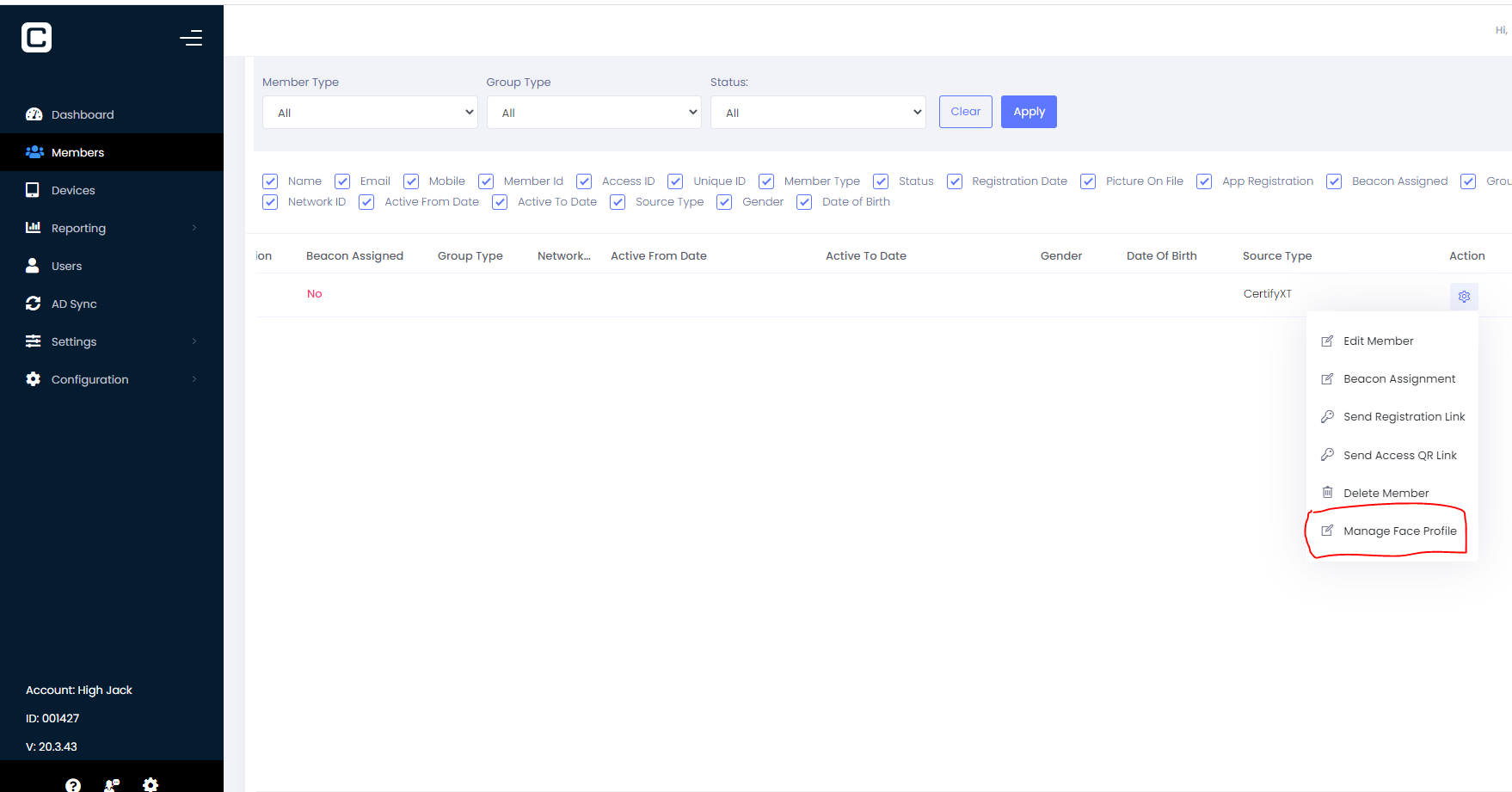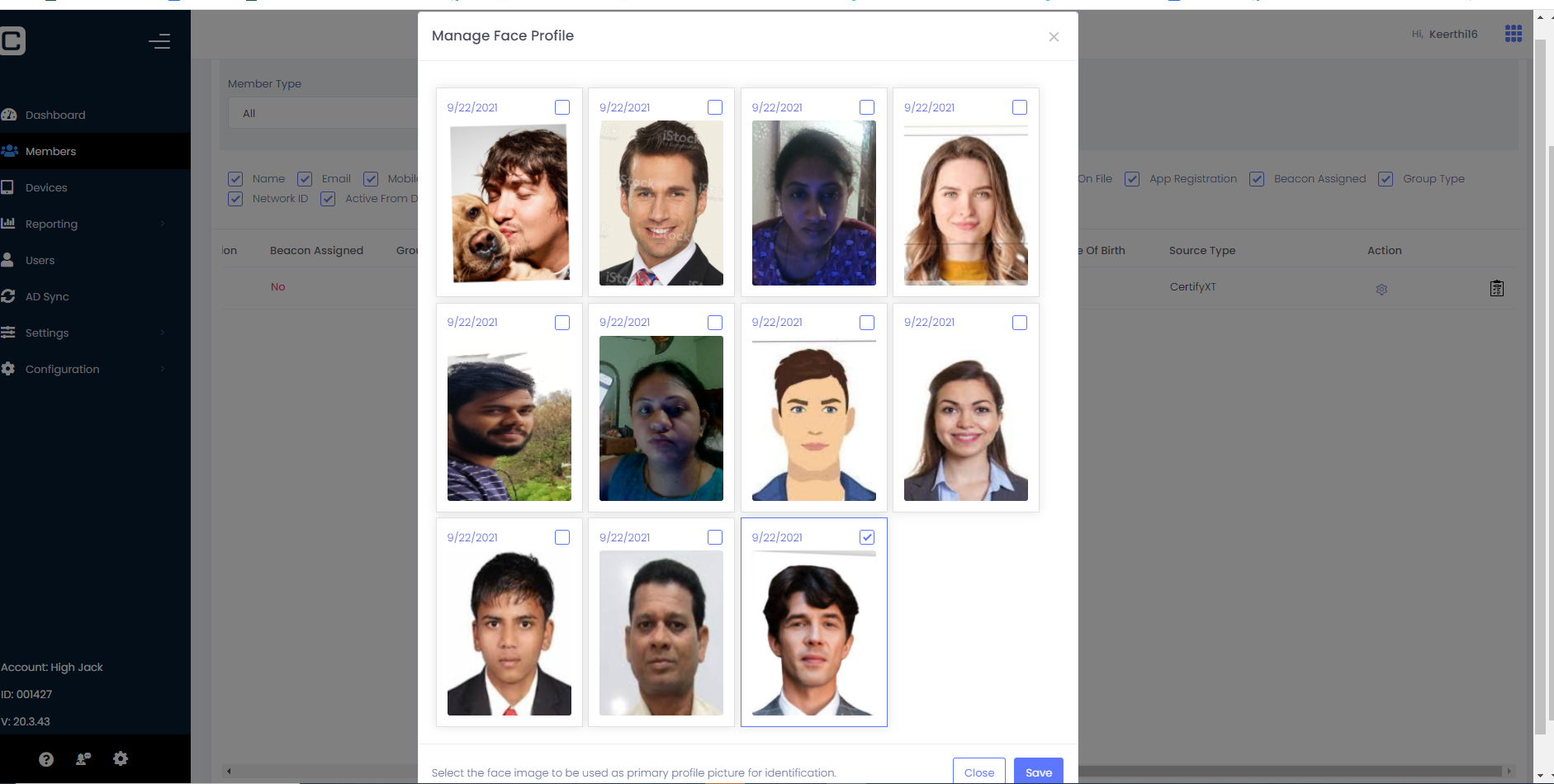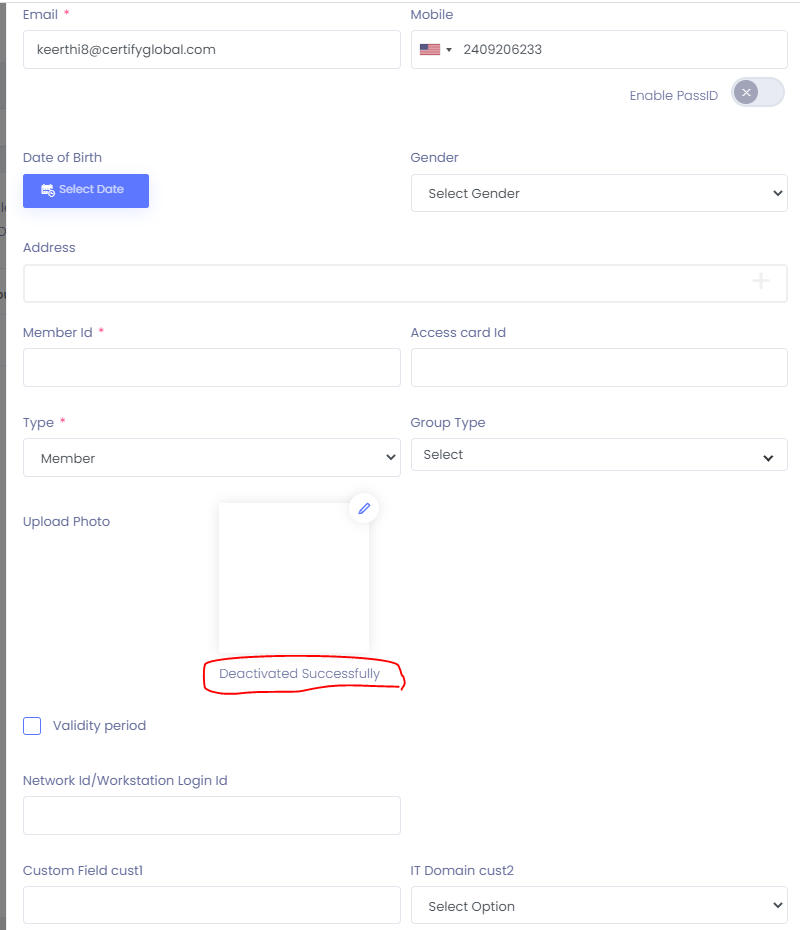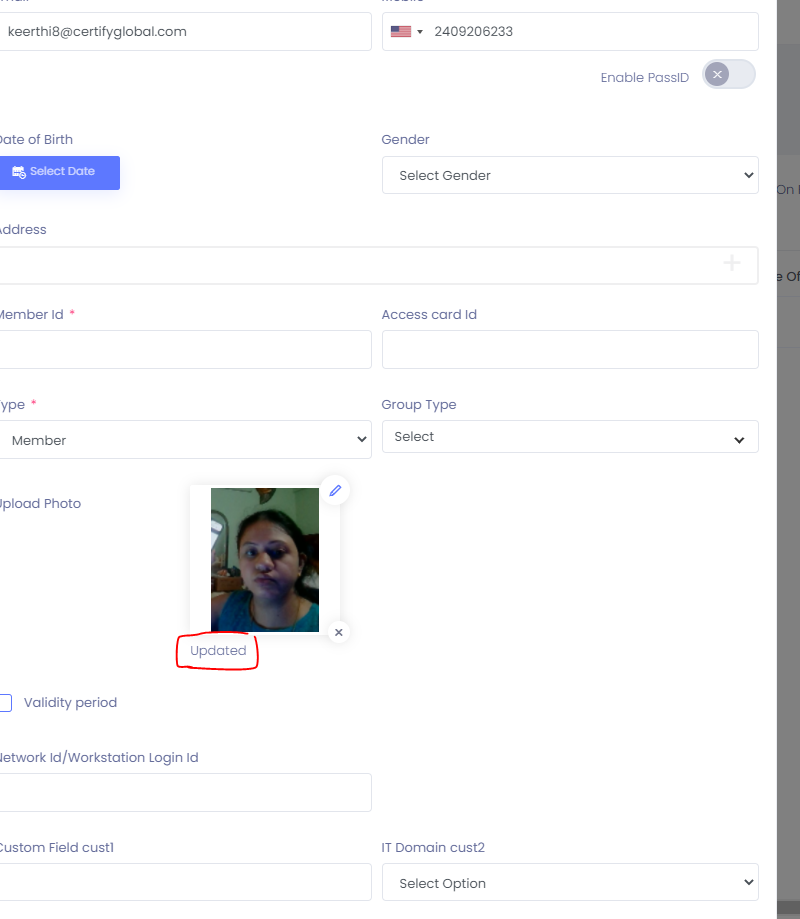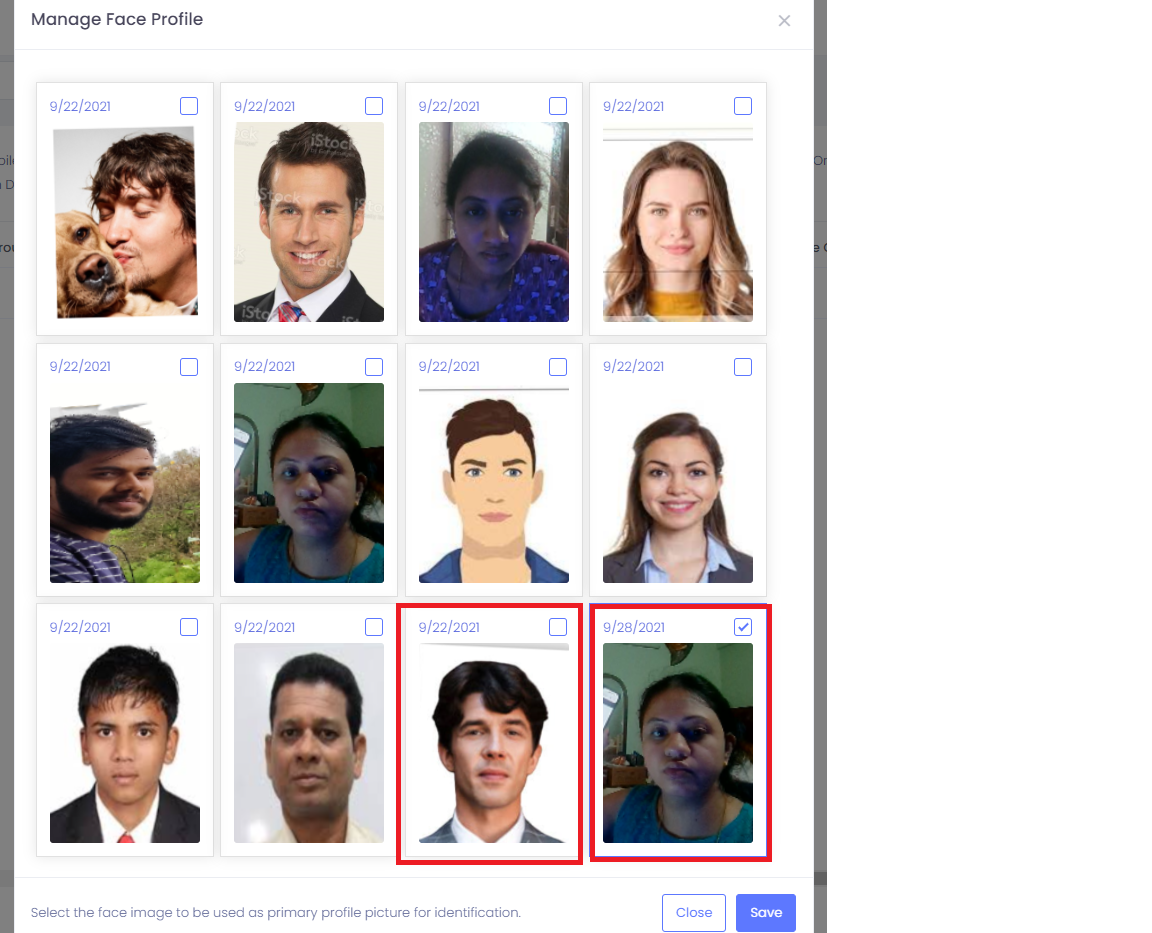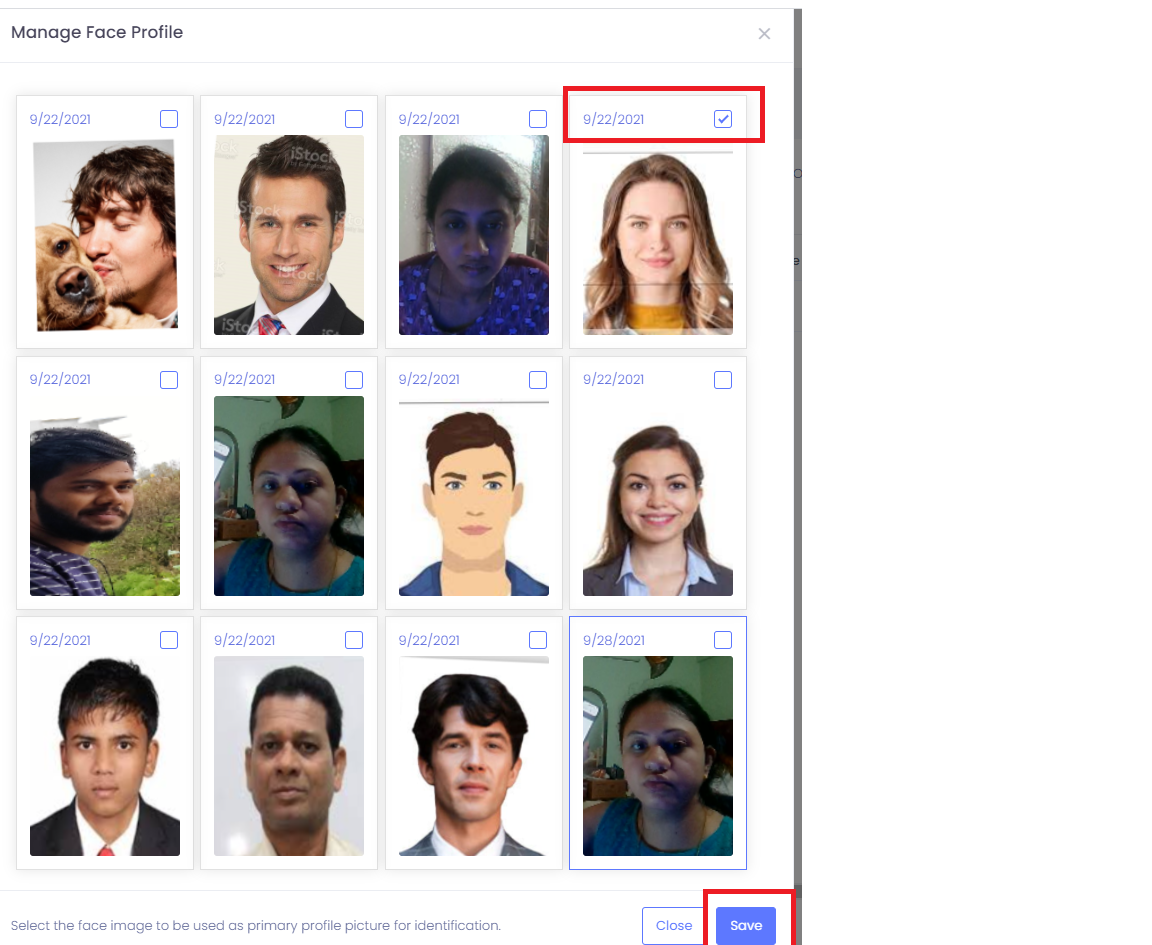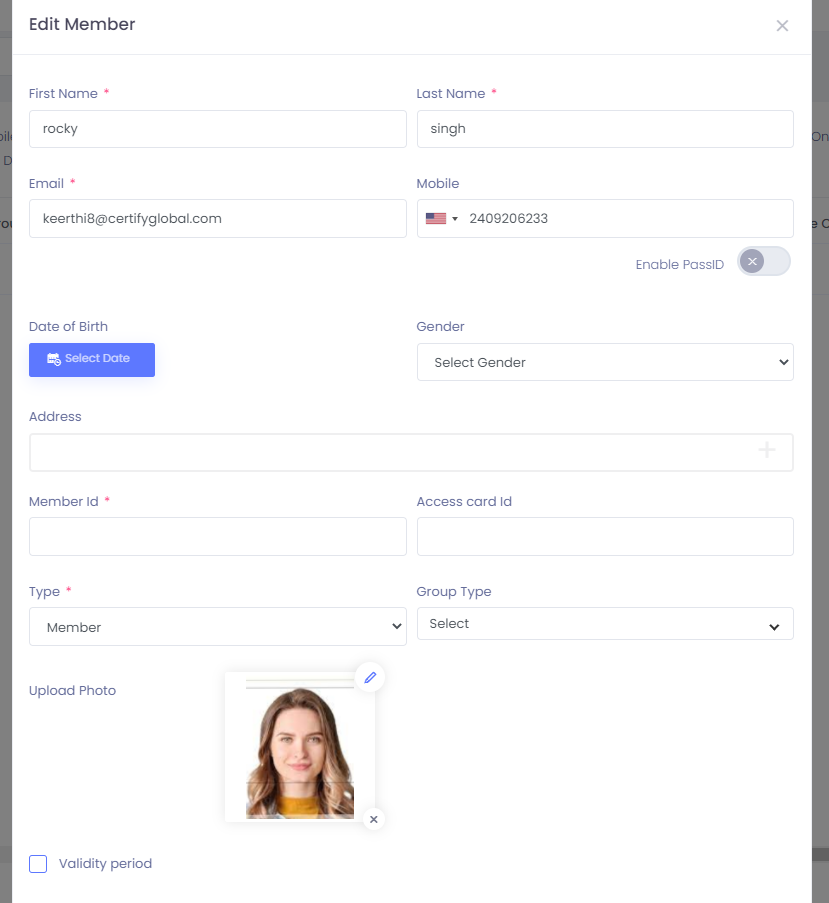User can see the face profile history for a member and can set any of the
face as default for profile. This option is under action on member page.
Steps to Manage Face Profile:
-
Navigate to member page and add the New member with profile photo as shown in Figure 1
-
Select Manage Face Profile under actions in member page for the respective member for which profile photo is added.
-
Profile photo added for the respective member should be visible in Manage Face Profile as shown in Figure 2
-
Edit the respective member and deactivate the existing profile and add the new profile as shown in Figure 3
-
Under Manage Face Profile both deactivated and newly uploaded profile should be visible irrespective of whether the member is saved or not as shown in Figure 4
-
Face Image selection is possible from Manage Face Profile pop up and the saved profile under Manage face profile would be visible in edit member as shown in Figure 5.
Figure 1
Figure 2
Figure 3
Figure 4
Figure 5
.