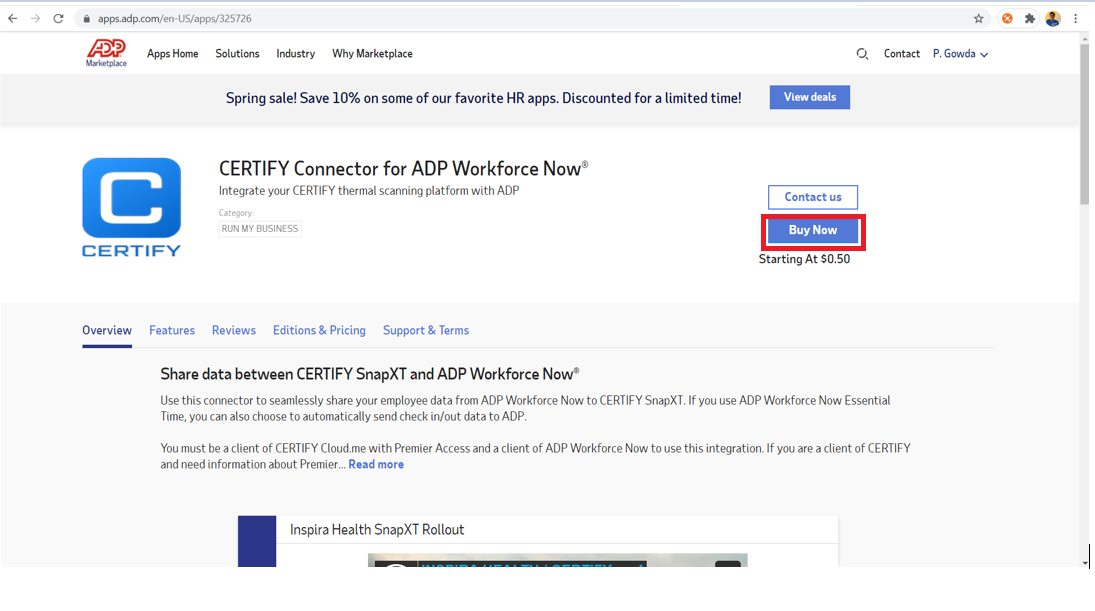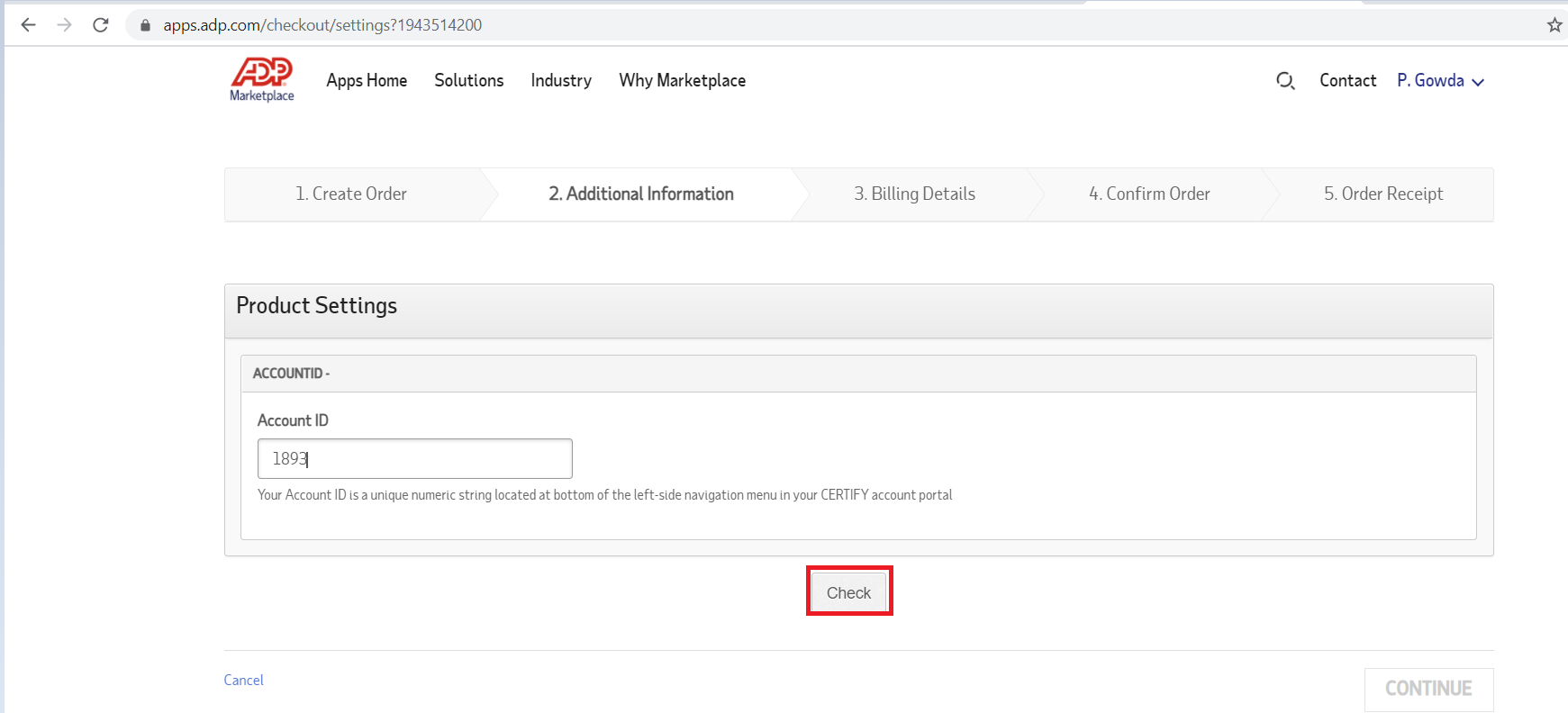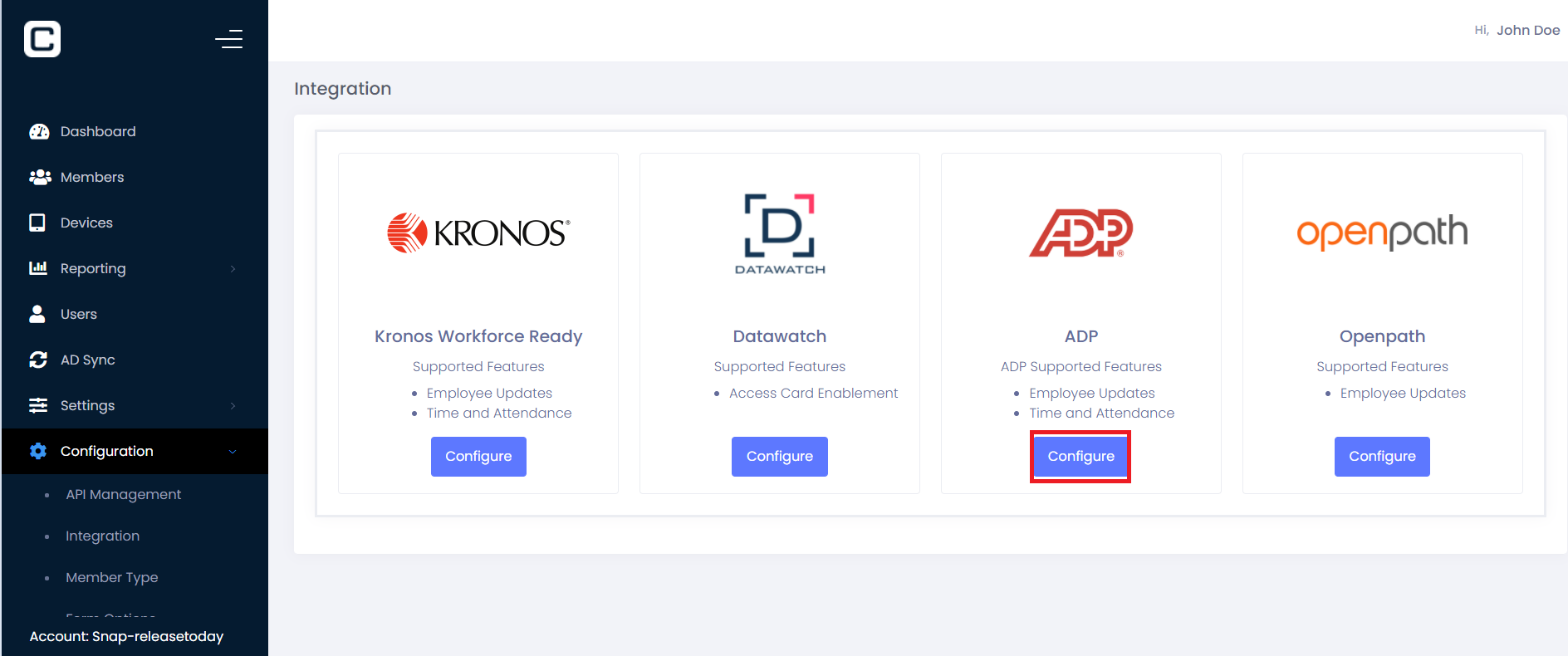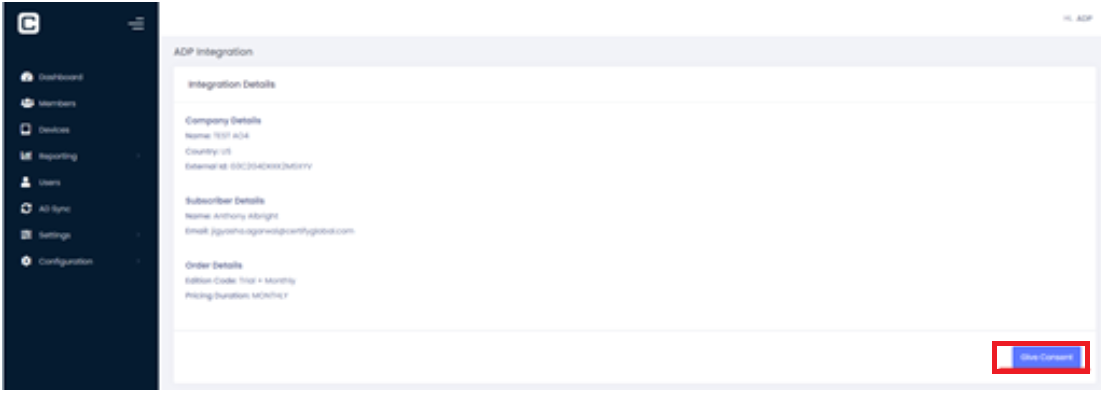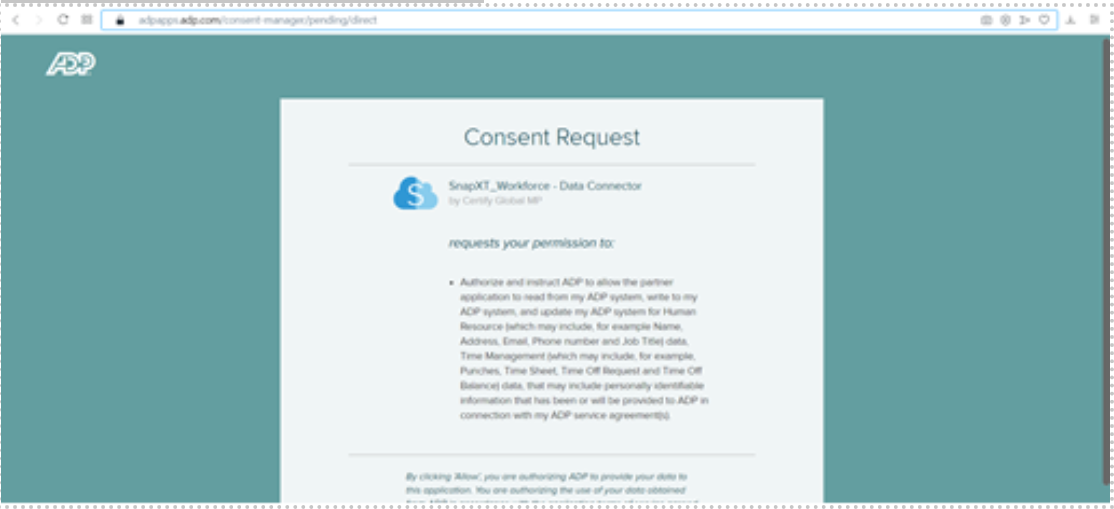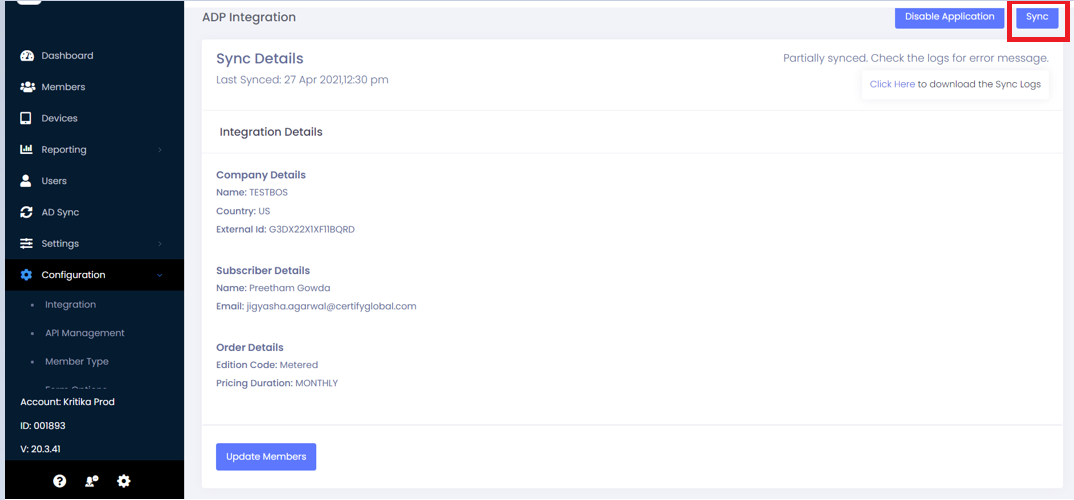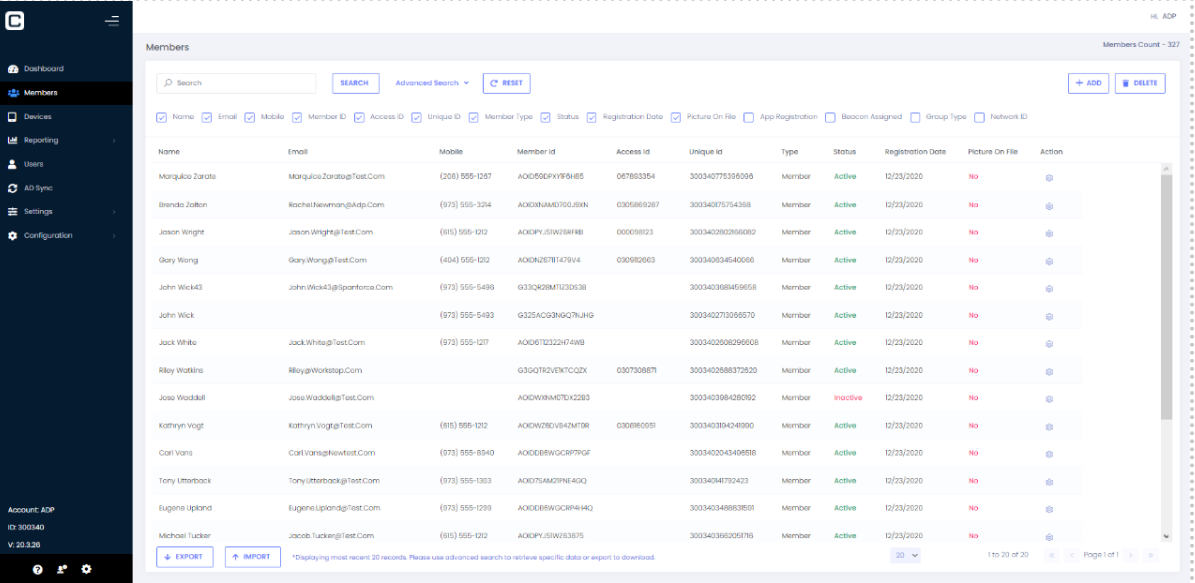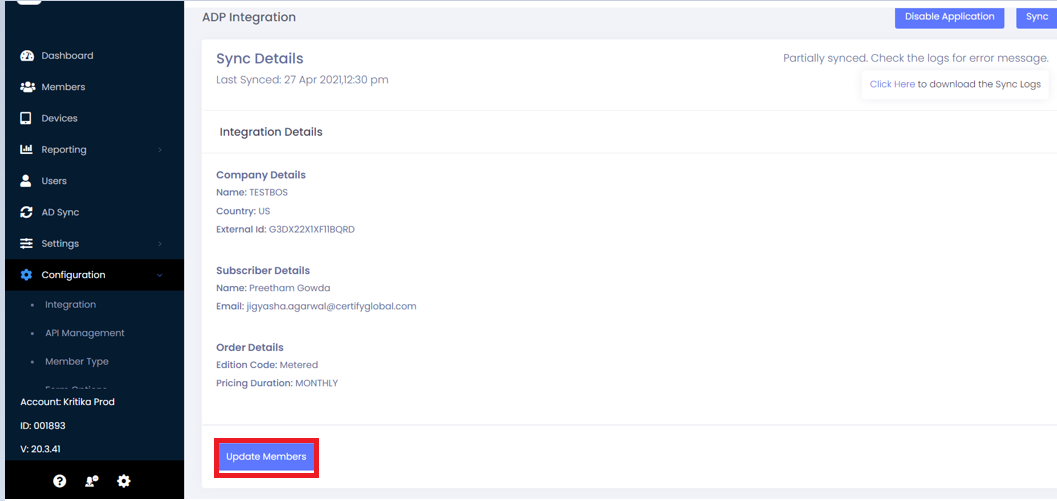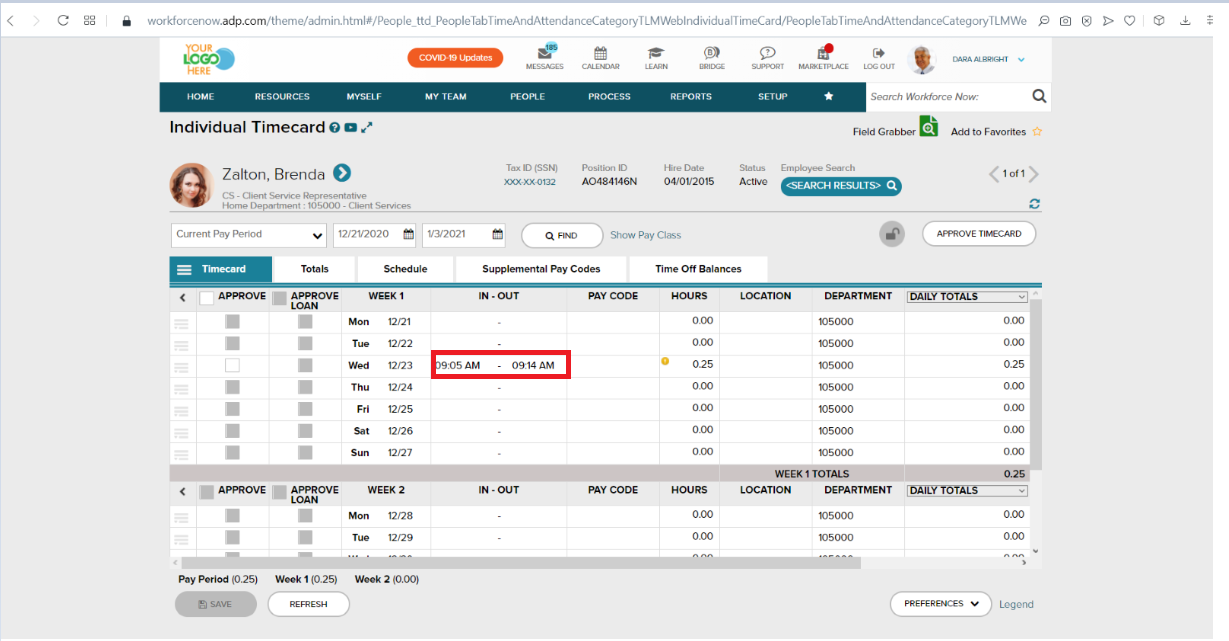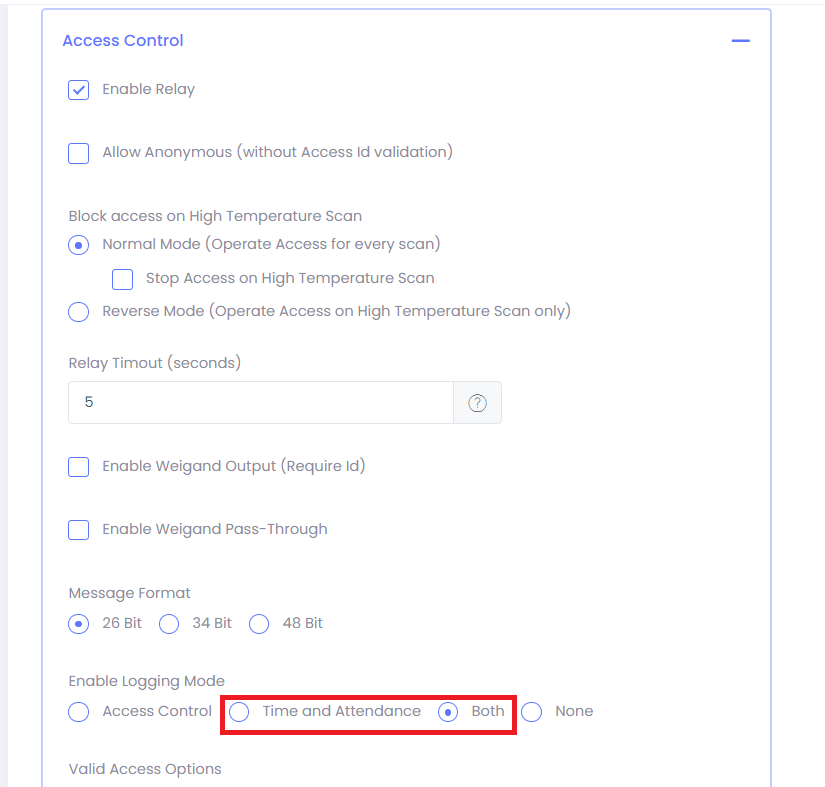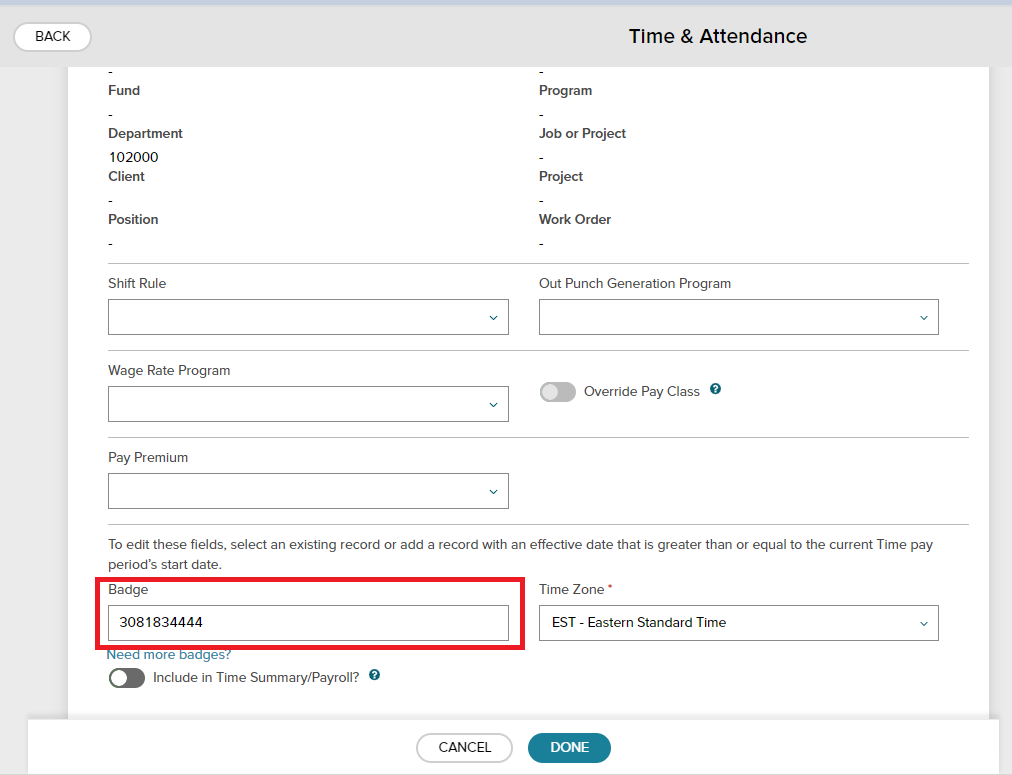First the user must subscribe to our application from the ADP portal.
While subscribing, the user must enter the Account Id provided by Certify, so that we can save the information based on the Account Id.
In XT portal, the user should go to the Integration page and click on configure ADP.
After the subscription, they must provide us consent to get their information by clicking on the give consent button which will be available in the XT portal.
When they click on give consent, they will be redirected to an ADP page where they will be asked to provide consent to our application.
After providing consent, the user can click on the sync button available on the top right corner to sync their members from ADP to XT. Also get the logs if members are not synced.(Image 1).
The synced members will then be available in the Certify portal. (Image 2).
Suppose the user wants to update the members information ,the user can click the Update Members button. The members details updated in ADP will get updated in XT portal Member page (Image 3).
There is a scheduler running every morning to update the members, so either the user can update members manually by clicking the button or let scheduler do its job
(Image 1)
(Image 2)
(Image 3)
These members will be able to do a check in and check out in the ADP application using SnapXT device.
To use the punches facility, the members will have to change the device settings accordingly and just tap their ID badges in the device.
Once the badge is tapped, the data is sent to ADP and viewed in the below format, based on the number of punches. The first punch will be treated as check in and the second as check out and so on.
The punches will be sent to ADP based on device settings. If the options “Time and Attendance” or “Both” is selected under “Enable Logging Mode” and access is granted from the device based on settings on the tap of card, then the punch data will be sent to ADP.
Navigation : Settings–>Device–> Edit Device settings name–> Access Control.
Information:
Access\Badge ID card number of employees should not start with the Zero (0).