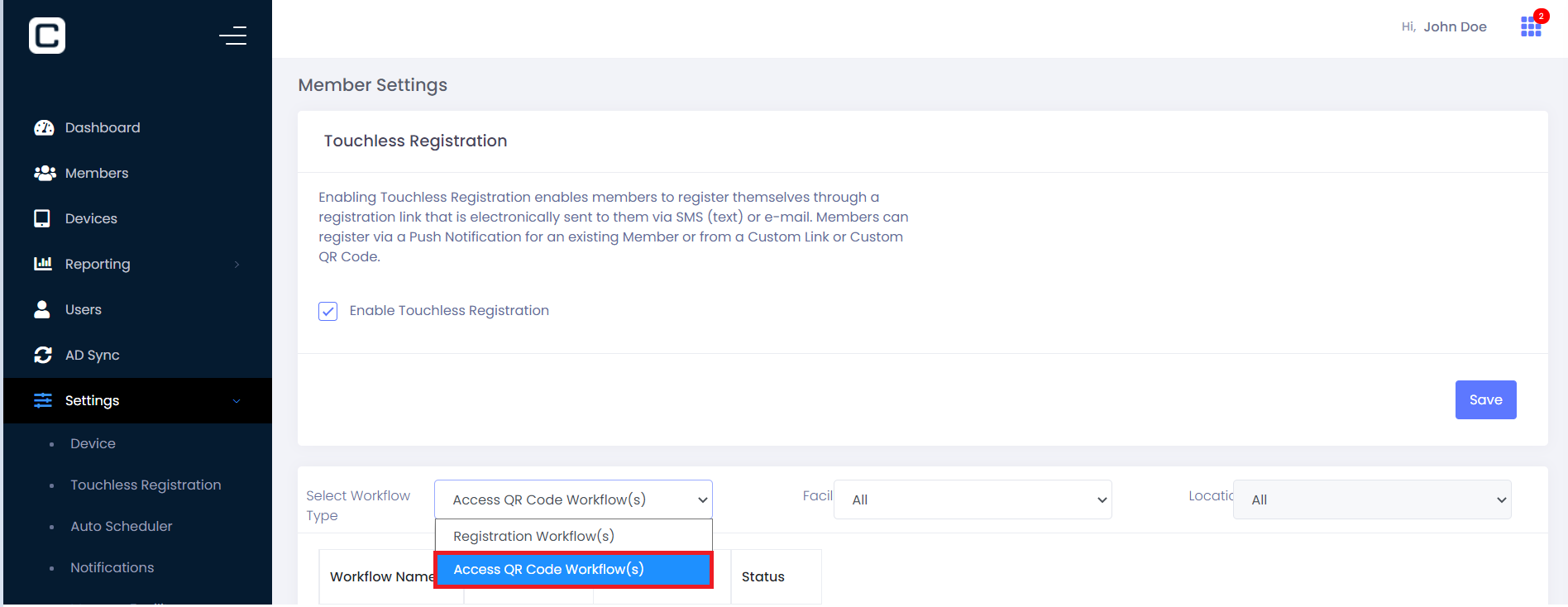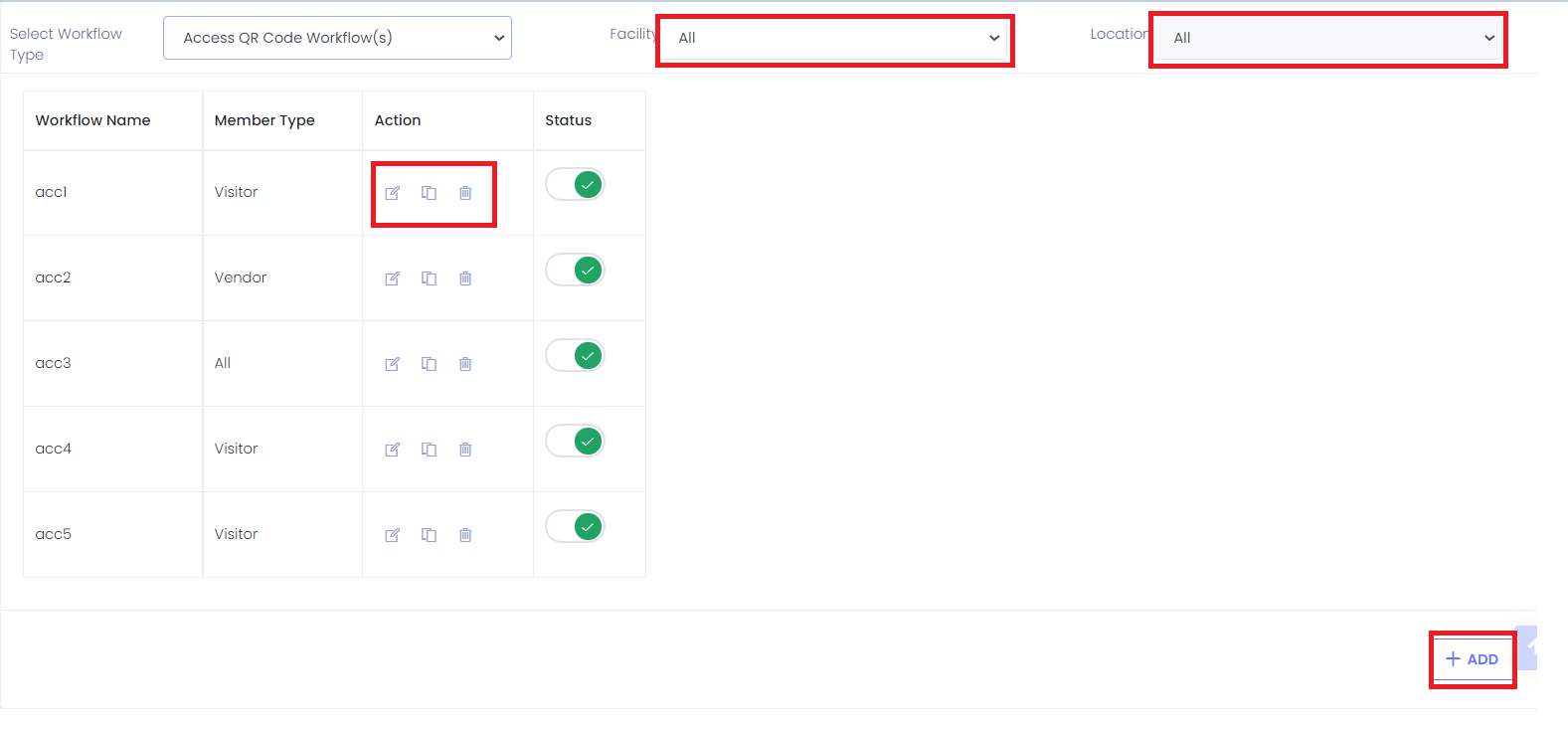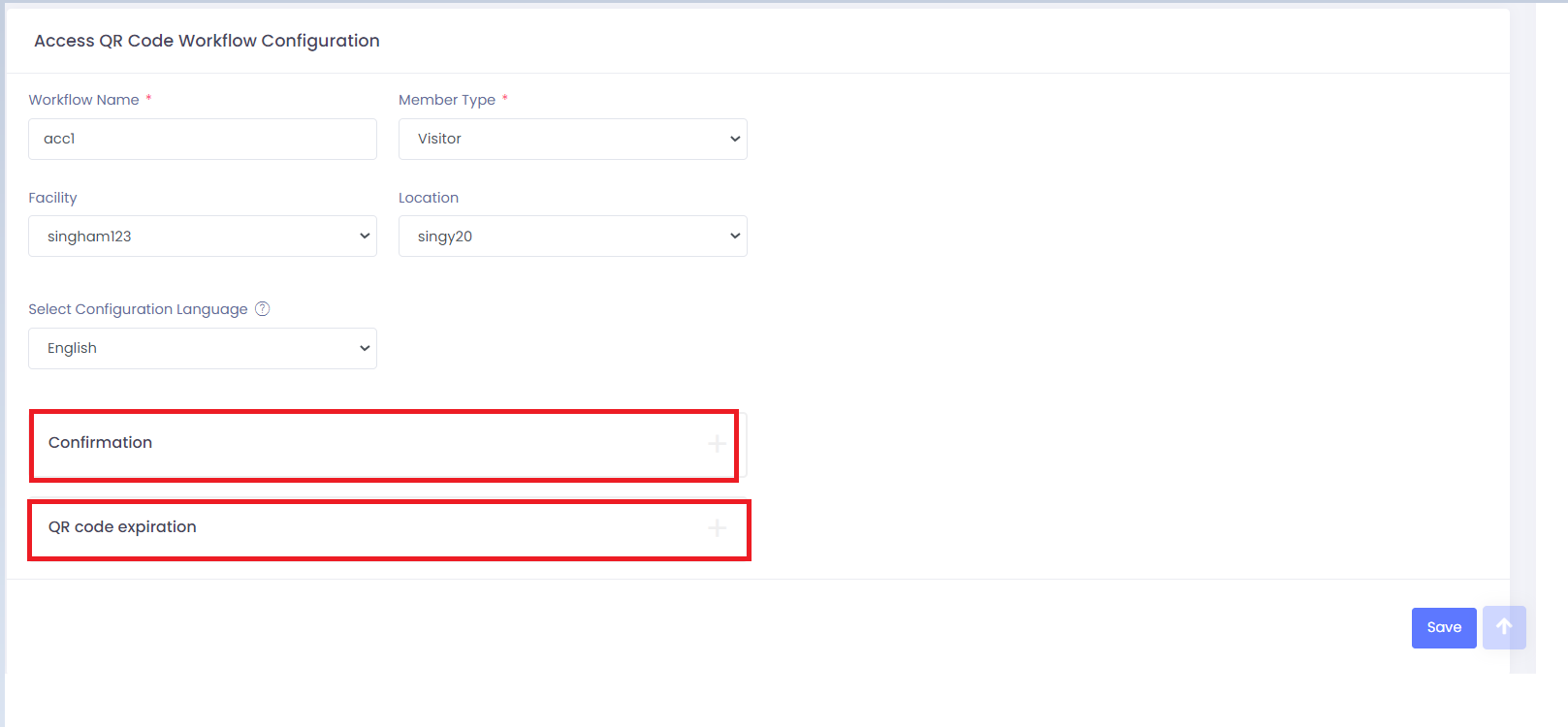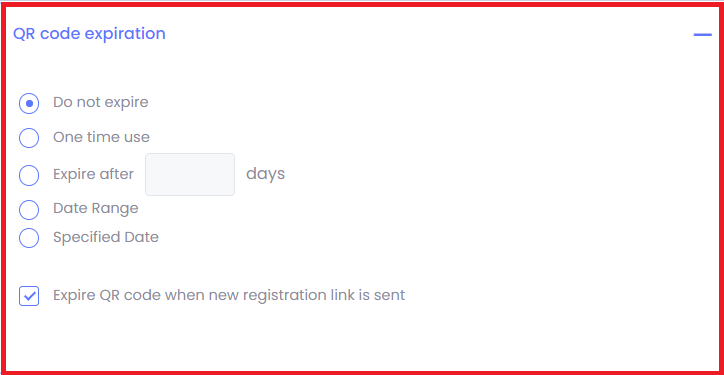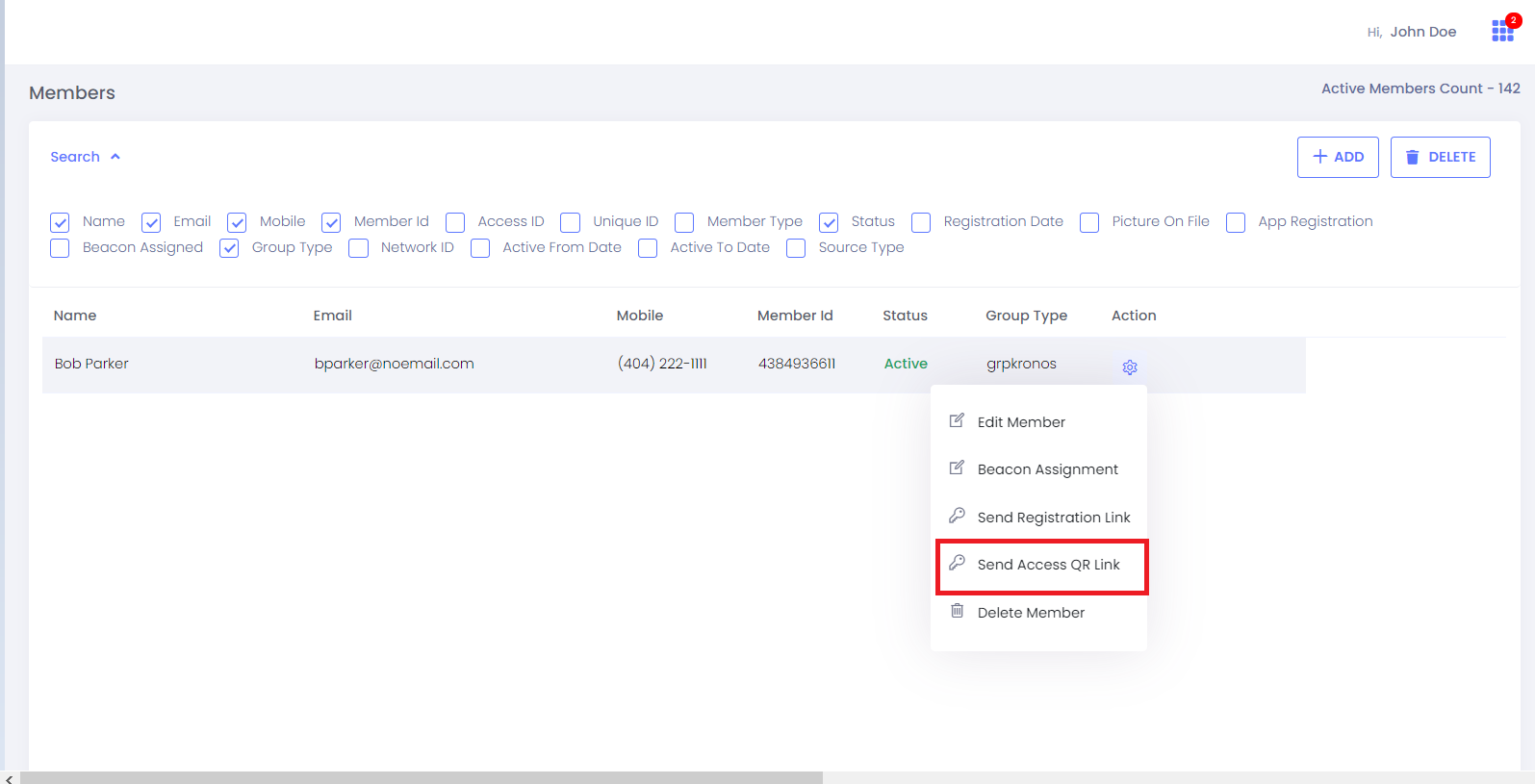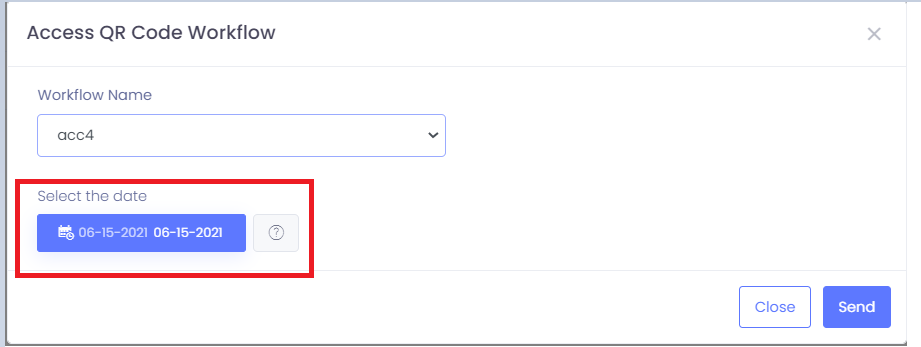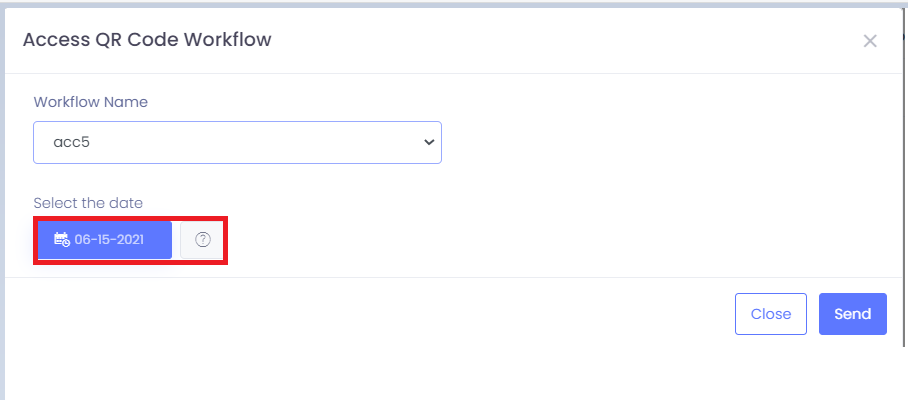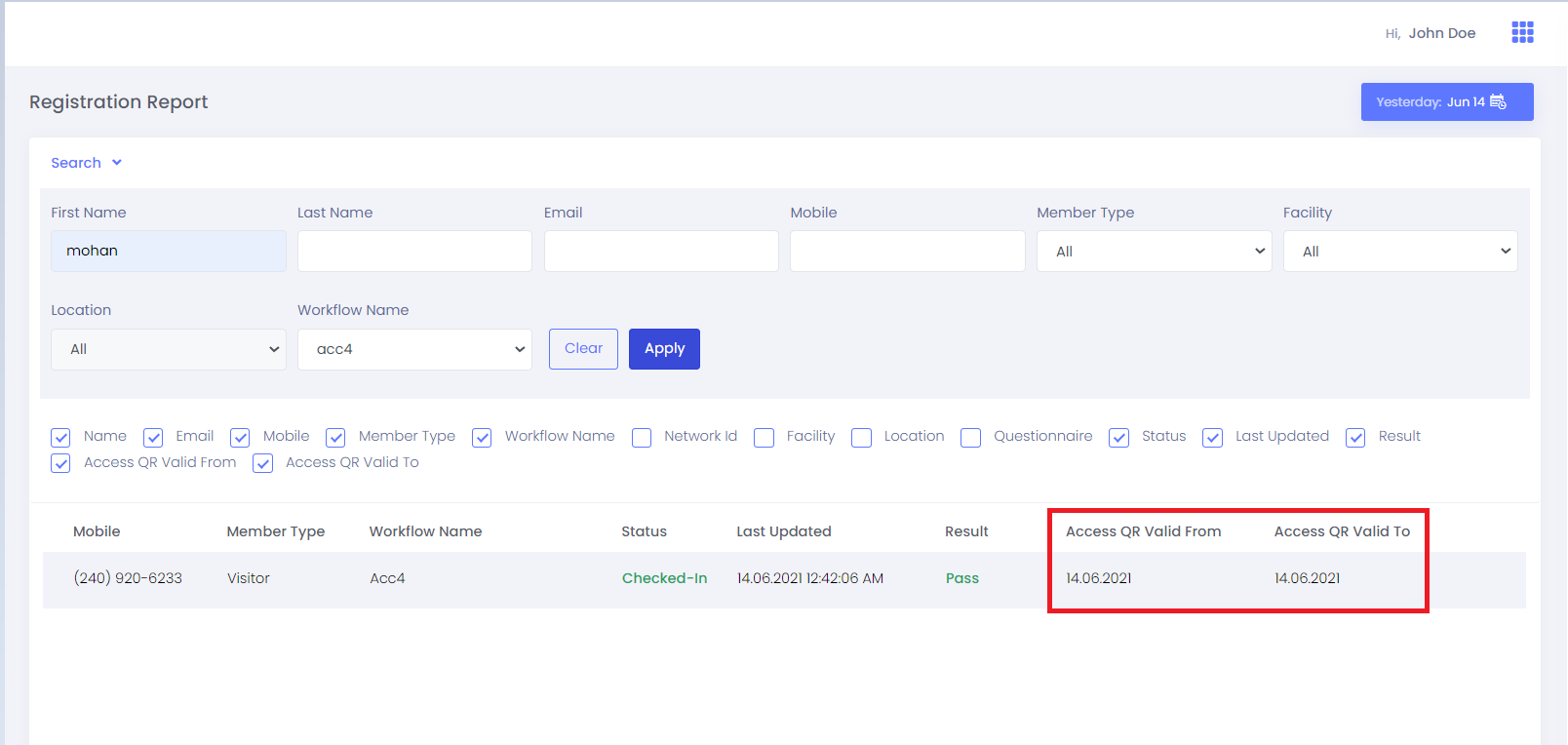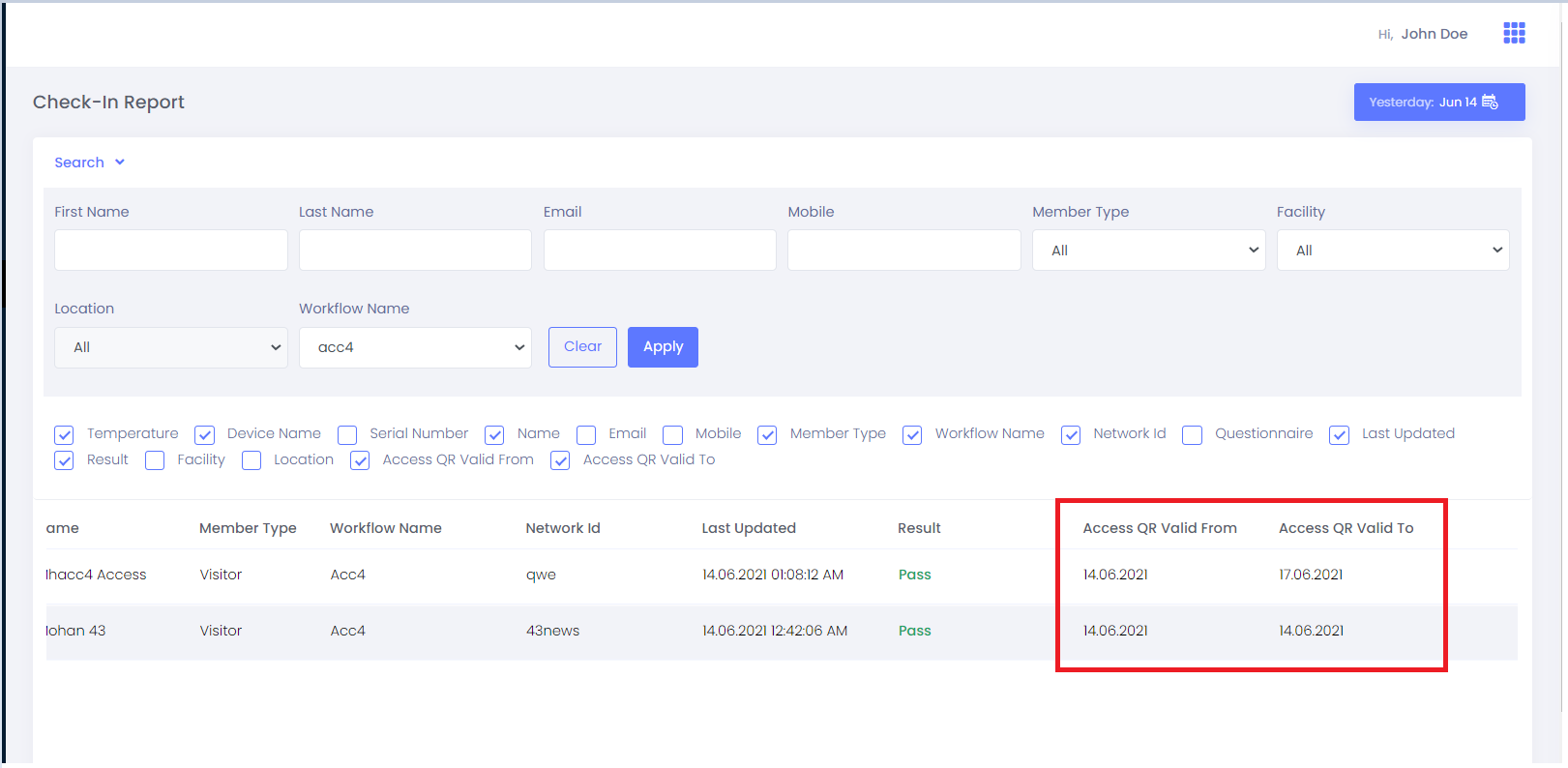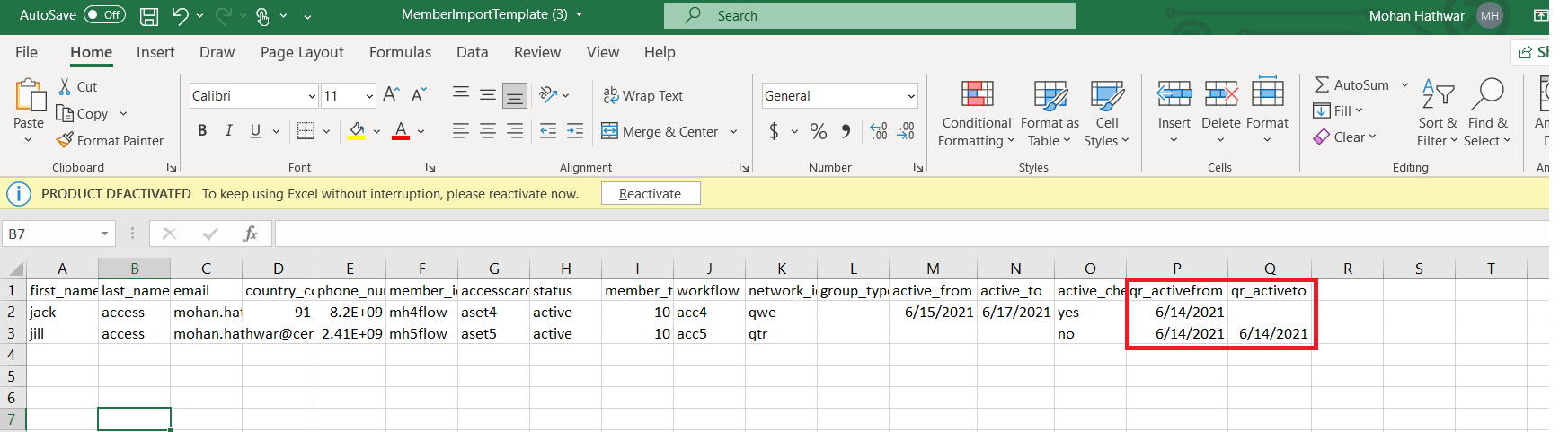Access QR Code is the just straight forward that you get directly QR code link to the respective member email. The member just need to scan the QR Code and data will be reflected in portal (Dashboard, All Temperature, High temperature, Check in Report and Member activity report.)
Navigation : Login to portal–>Settings–> Touchless Registration–>Click Dropdown for selecting Access QR Code Workflow.
Familiar like Registration workflow, you can Add/Edit/Delete/Clone the Access QR code workflow.
We can also do filters based on Facility and Location.
Access QR Code Workflow settings:
Confirmation: It contains related to Display Unique QR code ,QR Code along with temperature scan details , Confirmation Header, Confirmation Email with Body, Confirmation SMS.
QR Code Expiration
-
Do not expire
-
One time use
-
Expire after mentioned days
-
Date Range
-
Specified date
-
Expire QR code when new registration link is sent.
Members will be getting the Access QR Code link when the admin/user clicks on Settings button under Action tab. They will find Send Access QR Code link .After selection, they will find list of workflows dropdown based on Member type familiar like Registration workflow.
If the workflow that matches with QR Expiration – Do not expire, one time use and Expire in certain days, you wont get date range values – QR Activefrom and QR ActiveTo to validate QR Code expiration.
Workflow related to QR Expiration-Date Range
We need to select the date range before sending the Access QR Code link as shown in the figure (a) . QR Code will be valid in that date range only and perform temperature scans.
Workflow related to QR Expiration-Specified Date
We need to select the exact date before sending the Access QR Code link as shown in the figure (b) QR Code will be valid for that specified date and perform temperature scans. In this case QR Activefrom and QR ActiveTo will be same date.
Figure (b)
Registration Report ,Check in Report and Member Activity Report , we are able to see those QR code data related to Date Range and Specified date. Even we should view these results in Export also.
Member Import- We should give valid QR ActiveFrom and ActiveTo values for Access QR Code workflow based on Date Range and Specified date.
Figure 10