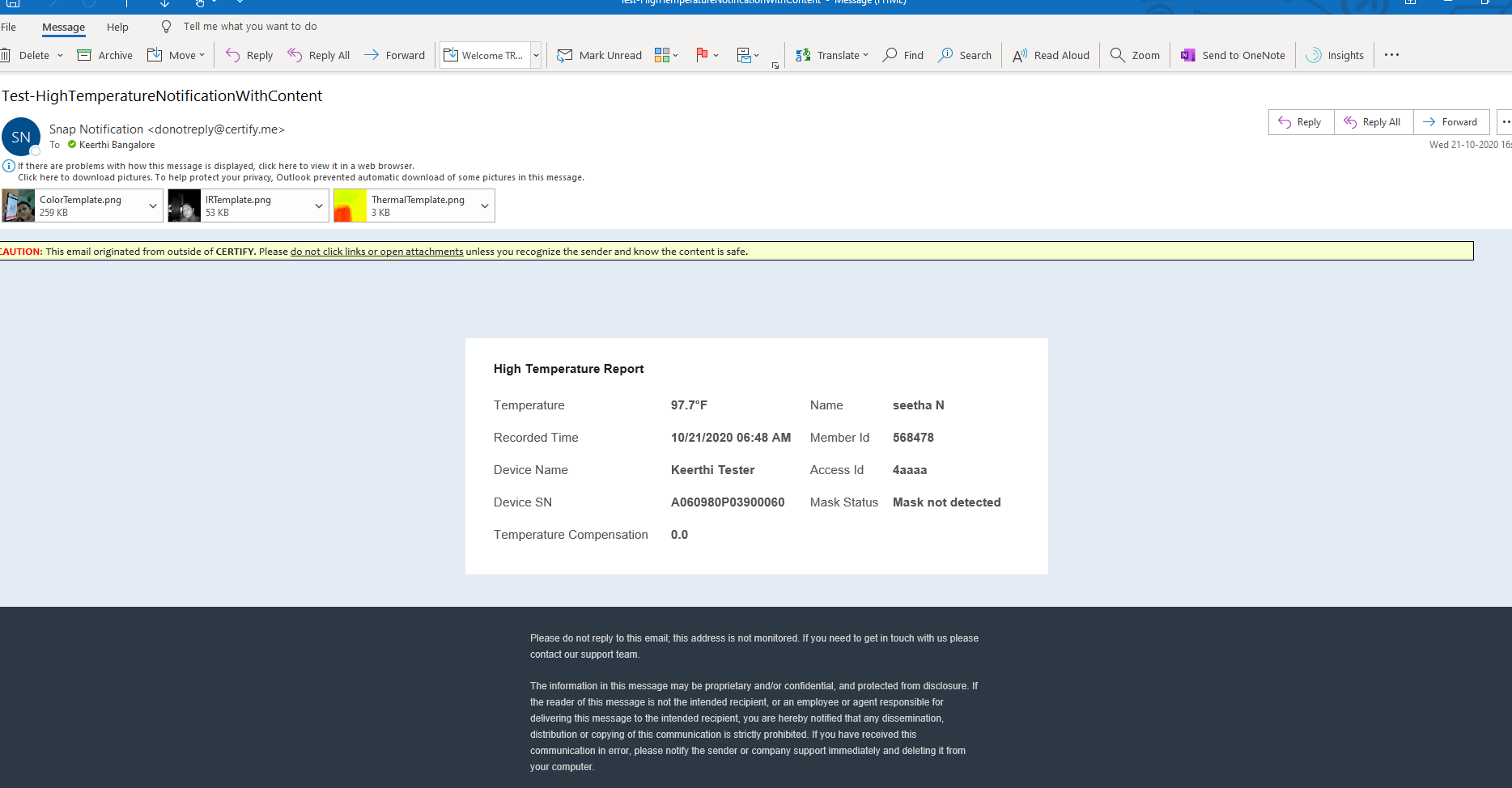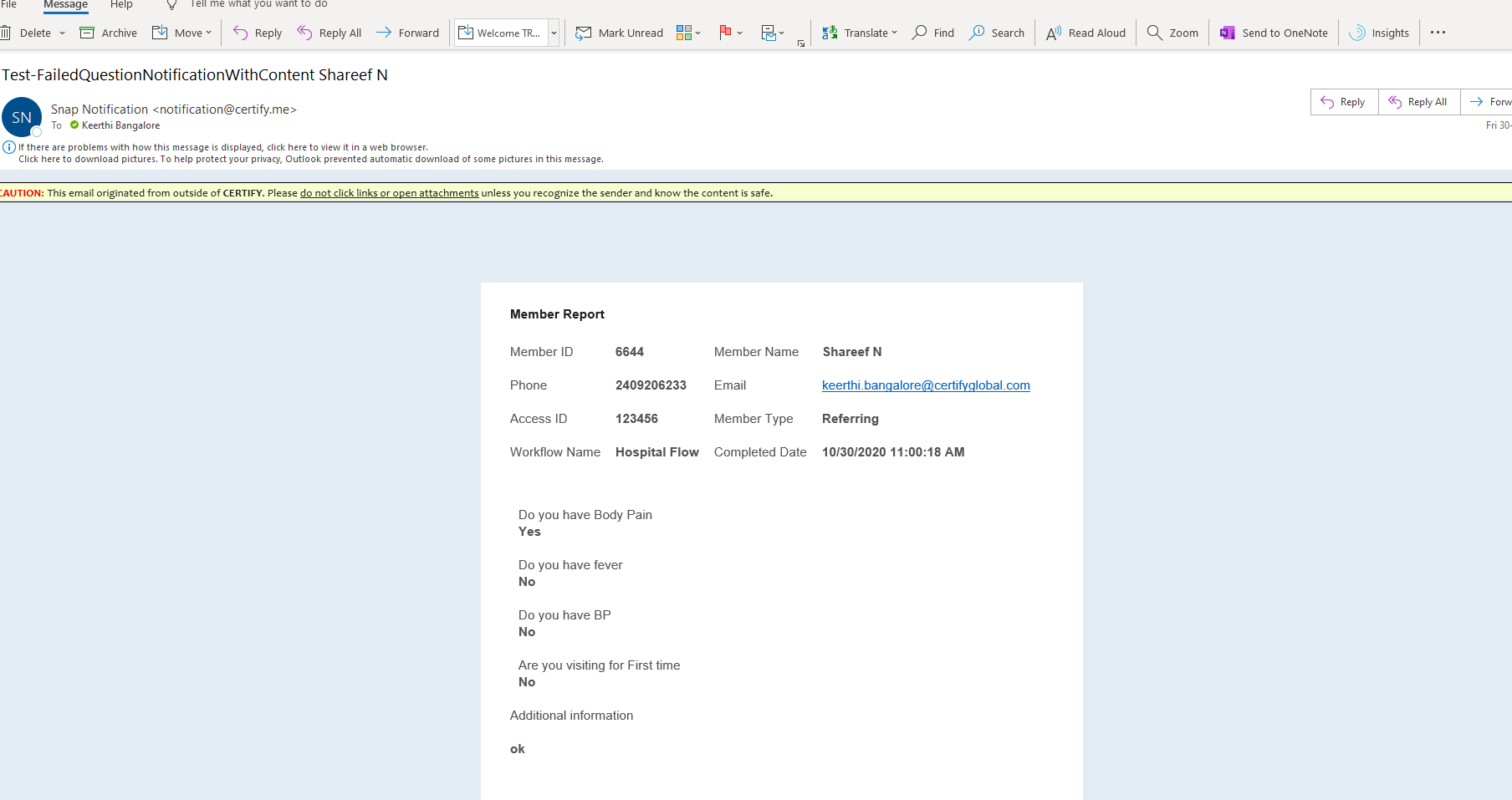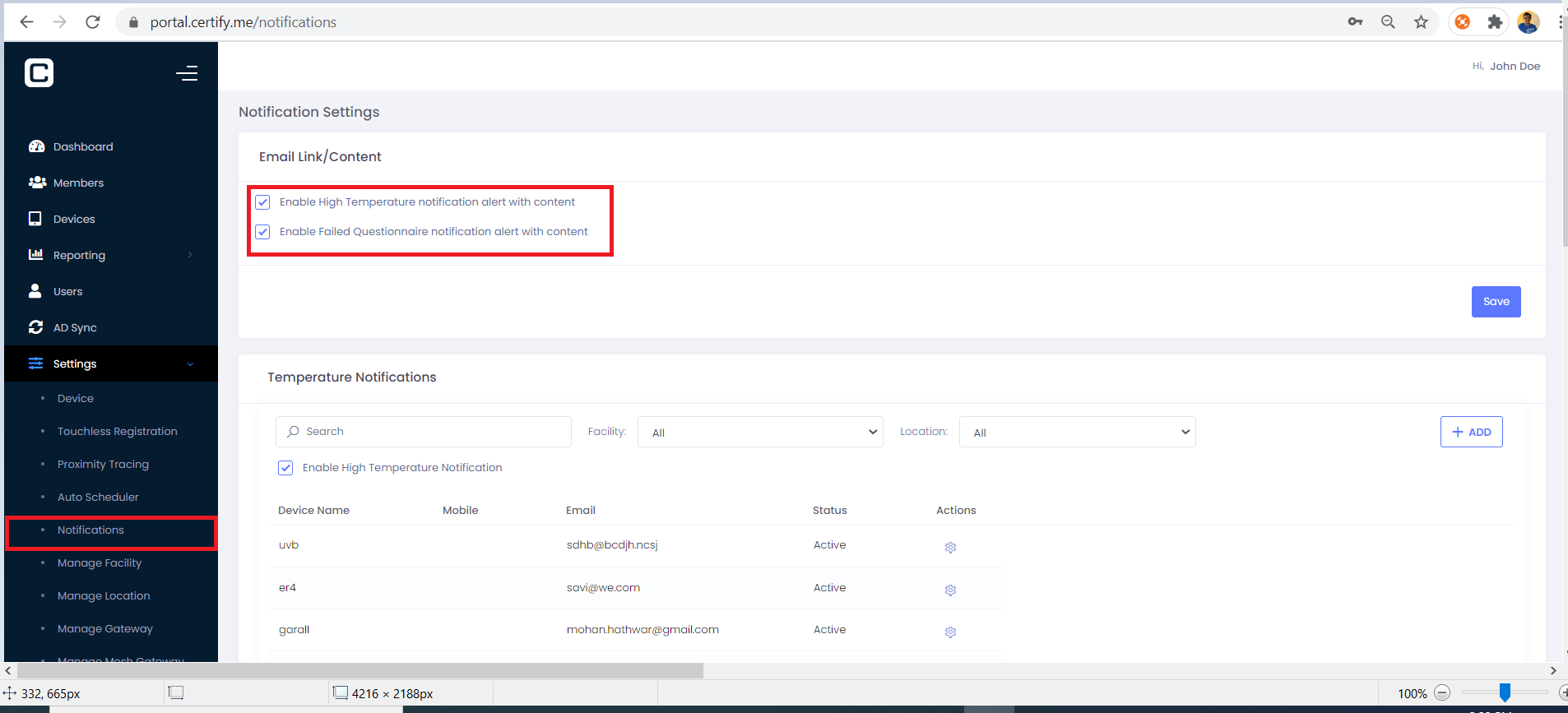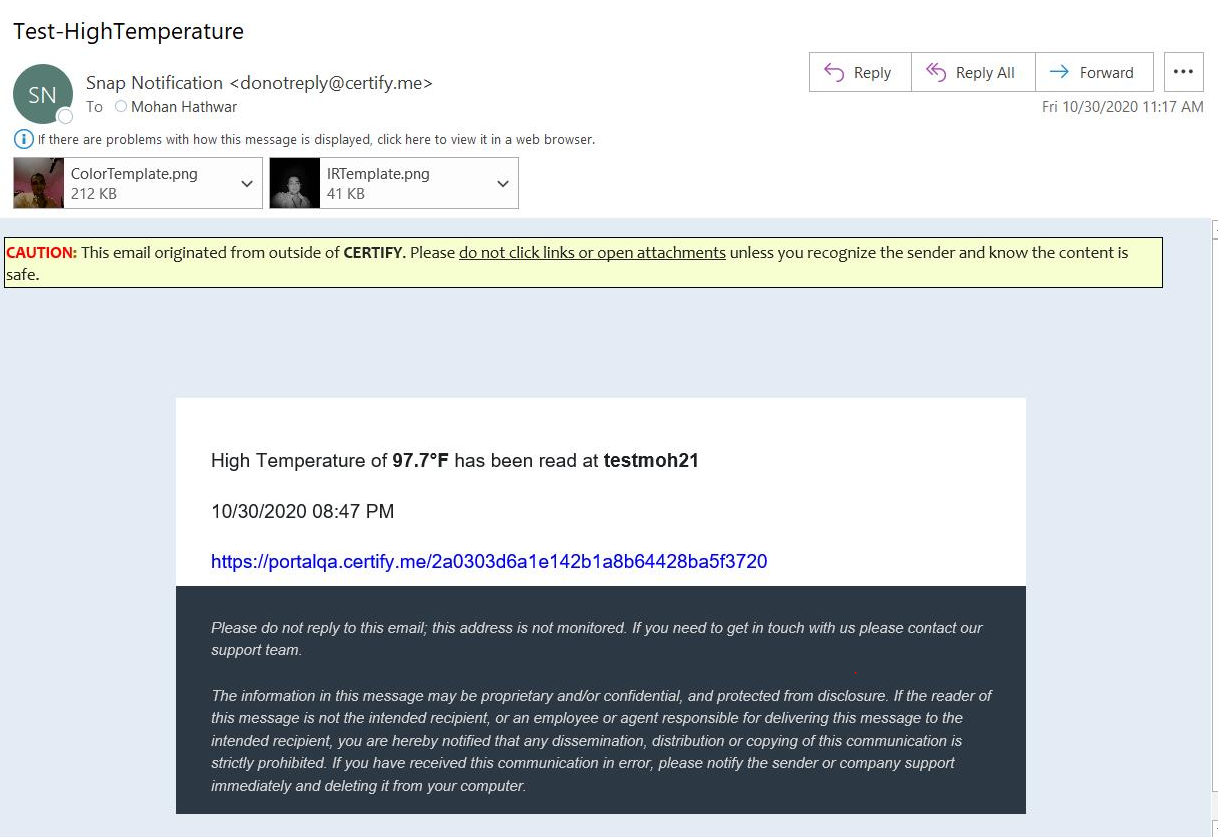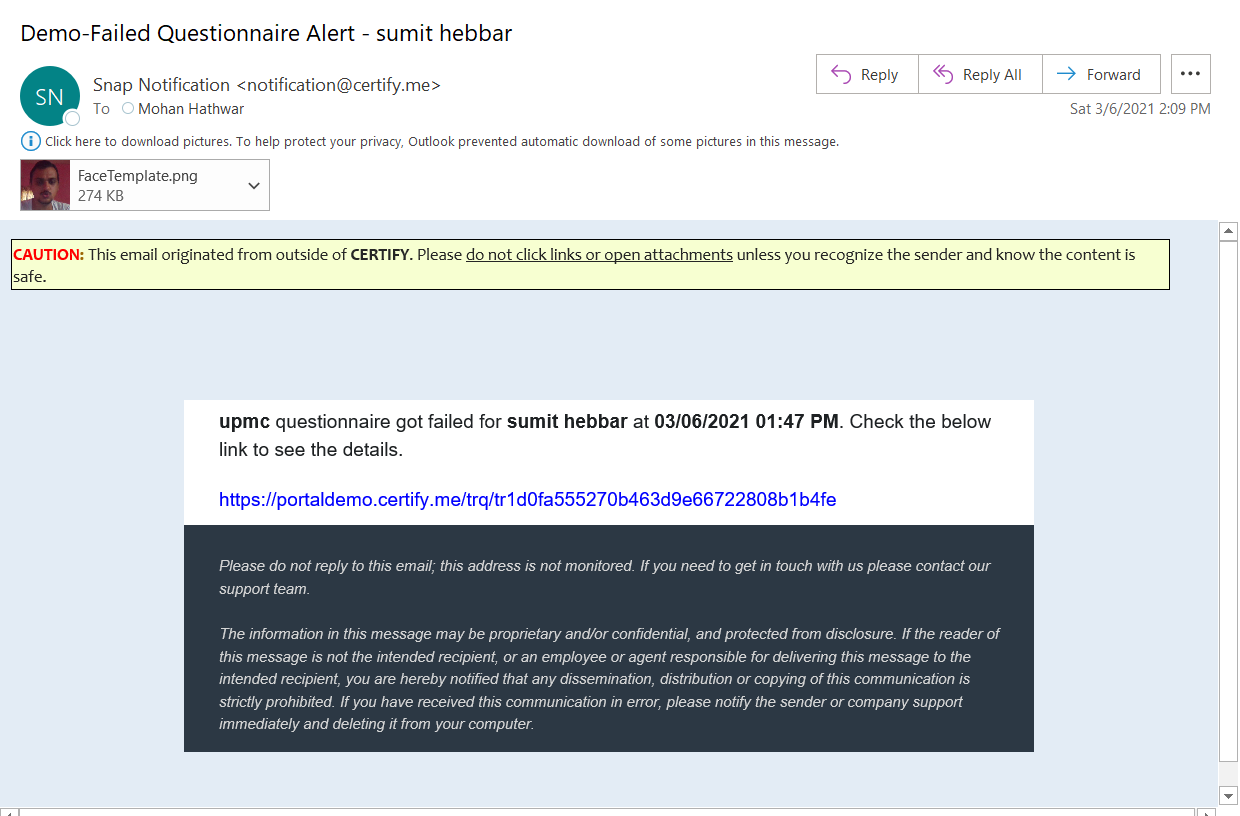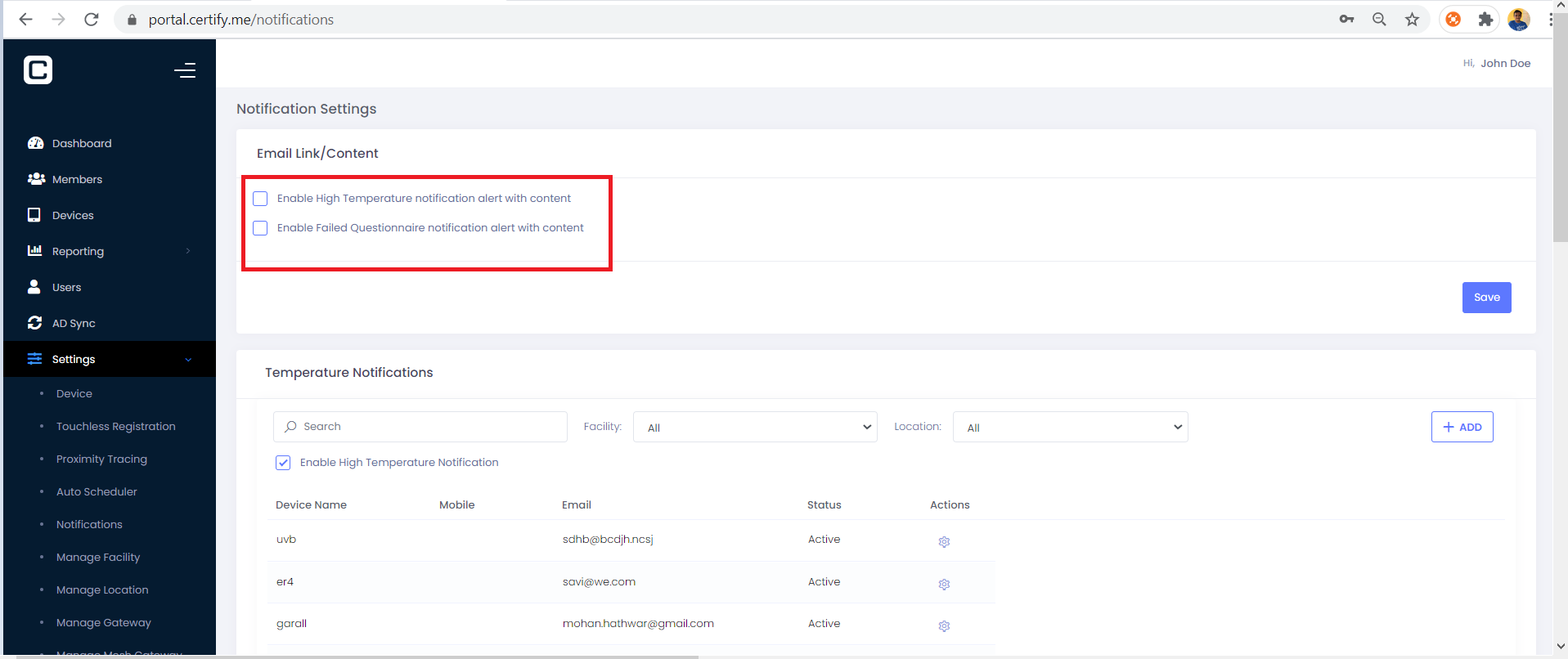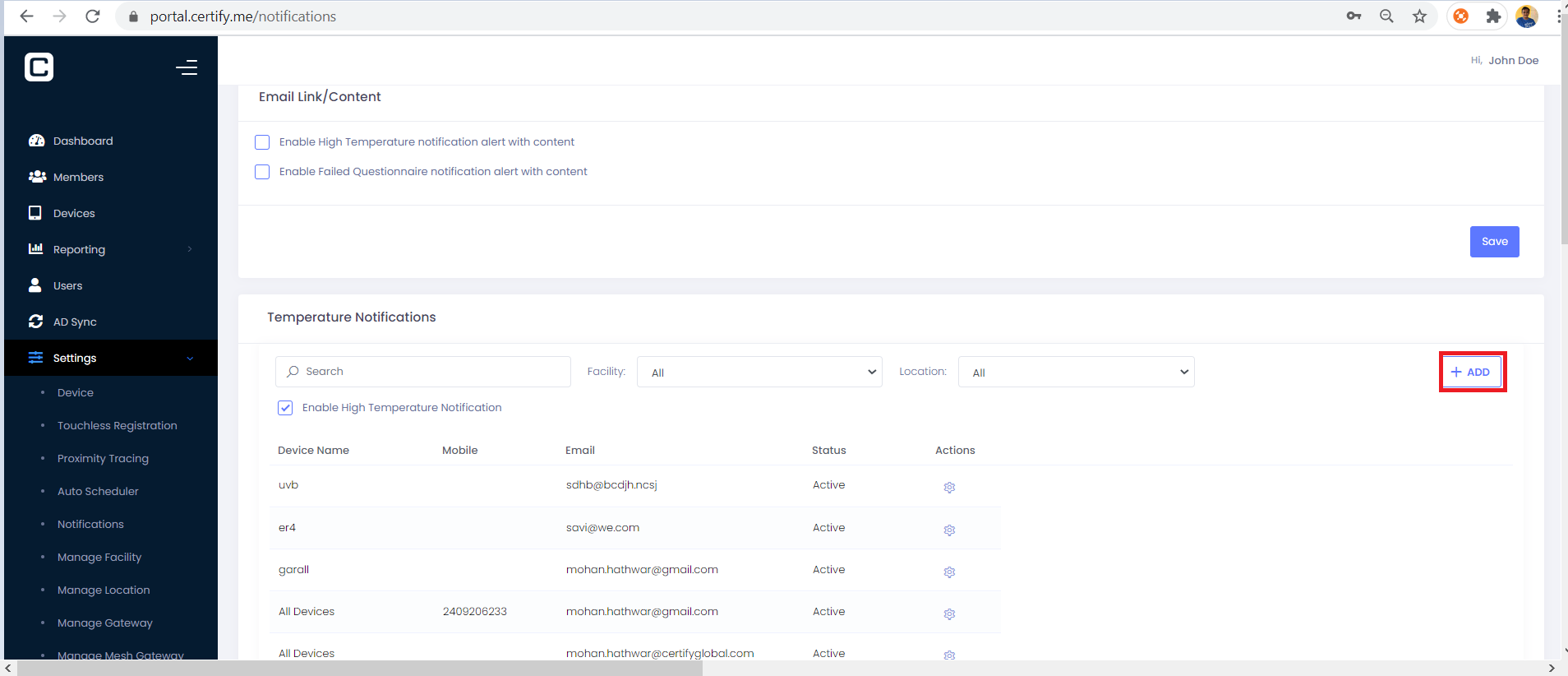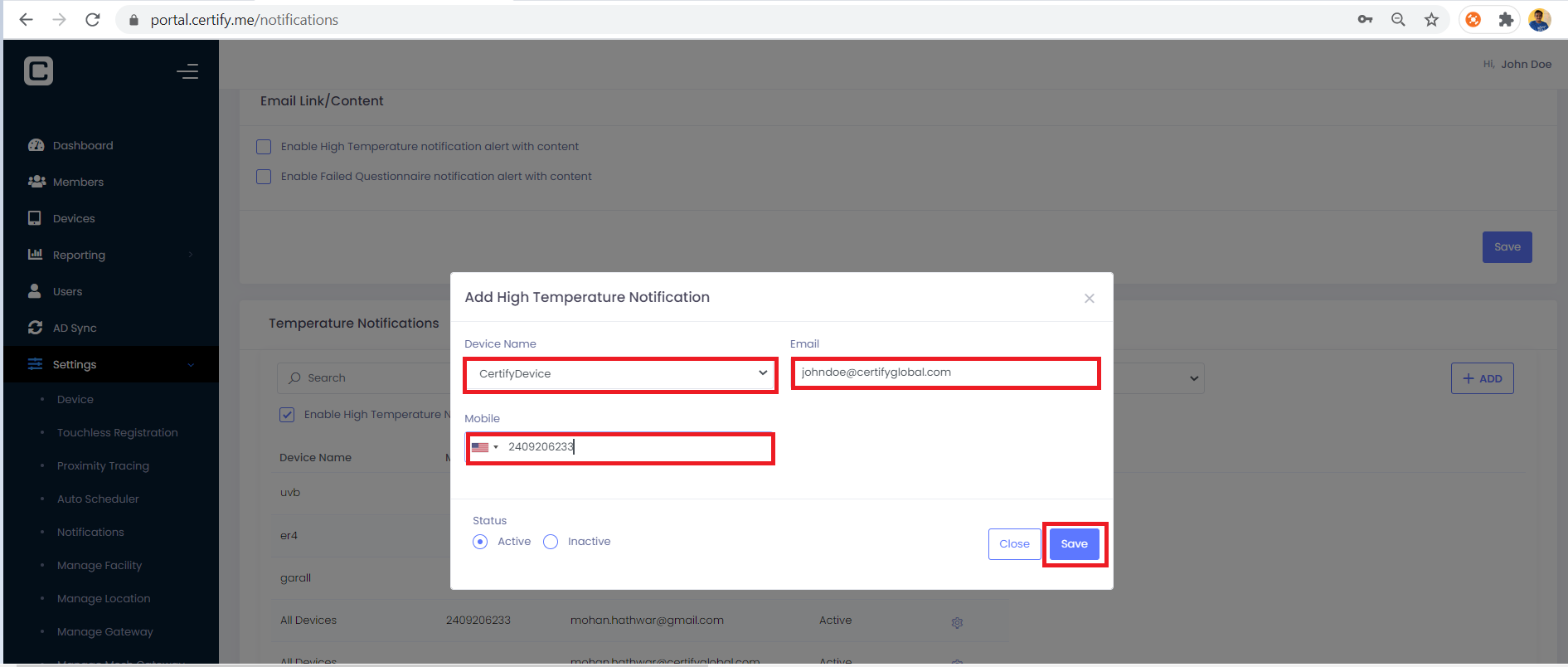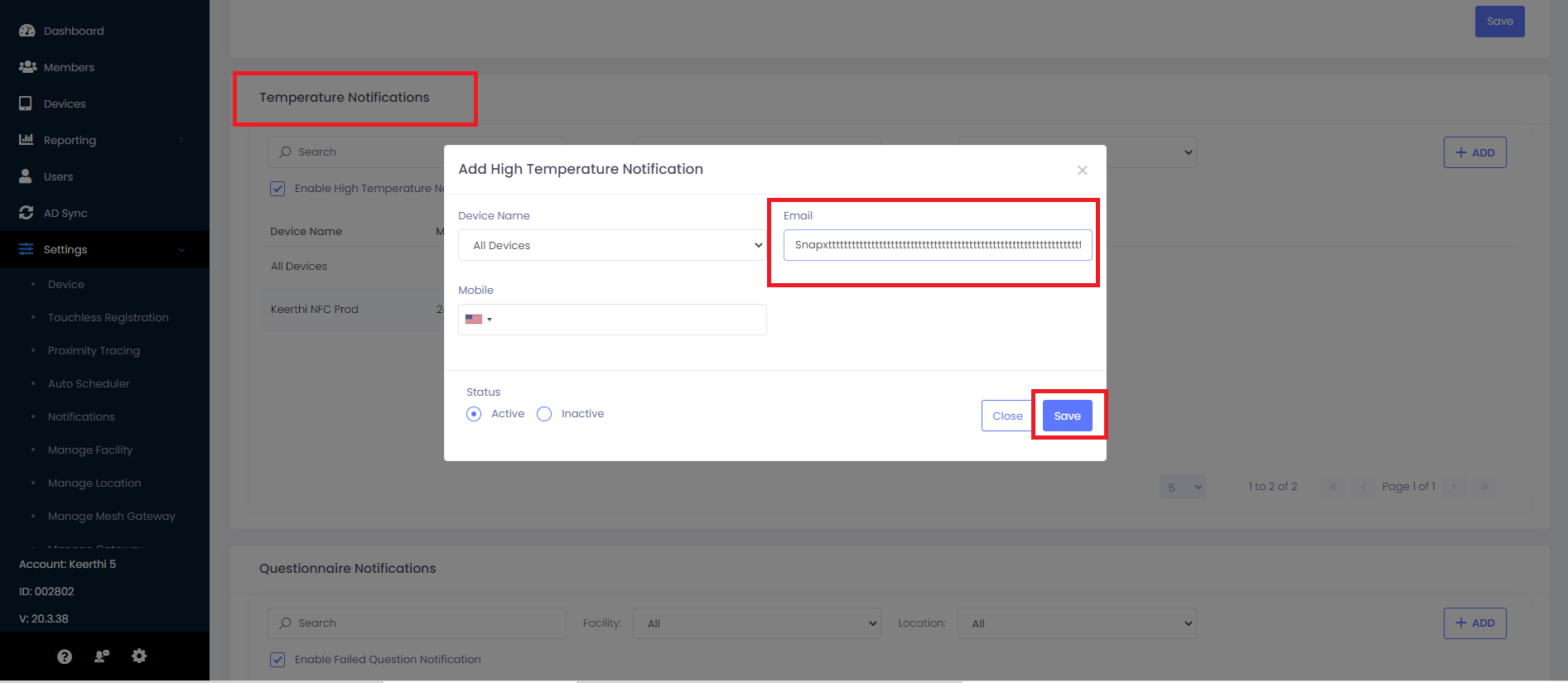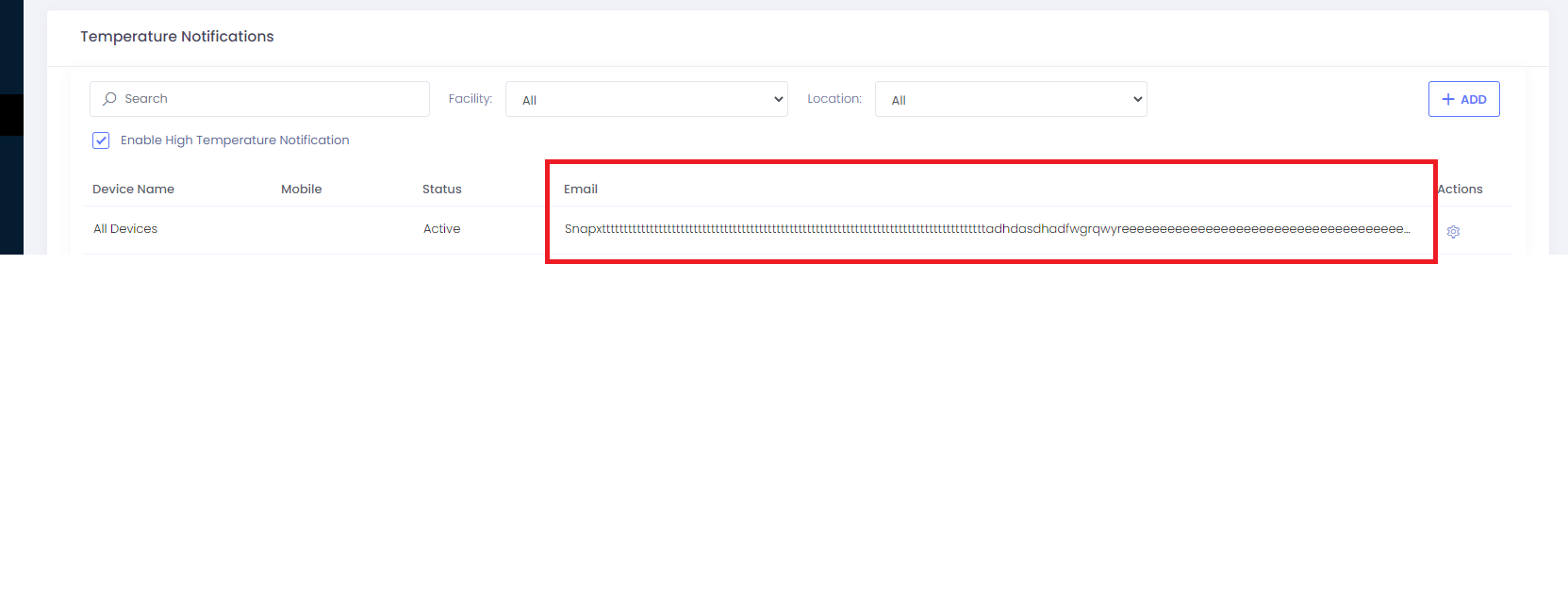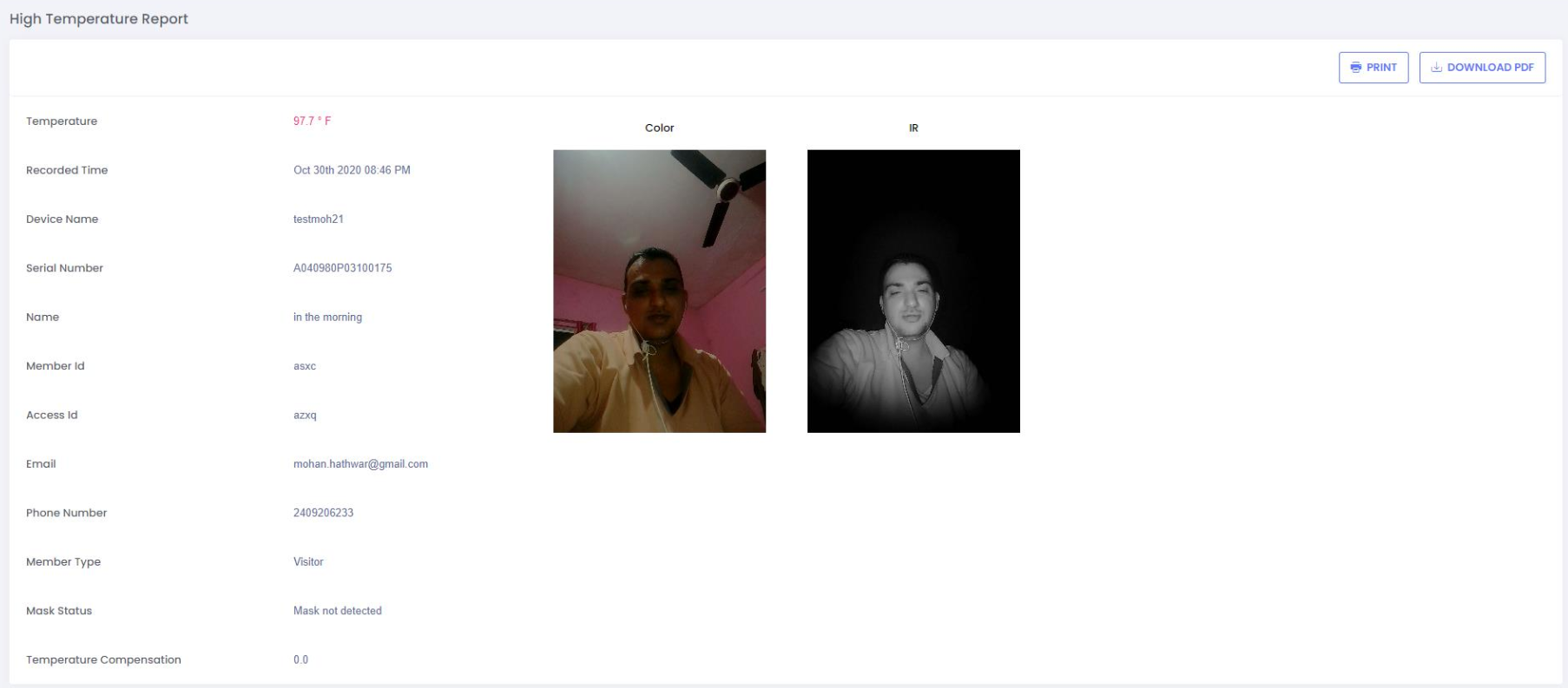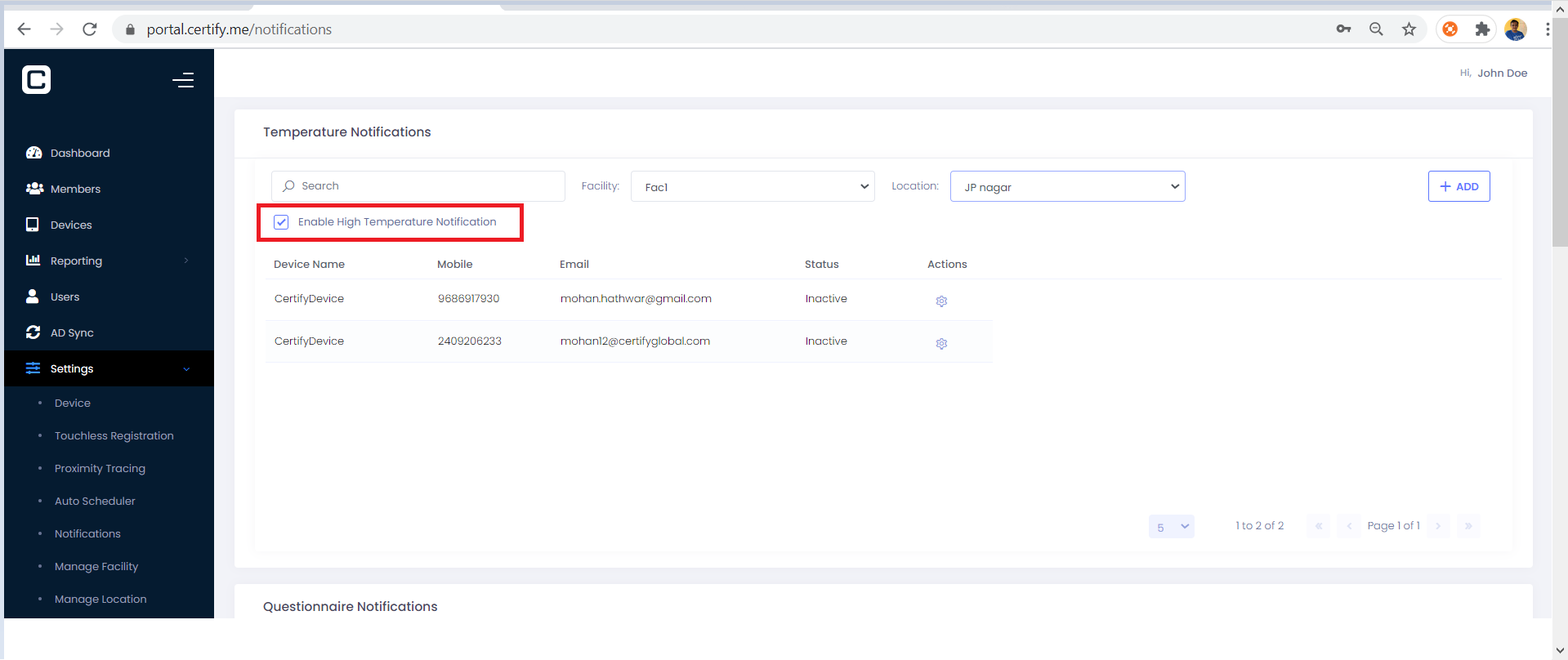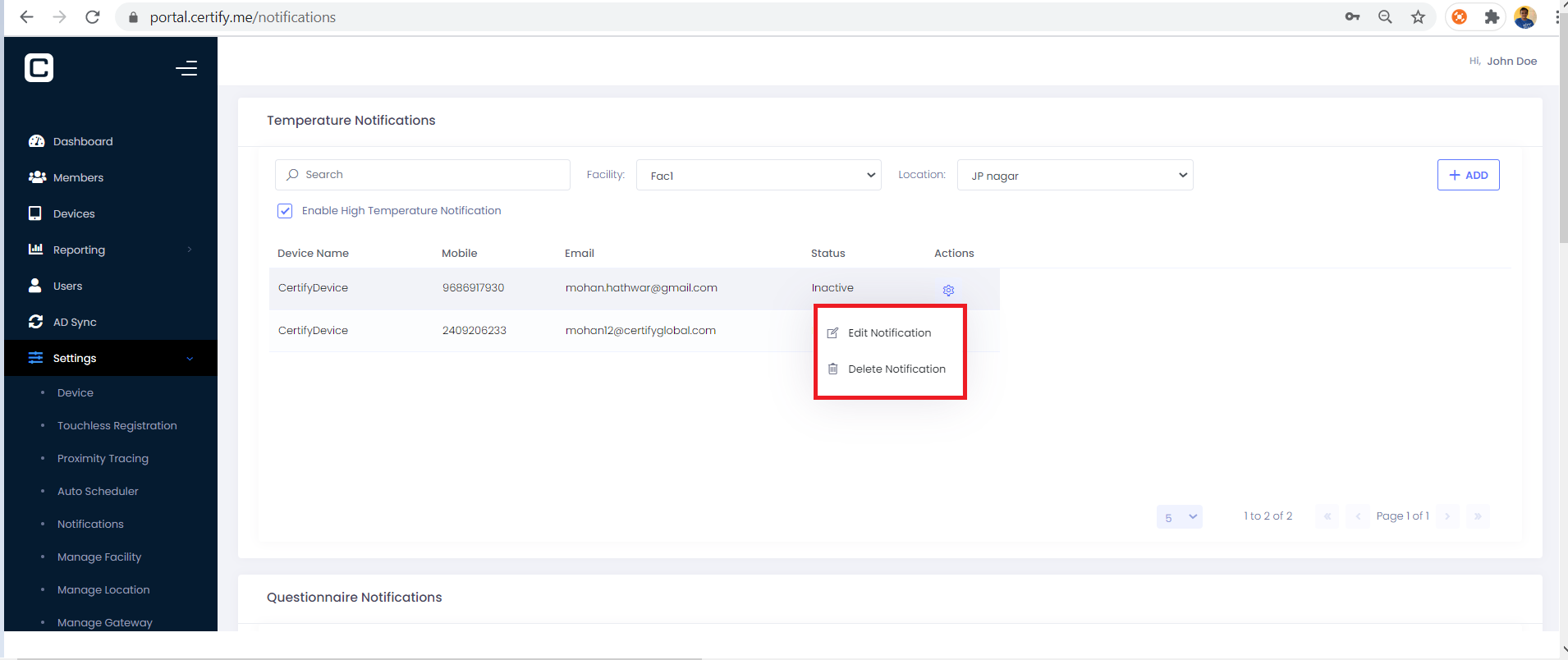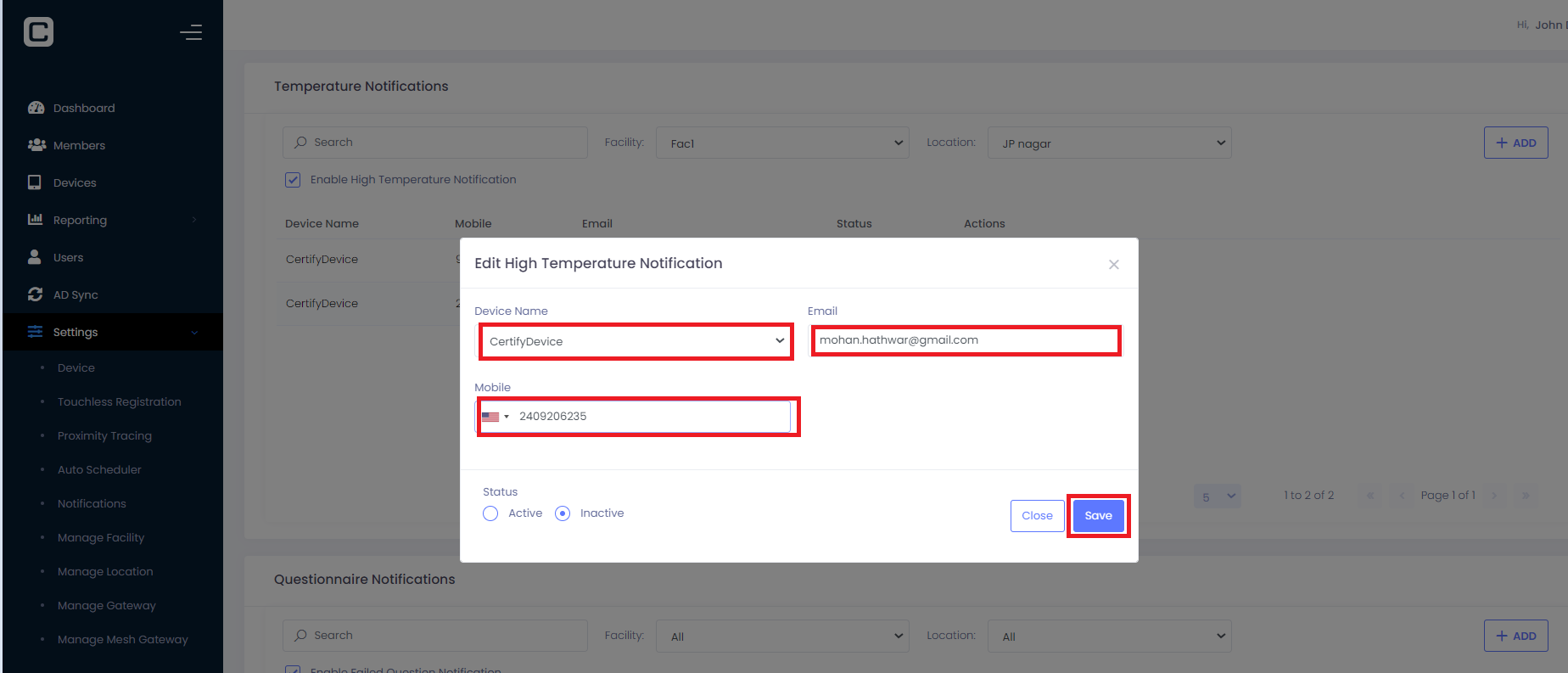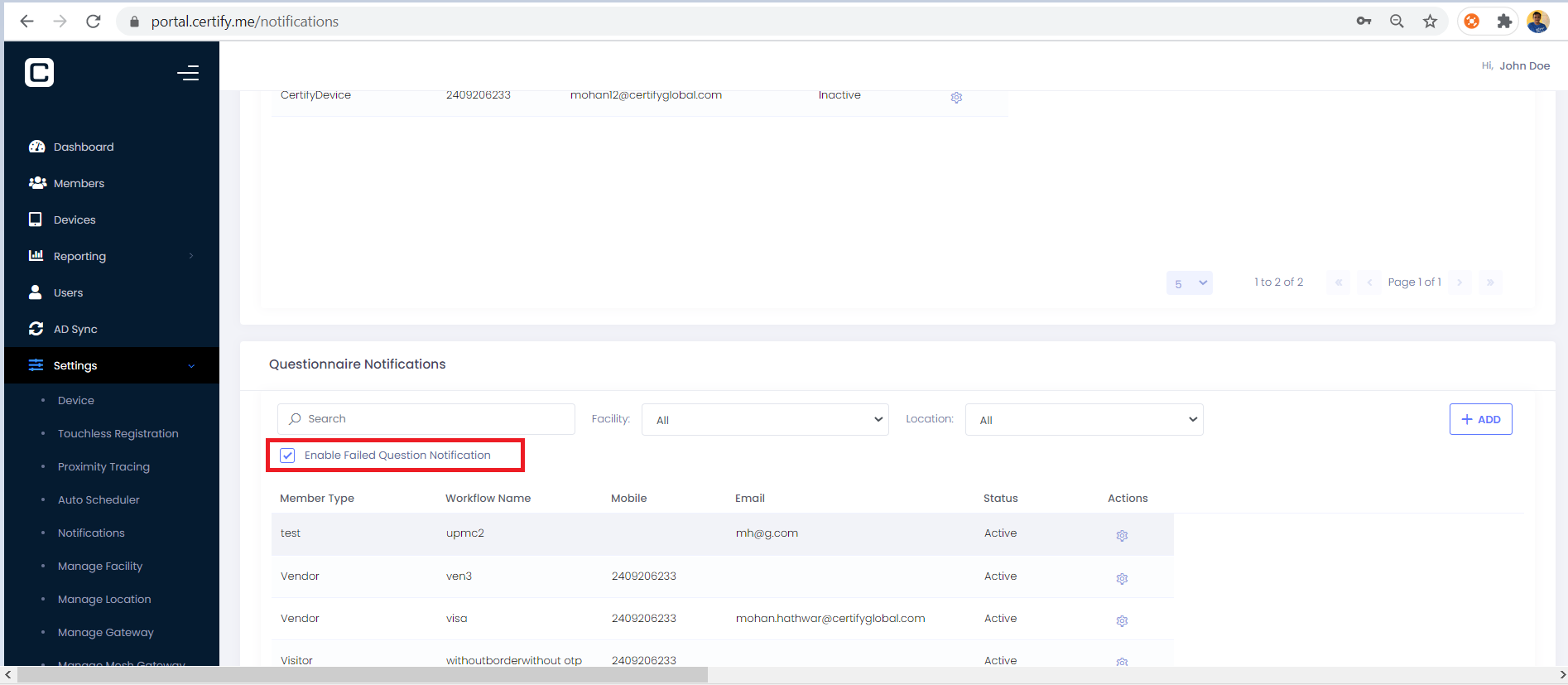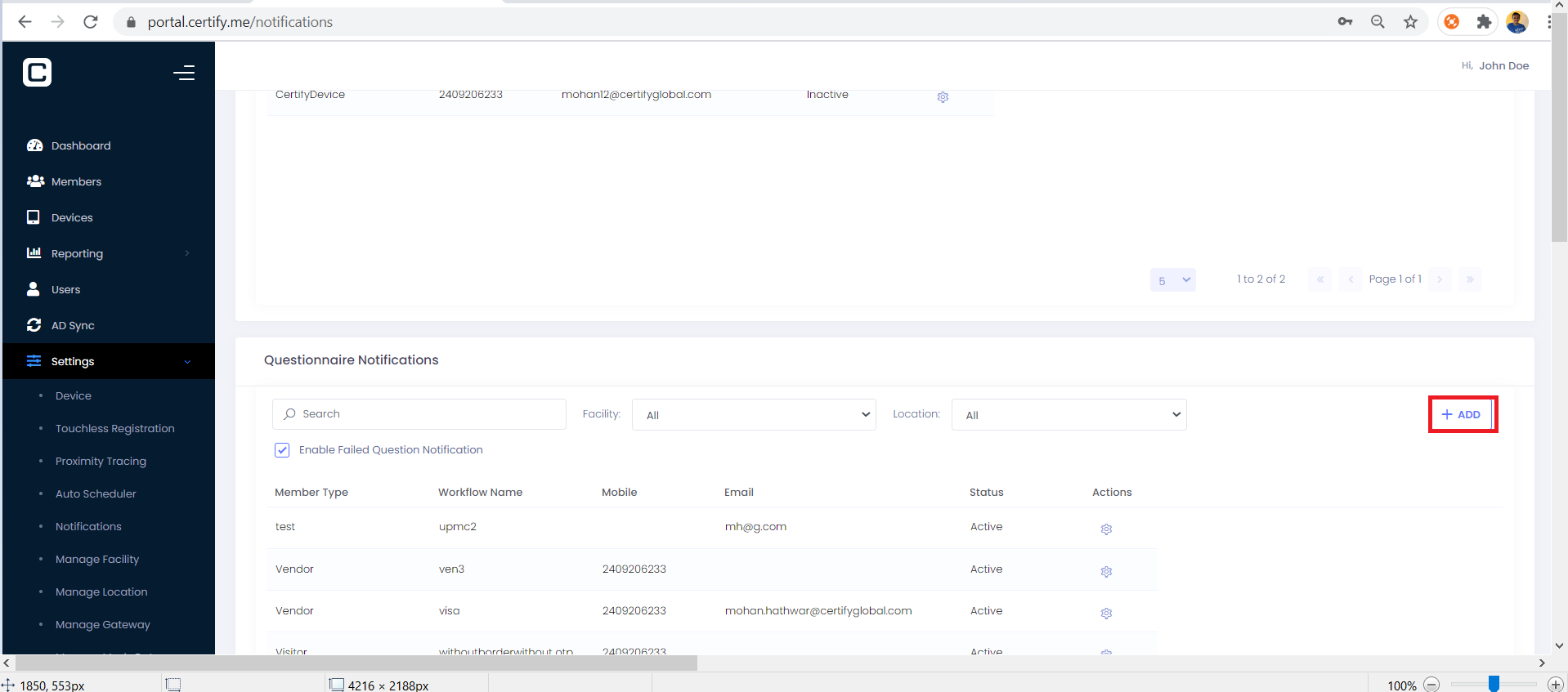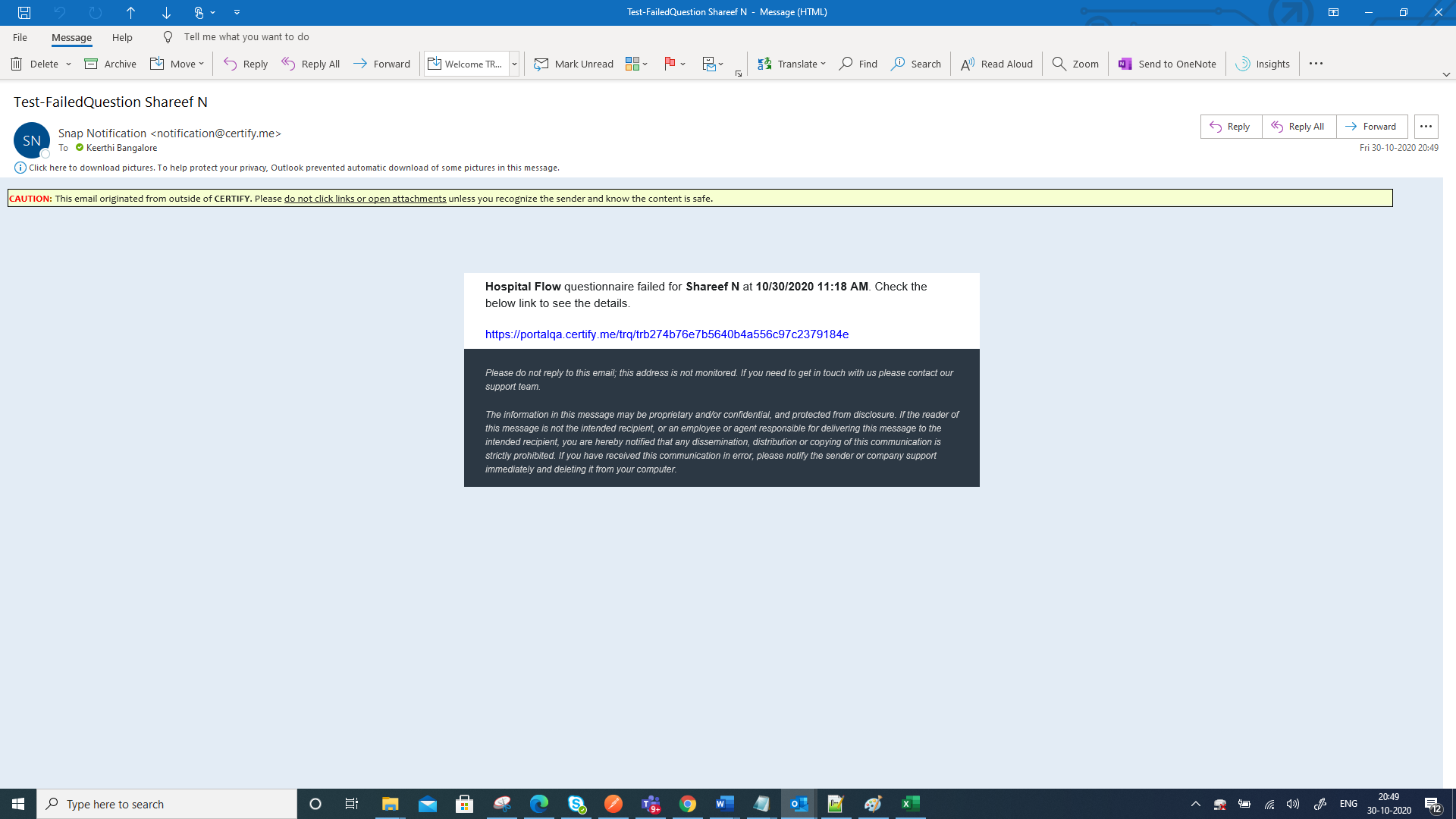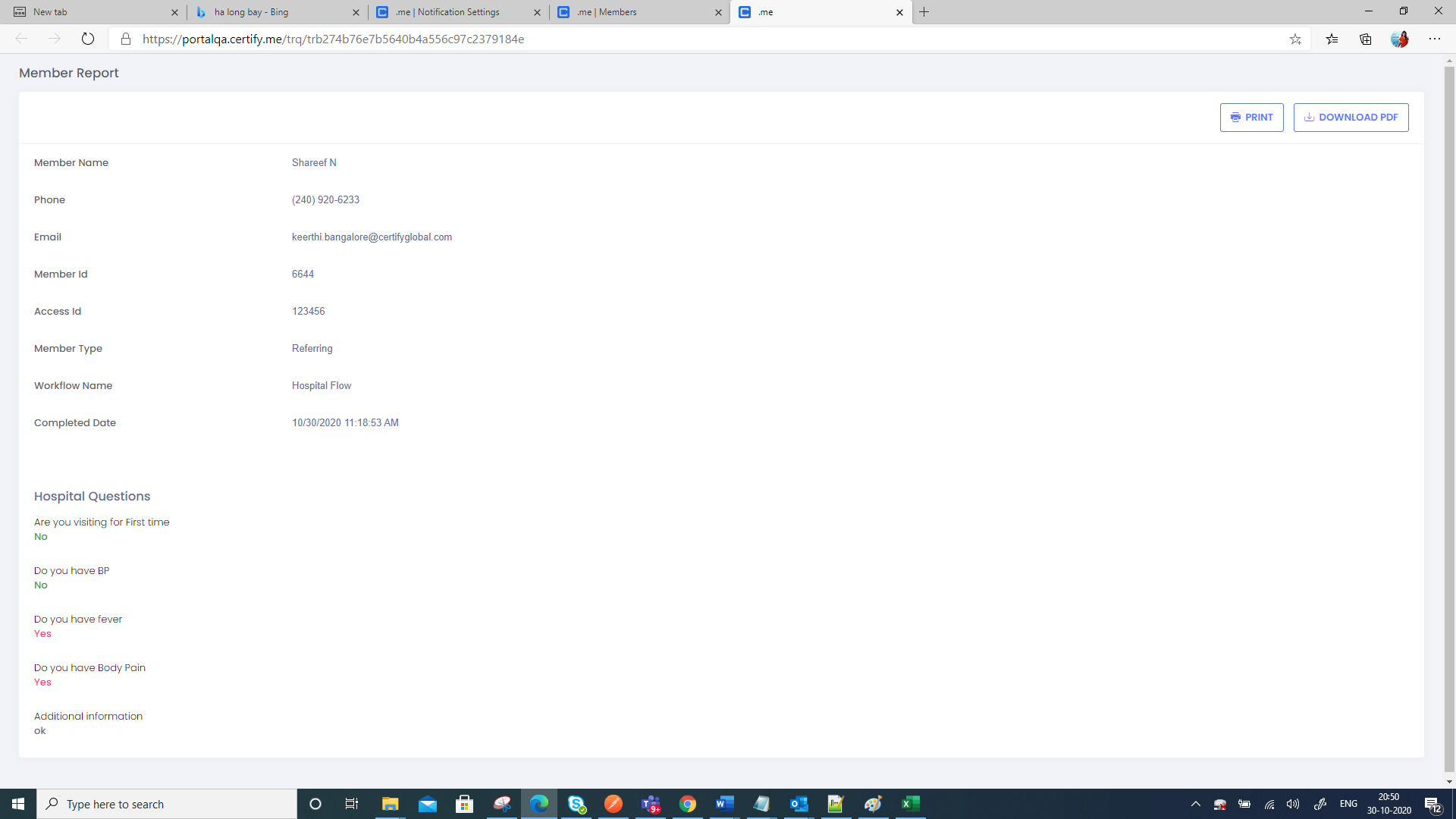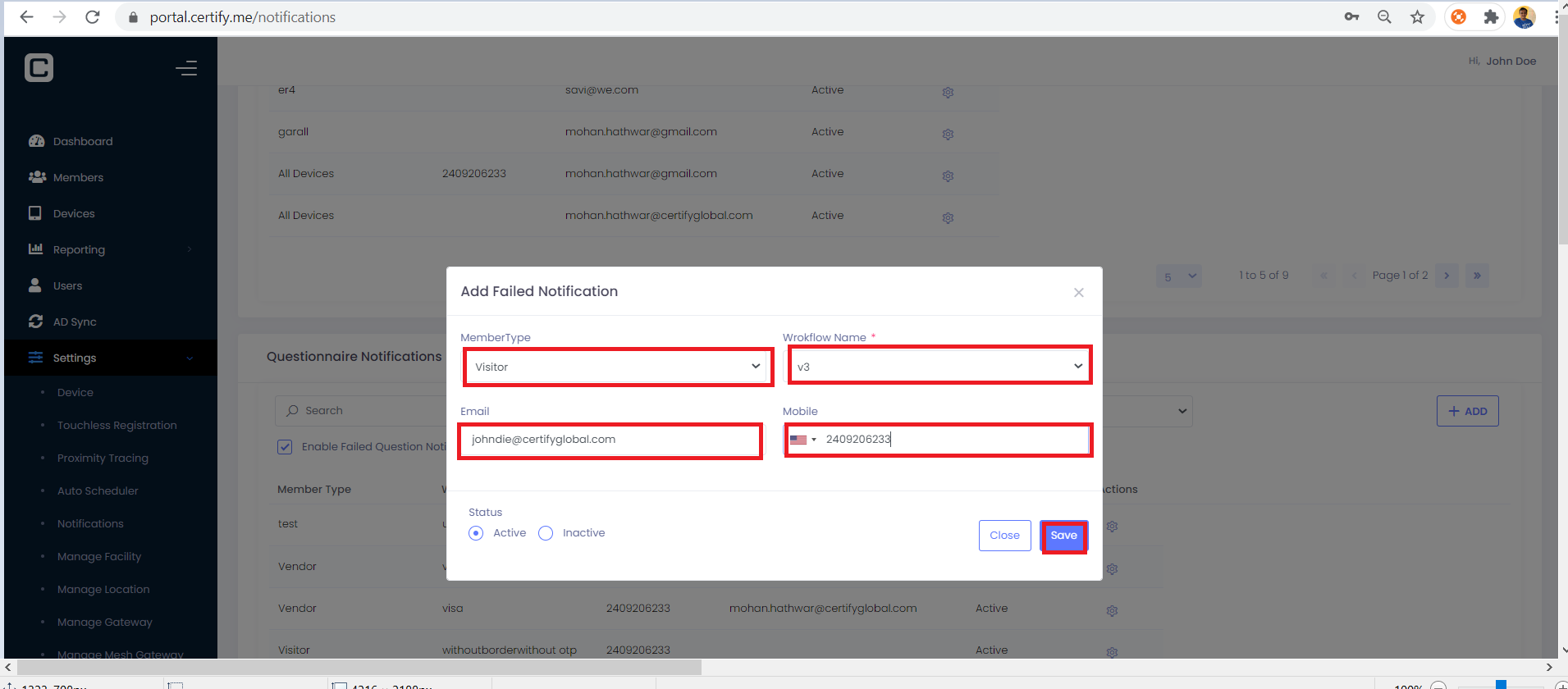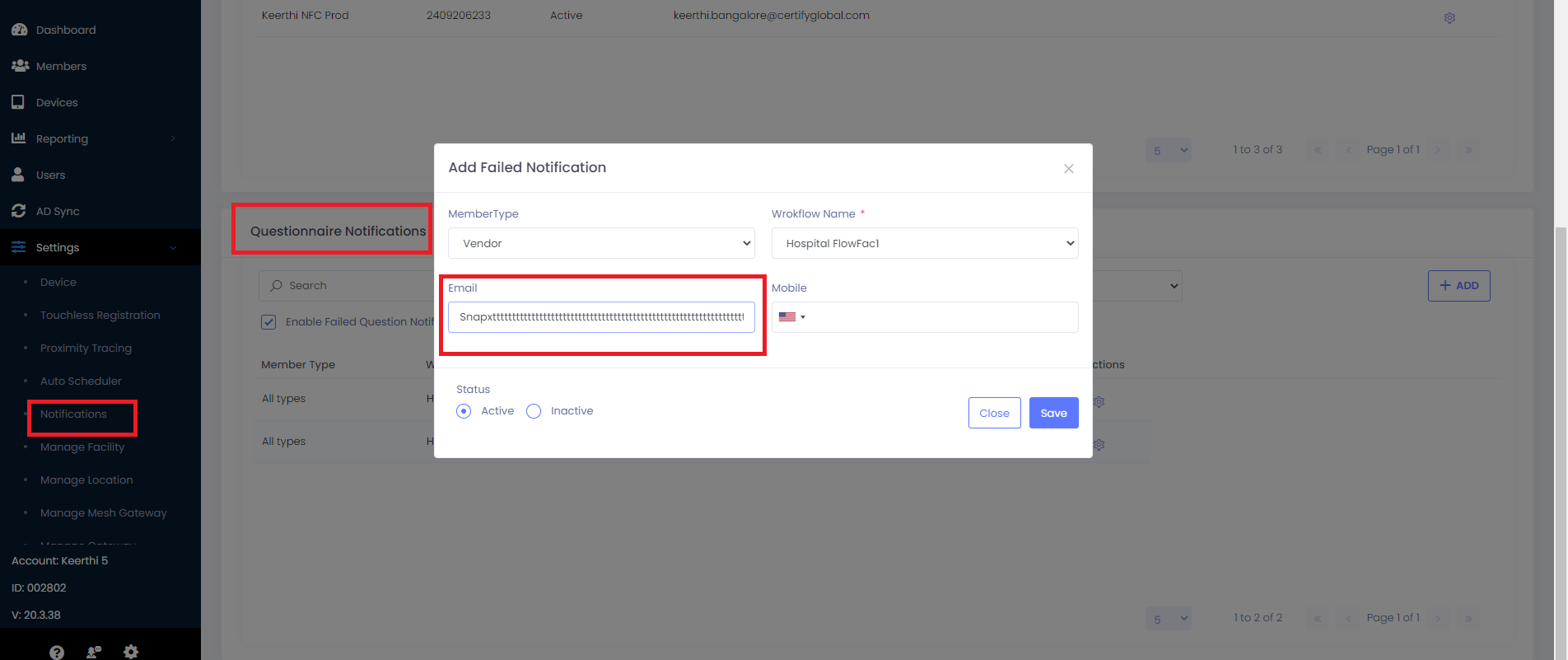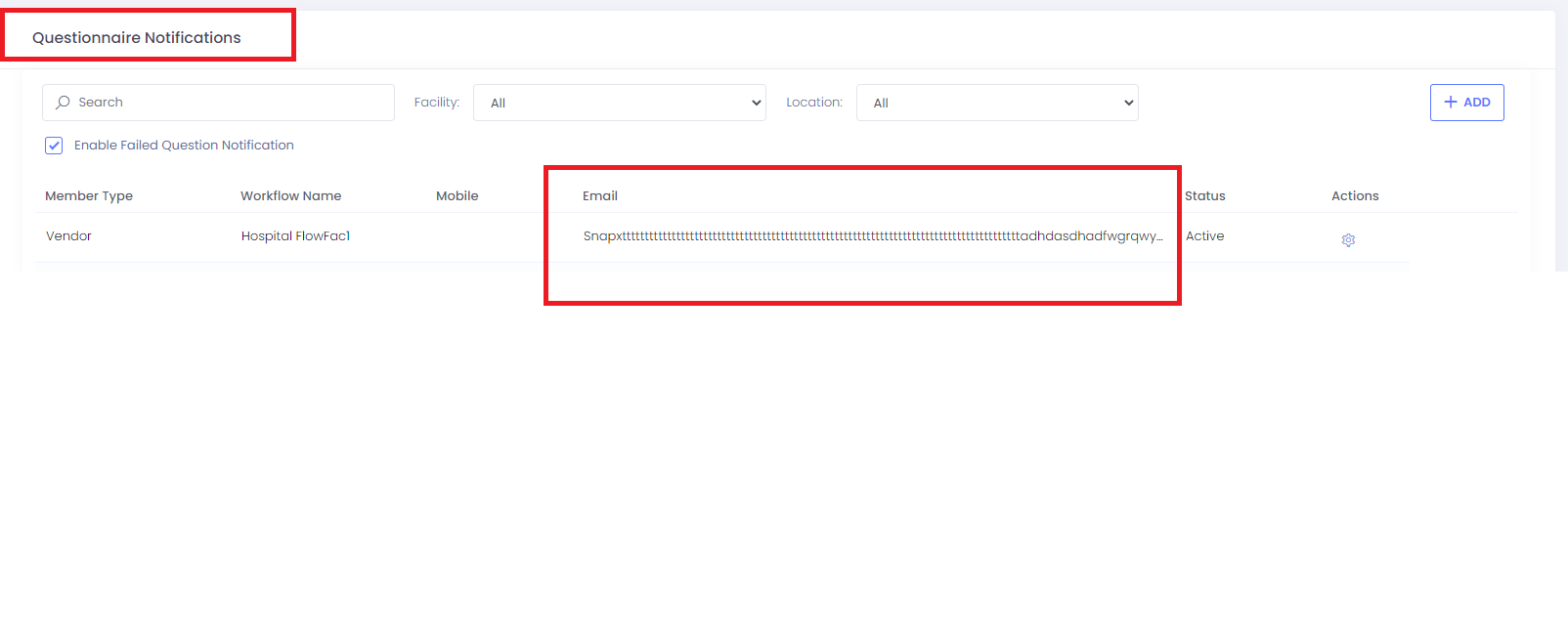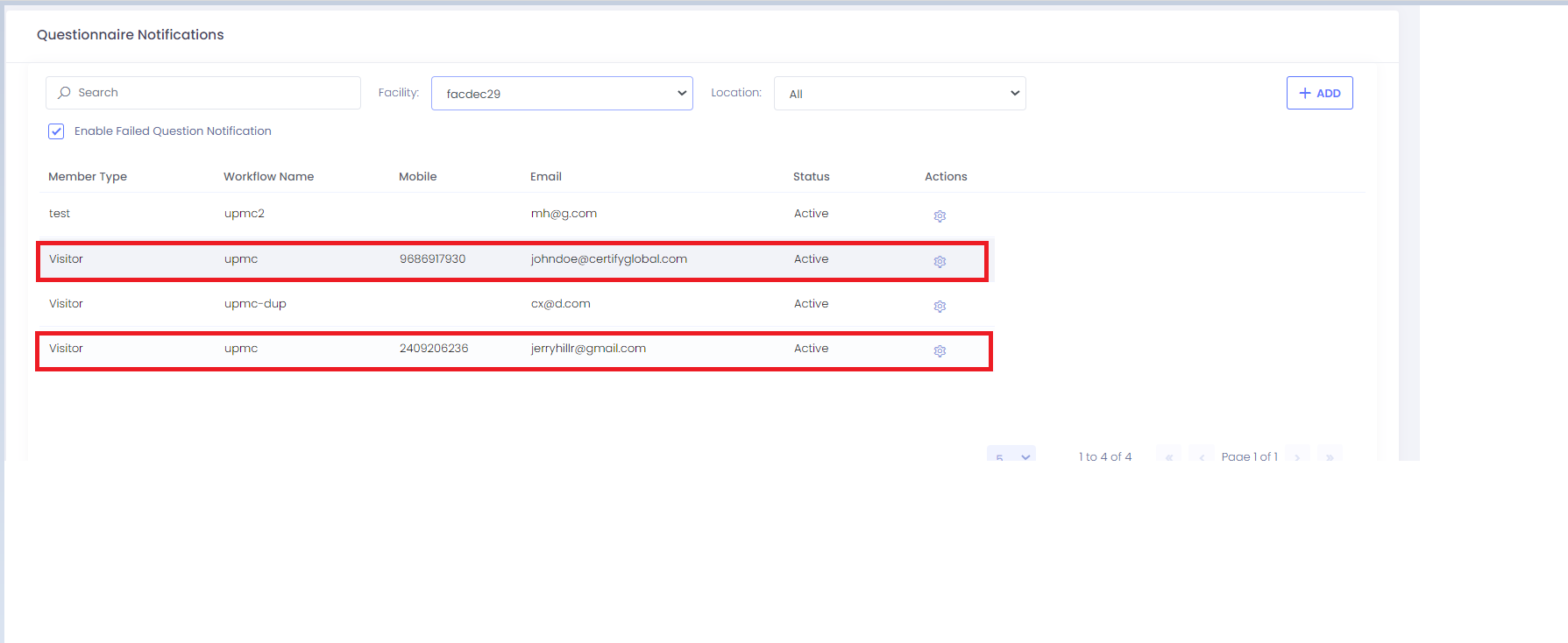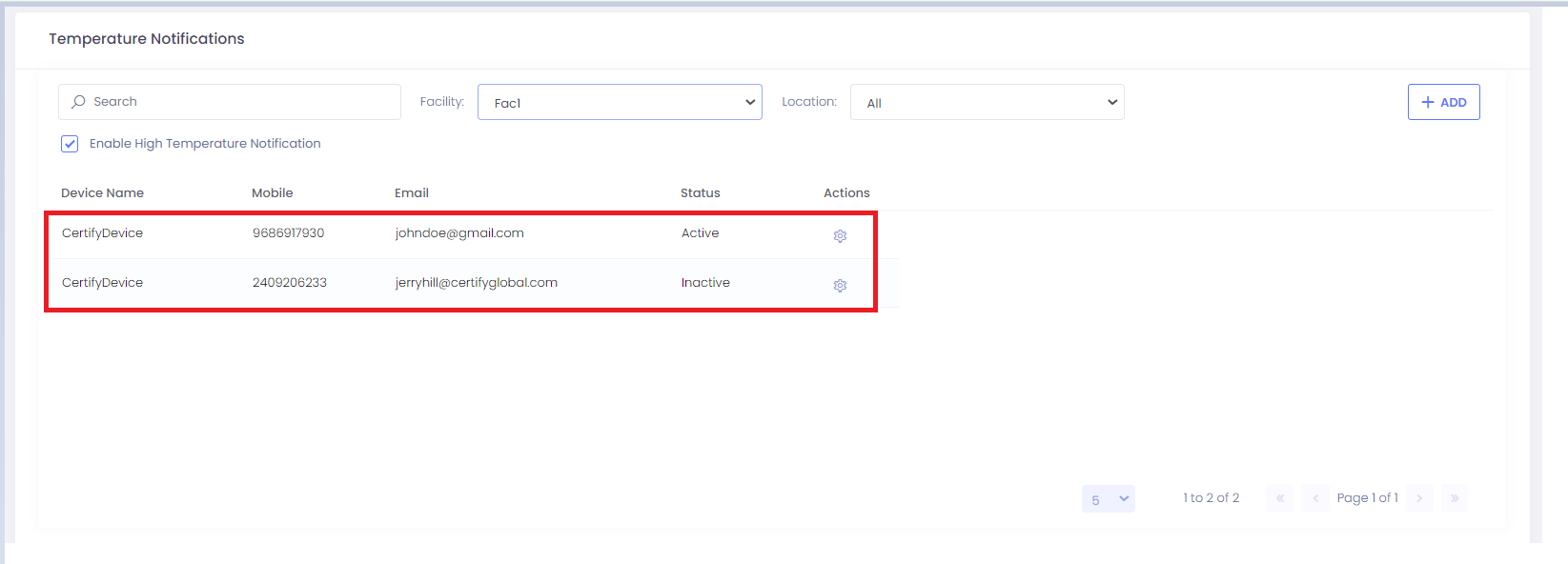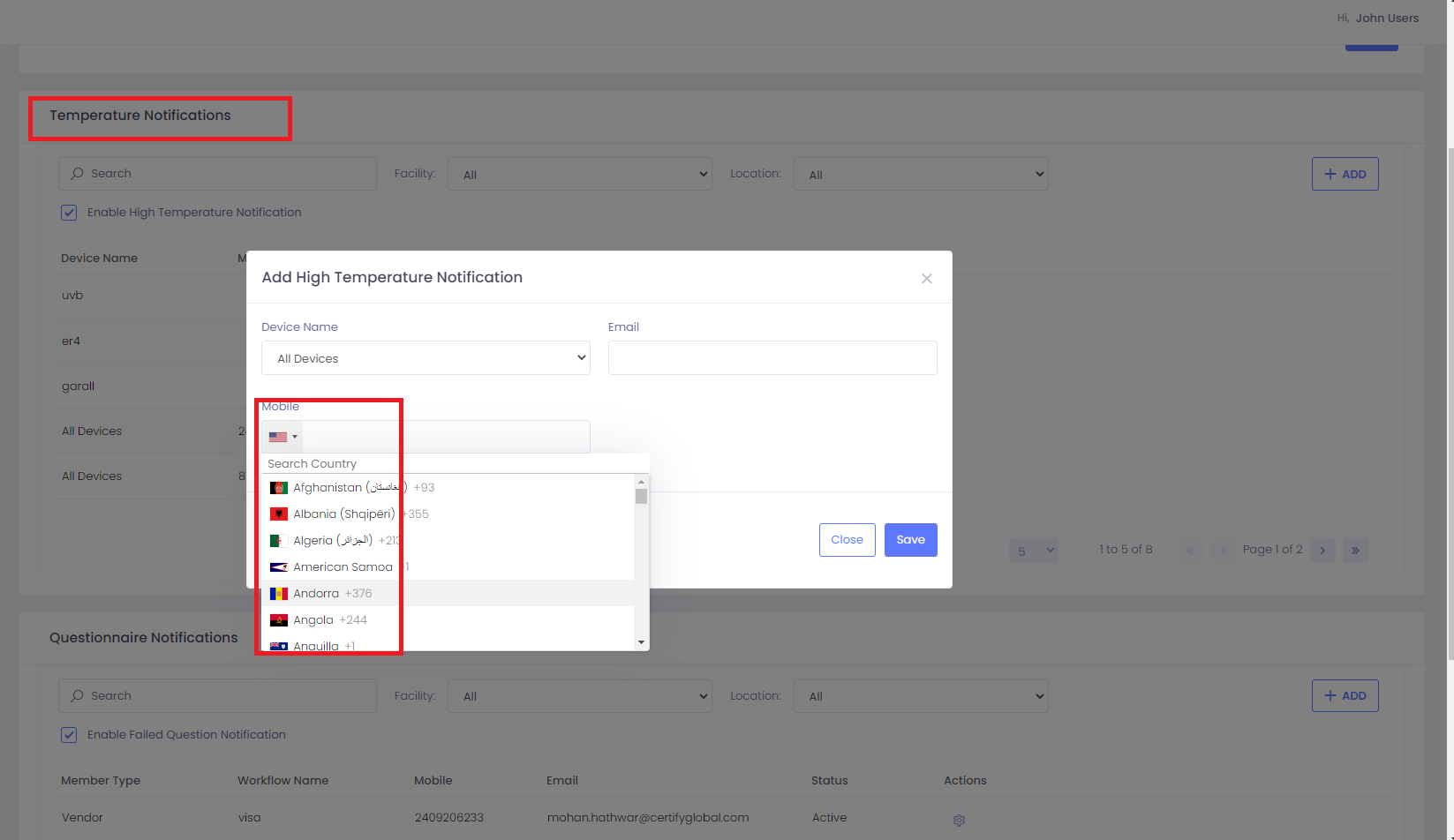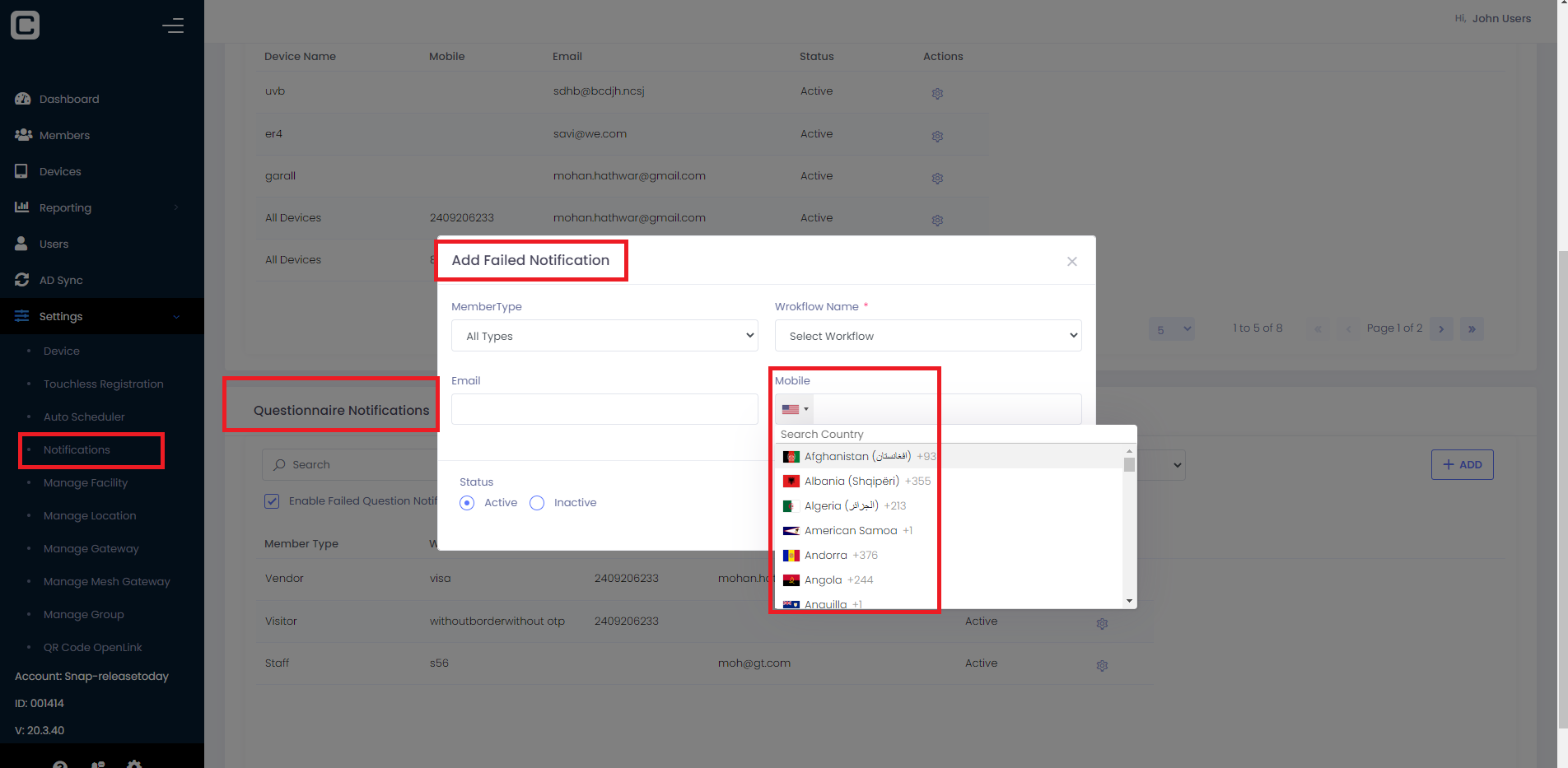Notifications
When the Notifications tab is clicked, the following page will be visible where the High temperature notification alert with content and Failed Questionnaire alert with content can be enabled which will trigger the High temperature and Failed questionnaire Notification with Content email as below
High Temperature notification alert with content
Failed questionnaire notification alert with content
Edit or Delete Notifications
Admin can edit their Temperature Notifications just by clicking action button and select Edit Notifications. Same thing is applied to Questionaire Notifications.
Admin can delete their Notifications by just selecting Delete Notifications.Same thing is applied to Questionaire Notifications.
Note: When the device is done Inactive from Device Management ,Admin will not be able to see the Notification settings.