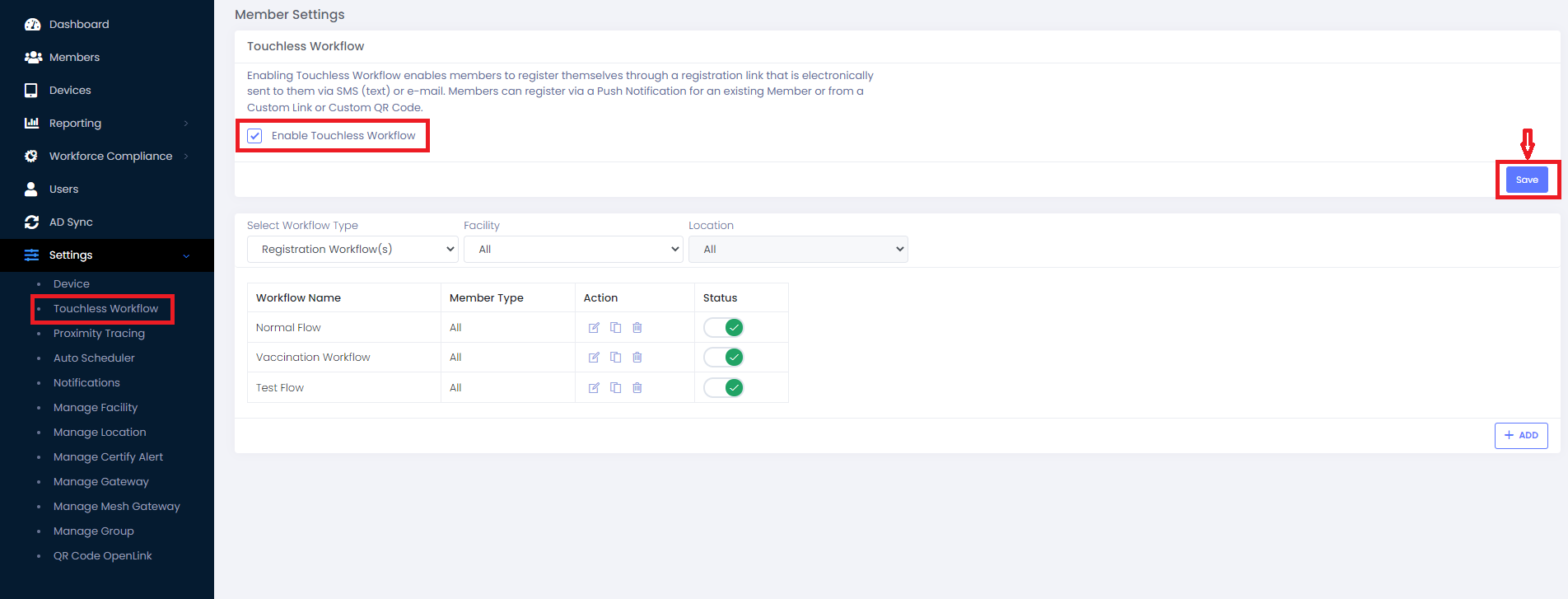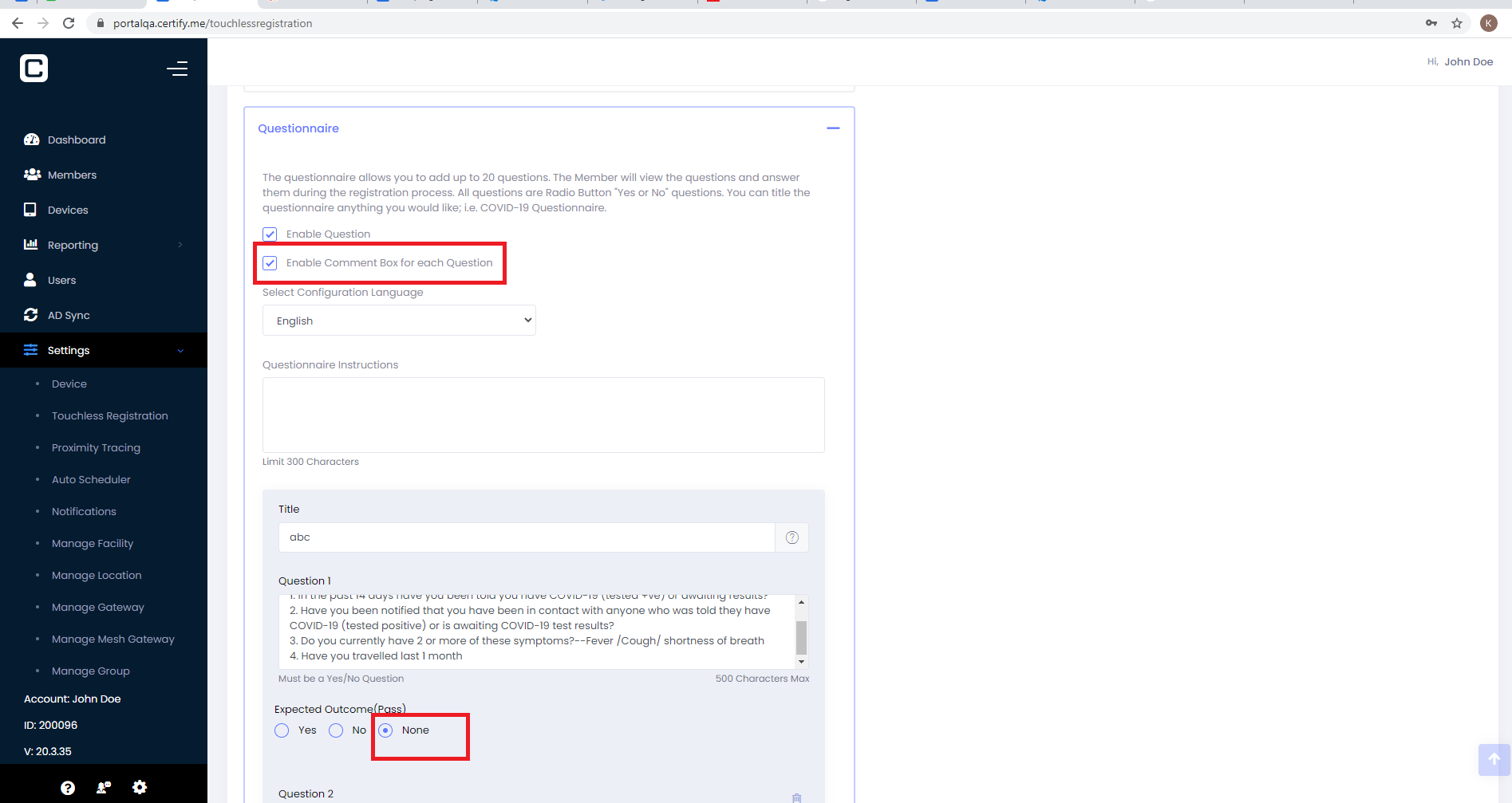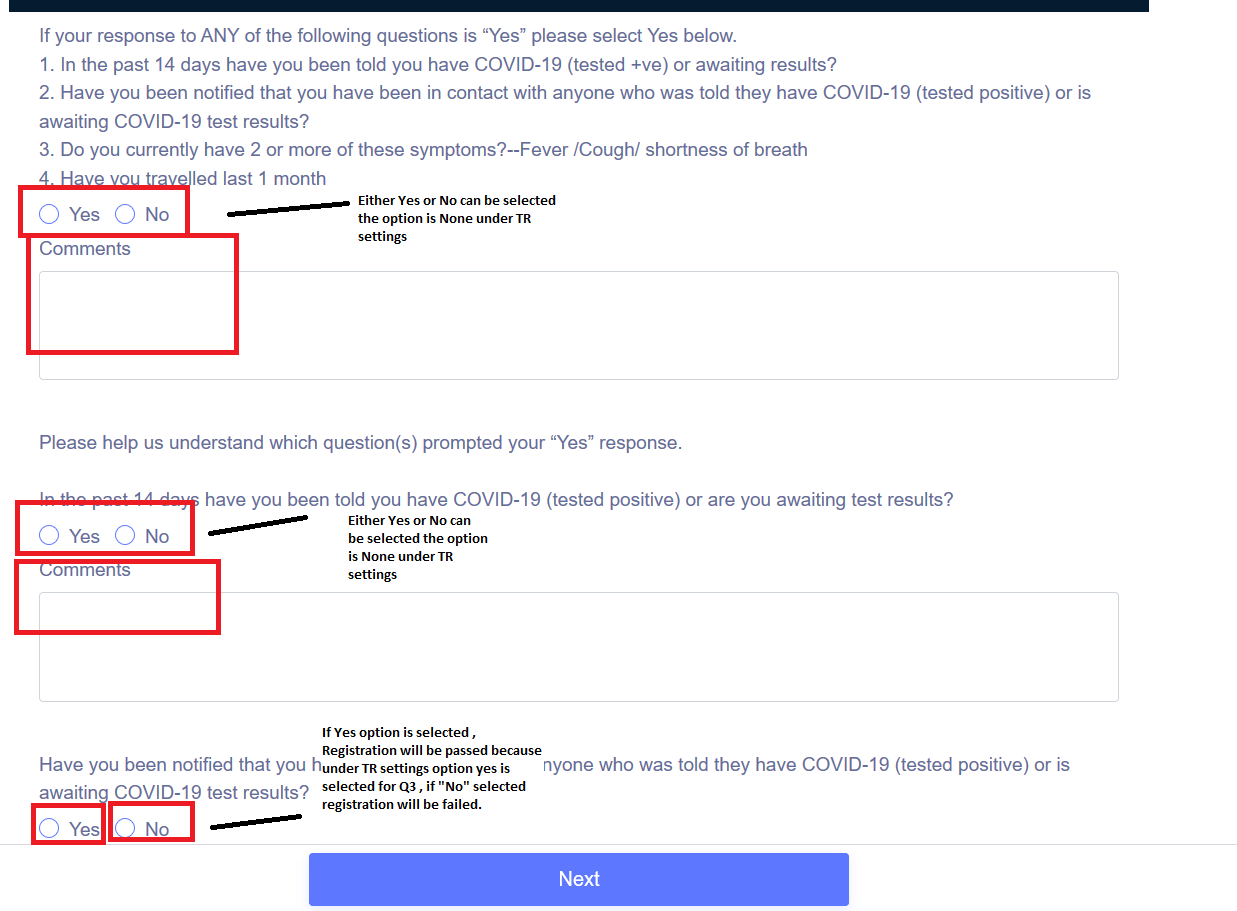This feature makes the registration process experience seamless and touch-free. With touchless registration, members and guests can pre-register on their phone or computer through a registration link that is electronically sent to them via SMS (text) or e-mail before their arrival and scan a QR code at check-in.
Click on Touchless Workflow tab from the left side menu. Select the ‘Enable Touchless Registration’ and save it as shown in figure.
Snap App None Option and Comments for each question:
1.Snap App None Option: This Feature is available under Questionnaire section under each question in Touchless Registration settings as shown in Figure 1 .Questions during the workflow should be answered based on options selected in questionnaire section in TR settings.
-
Note : None option describes that options yes or no can be selected during the workflow and complete the registration.
-
Eg: Under TR settings Q1 : None , Q2:None and Q3: Yes, During the workflow registration Q1: Either or No, Q2: Either or No, Q3:If Yes option is selected , Registration will be passed , if no selected registration will be failed.
2.Comments under each question: Comment Check box needs be selected under TR settings as shown in Figure 1 ,.
-
Since the Comment check box is checked under TR settings , Comment text box under each question will appear during the registration work flow so that , User can enter the respective comments under each questions and complete the workflow as shown in Figure 2
-
Comments passed during the workflow will be displayed under below portal sections
a) Registration , Check-in and Member activity reports questionnaire pop up,
b)Member report , downloaded PDF
c)Failed Questionnaire Notification email with and without content
Figure 1
Figure2