COMPLIANCE
-
Question: How is the cloud encrypted?
Answer: Data end to end is encrypted with TLS 1.2 and data stored uses AES256 encryption in compliance with the HIPPA standard and certified compliant with HITRUST.
-
Question: Why do we need to turn off the play protect on Google services?
Answer: If we don’t turn off Play Protect, the device would ask for permissions multiple times during the update. The applications that are not on play store will need permissions and hence, we need to keep it turned off.
UPGRADES AND DOWNLOADS
-
Question: Can I upgrade my user interface?
Answer: Yes, we may issue intermittent updates to our user interface. Currently, the best way to do this is to keep the device connected to the internet.
-
Question: Does the device require any maintenance, calibration or software update?
Answer: The application/ software gets updated when the device is connected to the network. The update is sent from our end and the user doesn’t have to do anything. Regarding the calibration, a calibration setting can be adjusted from the ‘Temperature Test’ application on the device.
-
Question: I accidentally deleted the app how do I re download the Snap app?
Answer: Open the applications by swiping up from the bottom on the home screen. Locate the EZMDM application and launch that app. Tap on the Serial Number and the bottom and the download all missing applications on the device.
-
Question: Can I log into Google Play Store with my own account?
Answer: We advise you do not use your personal login for this device.
CONNECTIVITY
-
Question: Does the device need continuous Internet connectivity?
Answer: No, the device can work offline as well. The Certify SNAP application can work perfectly fine even without internet connectivity. However, latest updates will only be pushed to the device if it is connected to the internet.
-
Question: How to check whether the device is connected to the cloud portal?
Answer: If the device is connected to the cloud, customers will be able to verify its connectivity by taking a temperature snap on the Certify SNAP application and seeing the record populate on the Certify portal. Every customer that is using the cloud service would have their account on the certify.me/manage portal and devices added to the account. So, checking the records would be fairly straightforward.
-
Question: Does the device work with WiFi?
Answer: Yes. The device works with WiFi. The instructions to set up WiFi connectivity have been explained in the device guide in detail.
-
Question: Why does my device show “Offline” on the portal?
Answer: First reason it may not be connected to the internet. Please ensure your device is connected to Internet. Second reason may be that the cloud is turned off on the device. Log into the device by tapping on the top left hand corner of the device while the Snap application is running and enter the device password. Please ensure Under Device Settings “Add to certify.me cloud” toggle is turned on. Note it may take up to 10 minutes for the status to change to Online. -
Question: Is the device SIM card (LTE) capable?
Answer: The device does have a slot and can be used with Model B SIM card.
ACCURACY
-
Question: What is the tolerance level for temperature reading of the device?
Answer: The device gives almost accurate temperature reading with + or – 0.5 degrees Fahrenheit. -
Question: Does the temperature calibration accuracy drastically decrease if the person stands more than 50 cm away?
Answer: No, the temperature calibration accuracy doesn’t decrease drastically if a person stands more than 50 cms or 2 ft away. It is recommended, though, to stand within 2 feet for better accuracy.
-
Question: Does high temperature alert occur when scan is equal to threshold setting?
Answer: A high temperature notification will appear if the temperature is above the degree setting. If it is equal to or below it will appear as normal.
OPERATION
-
Question: Do you have any template on how to use a device or any Standard Operating Procedure for our Employees procedures that other companies have in place for their employees?
Answer: We have user guides for the device as well as the portal which can be found on the website. Customers are more than welcome to create a user guide of their own for their employees. -
Question: Do we need to calibrate the temperature multiple times or just once at the time of set up?
Answer: No, we don’t need to do that. Calibrating the temperature once is enough. -
Question: How will I be notified if someone has a fever?
Answer: The temperature can be tracked from the portal at runtime. The threshold can be set on the device and if a particular snap exceeds that threshold, an SMS or email notification will be sent. However, this needs to configured in settings from the portal under Settings → Notifications. -
Question: Does it save a picture of the employee?
Answer: Currently, the IDs or images of employees are not being stored in the portal unless you enable capture image in device settings. -
Question: Does the device support RFID/NFC? Does this device work with IR (Infrared) tech?
Answer: The Model A device has inbuilt 13.4 MHz RFID reader. The Model B device has inbuilt 125KHz and 13.4 MHz reader. -
Question: What’s the down time in first contact set up per person?
Answer: Since the devices come pre-configured, there is no specific downtime as such. It can be plugged in and be ready for use instantly. -
Question: Where are the logs stored if I do not have a cloud account?
Answer: There are no logs stored if the cloud is not set up. -
Question: Is certify.me/cloud live?
Answer: Yes, it is. To access your account, go to portal.certify.me. -
Question: How does this device handle facial recognition?
Answer: The device can utilize facial recognition when the Settings are configured properly to search for Members who have registered their face to their profile during the enrollment process. Enable Facial Recognition under Device Settings à Identification Settings “Enable Facial Recognition” radio button. -
Question: Does the device capture images if a person is facing backwards?
Answer: No, the device doesn’t click pictures if the person is facing away from the camera. In fact, the scanning will not be done even if the person is facing the camera but upside down. -
Question: Is the temperature reading displayed on screen?
Answer: Yes, the temperature reading is displayed at all times after a snap is taken but can be disabled under Device Settings.
POLICY
-
Question: What are the terms of warranty? Does it come with the device or do we have to activate it online separately?
Answer: The duration of hardware warranty is 1 year. Currently, we discuss warranty during the sales calls and we give it to customers via email. However, in the near future, we are planning to post them online. -
Question: What is the return policy?
Answer: There is no return policy.
COST
-
Question: What is the charge for the cloud monthly?
Answer: Orders placed on or before July 15, 2020 will be provided 6 months free cloud services. Future orders will have 3 months free.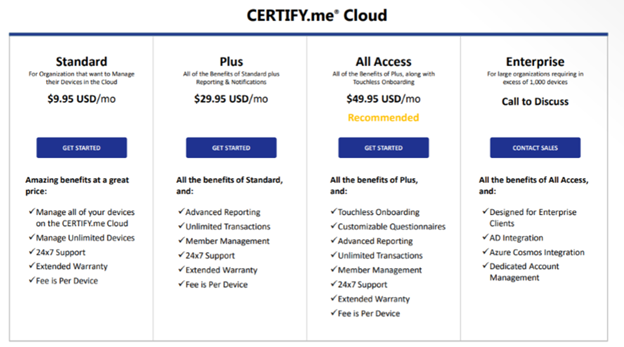
PERFORMANCE
-
Question: How much time does the initial setting up process take for the device to be ready for use?
Answer: Typically, it takes around 10-15 minutes for the entire device to be set up. However, this may get extended by a few minutes depending upon the network’s connectivity speed.
ENVIRONMENT
-
Question: Does the surrounding temperature affect the calibration or body temperature reading?
Answer: No, the surrounding temperature doesn’t affect the calibration or body temperature reading.
-
Question: Is there any specific lighting conditions or temperature requirements for device to function properly?
Answer: No, the SNAP application can capture temperature in low light too. It has LED lights to help with that. -
Question: Will the device work if the location is off?
Answer: The device would work even if the location setting is turned off. Users would be able to use the SNAP application. However, they won’t get any new updates through the EZ MDM application.
Temperature Reading – Best Practices
-
The system temperature threshold should be set at 99.5 °F
-
The device measures the skin surface temperature. And can be typically lower than body temperature by 1 degree.
-
The accuracy of the device is ± 0.5 °F
-
As best practices to get right temperature:
-
Please make sure the device is in a covered place. There shouldn’t be any direct sunlight , check installation environment.
-
Make sure the user is reading the temperature when they are near the device at a distance of about 50 cm/ approx. 2ft . To enforce this, Enable “allow scan on close proximity” under Settings → Scanview settings.
-
If there are extreme heat or cold conditions outside when the user walks in to the location, they need to adjust to the room temperature before they take a scan.
-
Under certain circumstance environment where the device is placed can play a factor in temperature reading, it is recommended to use a FDA approved handheld thermal scanner and measure the temperature side by side with the snap device. if there is a difference, you can compensate by the +/- values in the Temperature Compensation to reflect the actual reading
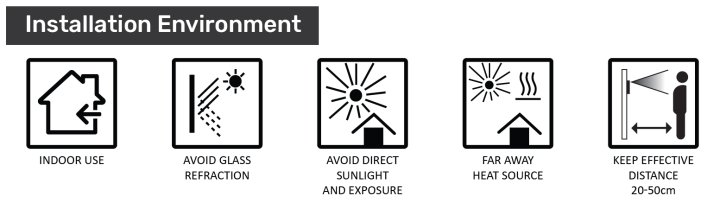
-
CUSTOMIZATION
-
Question: Can the default password be changed to alphanumeric?
Answer: No, the password has to be strictly numeric. -
Question: How to turn off the LED lights?
Answer: For version 3.1.13 and below,
1. Make sure you are on the home page. Click the circle at the bottom of the screen for that.
2. Swipe up or go to ‘Settings’ from the notification panel.
3. In ‘Settings’, go to ‘Display’.
4. Scroll down to the bottom of the page.
5. Increase/Decrease the brightness of the lights using the toggle under ‘led’.
6. For versions above 3.1.13, control ‘led’ toggle through application settings. -
Question: Is there an option to change temperature reading from Fahrenheit to Degree Celsius?
Answer: Yes, it can be changed from Fahrenheit to Degree Celsius.
-
Question: Can the distance in temperature calibration be changed from centimetres to feet?
Answer: As of now, we don’t provide that feature.
MAINTENANCE
-
Question: Is there any maintenance Q tip for the longevity of the device?
Answer: No, the device does not require maintenance. However, software updates will be pushed to the device if it is connected to Wi-Fi and has EZ MDM app installed (it is pre-installed in the device).
NOTIFICATION
-
Question: Are the email alerts automatically enabled or do you need to enable that feature?
Answer: Email notifications can be enabled by logging in on certify.me portal.
1. On the left side of the screen, click on Settings > Notifications.
2. Click on Add button.
3. Select the devices you want notification from.
4. Enter mobile number for text notifications and email address for email notifications.
5. Change the status to active.
6. Click on Save button.
You will start receiving notifications on you mobile and email if the temperature crosses a threshold value (default value 99F).
EXPORTING DATA
-
Question: Can the information captured on a device be exported under the current setup?
Answer: Yes, there is provision for exporting data on the portal that is specific to the device.
IMPORTING DATA
-
Question: What fields are required with the Member Import function?
Answer: First Name, Last name, Phone Number, Member Type, Status
-
Question: What do I enter into the member Type field when importing data?
Answer: Enter the member type number. You can find this under Settings > Member Type. For example see below this be “1”.

MISCELLANEOUS
-
Question: Can the end user identify what questions are asked of a first contact?
Answer: Yes, if the user is referring to the COVID-19 questionnaire then end user can definitely identify what questions are asked of a first contact. -
Question: Does the product come with a battery?
Answer: SnapXT doesn’t come with a battery. SnapXT requires PoE (Power over Ethernet), Hardwire or normal wall outlet. The instructions to power it on using any of these methods is mentioned in the user manual on the website.
-
Question: In other countries like Ireland or the UK in general, what types of power can be used and is a power converter offered?
Answer: We do not supply the converter but a regular adapter should work.
-
Question: Will Trinity be offered as a primary service provider?
Answer: No, Trinity will not be offered as a primary service provider. -
Question: Where can the tracking number, shipping information and order update be found after placing an order?
Answer: Tracking number system is not yet in place. Customers can place orders on the website and get email notifications about their orders.
-
Question: Can the software be used on any other device?
Answer: No, the application can’t be used on a device other than the one which we provide.